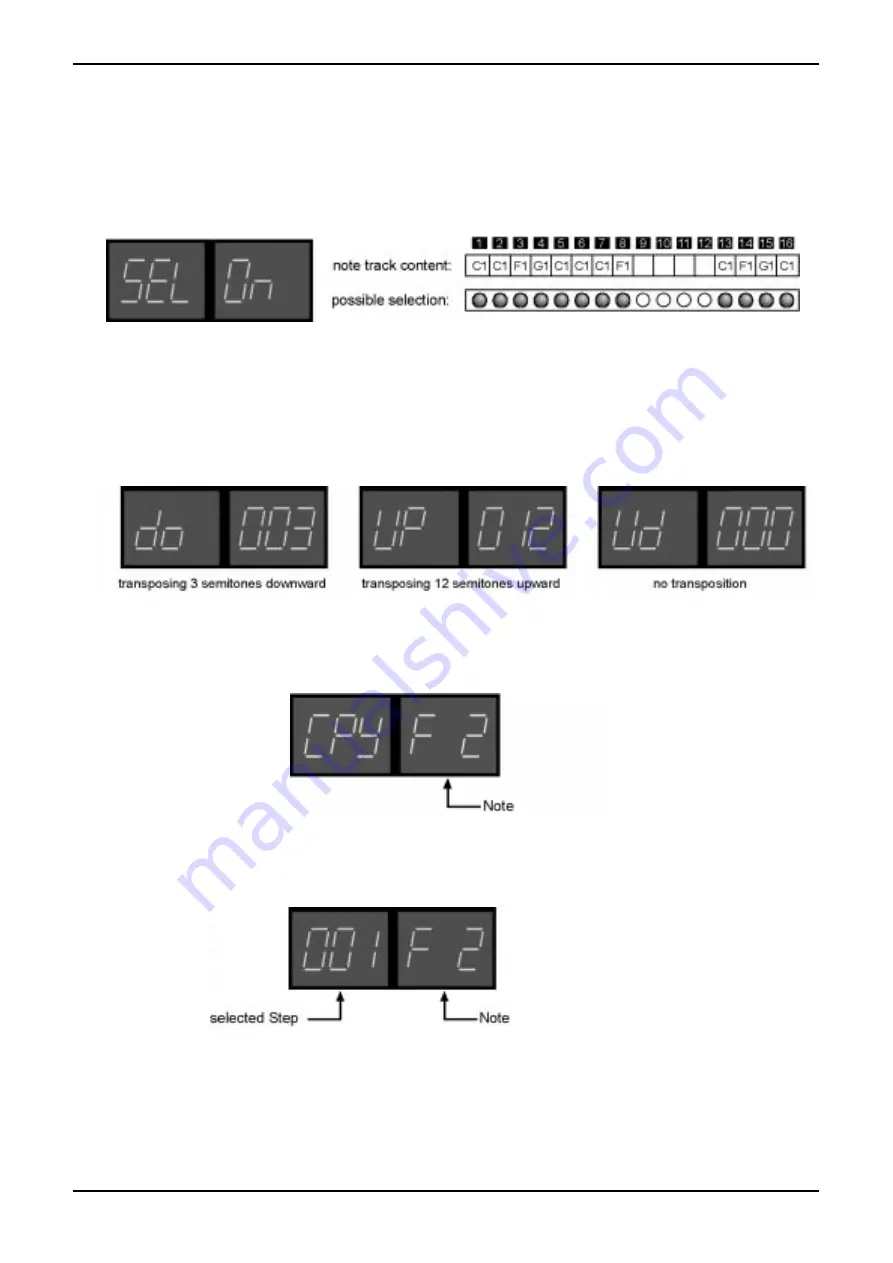
39
4. Pattern
SQ16
Editing existing notes
1. Activate Note Step - Note/Edit
2. Activate Step selection
To select the steps you want to edit press the "Select" button in the right Select/Edit section until the display reads "SEL
On". If this isn't possible and the display reads "SEL Off" the note track is empty and does not contain any notes. In this
case you have to insert notes first.
3. Select the steps you want to edit
All steps containing notes blink short. You can use the step buttons to select one or more of those steps. The selected
steps light permanently. In the above example the "ALL ON" button was used to select all notes.
4. Editing
a. Deleting all selected notes: Press the "Select" button in the left Select/Edit section until the display reads "dEL". Press
the Enter button to delete or the Exit button to return to the step selection.
b. Transposing all selected notes: Press the "Select" button in the left Select/Edit section until the display reads "Ud
000". Use the up/down buttons (step buttons 11 and 12) to enter the transposition value.
Press the Enter button to transpose or the Exit button to return to the step selection.
c. Setting all selected notes to the same note number: Press the "Select" button in the left Select/Edit section until the
display reads "CPY".
Use the up/down buttons (step buttons 11 and 12) to enter the desired common note number. Press the Enter button
to set all selected notes to the same note number or the Exit button to return to the step selection.
d. Editing the selected notes separately: Use the "arrow" buttons in the left Select/Edit section to "walk" through the sel-
ected steps.
Use the up/down buttons (step buttons 11 and 12) to edit the note of the selected step. All edits take place immedia-
tely and must not be confirmed with "Enter". Press "Exit" to return to step selection.
Summary of Contents for SQ16
Page 1: ...Owners Manual SQ16 ...
















































