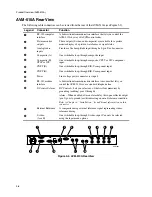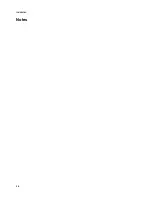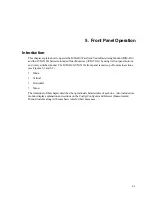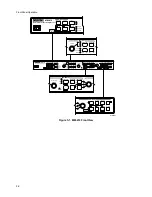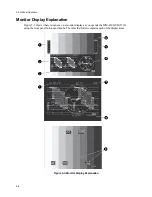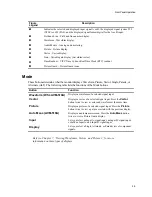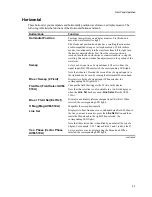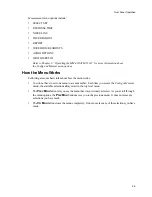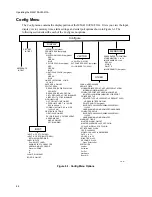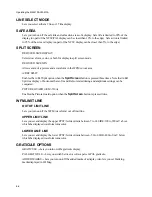Front Panel Operation
5-7
Horizontal
These buttons let you manipulate and horizontally position waveforms on a display monitor. The
following table lists the functions of the Horizontal buttons and knob.
Button/Knob
Function
Horizontal Position
Positions the waveform on a display monitor. Use this knob to
move the waveform left or right.
The Horizontal position knob also has a scrolling function when
used in magnified sweep or vector phase mode. While in these
modes, to continuously scroll a waveform from left to right, turn
the knob counterclockwise fast. Once the correct position is
reached, turn the knob clockwise or counterclockwise to stop the
scrolling. You can now make fine adjustments to the postion of the
waveform.
Sweep
Lets you show one line of a signal input (1H) or two lines of a
signal input (2H). When selected, the corresponding LED lights.
Note that when in 1H mode, the second line of a signal input is to
the right and can be seen by turning the Horizontal Position knob.
Blue + Sweep (2 Field)
Displays two fields of a signal input. When selected, the
corresponding LED lights (2F).
Field Sel (Field Select AVM-
510A)
Changes the field that triggers the 2F (two field) display.
Note that this selection is only noticable in a two-field display or
when the
Line Sel
button is used (
Line Select
for the AVM-
510A).
Blue + Field Sel (Ext Ref)
Displays an externally referenced signal input (Ext Ref). When
selected, the corresponding LED lights.
H Mag (Mag AVM-510A)
Magnifies the sweep horizontally.
Line Sel
Displays two lines from an even or odd numbered field. To choose
the line you want to monitor, press the
Line
Sel
button and then
rotate the Menu knob to the right. When selected, the
corresponding LED lights.
Note that the selected line is identified by numbers at the top of a
display. For example, 1/3:27 means Fields 1 and 3 (odd), Line 27.
Vec. Phase (Vector Phase
AVM-510A)
Lets you rotate a vector display using the Menu knob. When
selected, the corresponding LED lights.
continued
Summary of Contents for MM-410
Page 16: ...About This Manual 1 4 Notes...
Page 34: ...Installation 4 6 Notes...
Page 48: ...Front Panel Operation 5 14 Notes...
Page 102: ...Viewing Waveforms Vectors and Pictures 7 30 Notes...
Page 126: ...Automatic Measurement AVM 510A 9 20 Notes...
Page 148: ...AVM 510A C For Component Measurements 12 4 Notes...
Page 158: ...Connector Pinouts B 4 Notes...
Page 162: ...Calibration D 2 Notes...