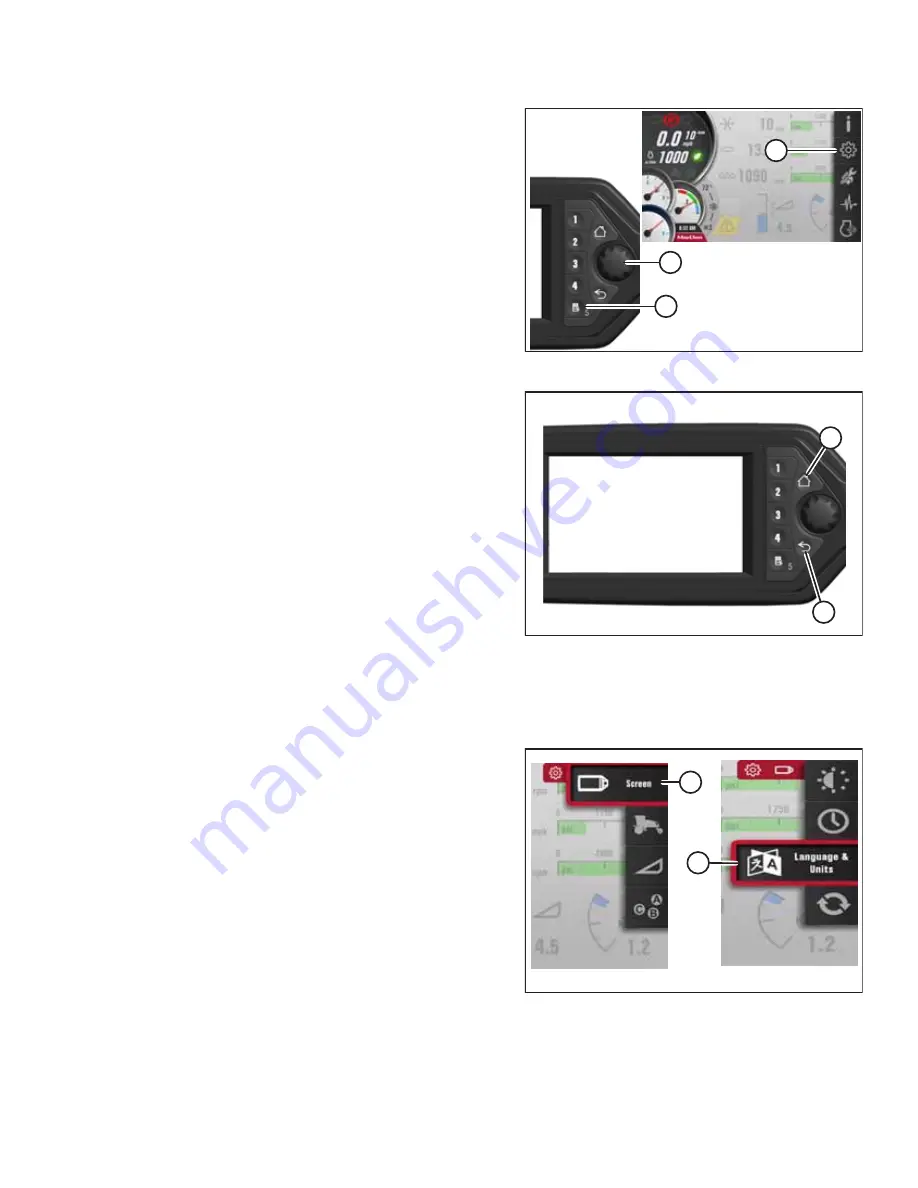
215627
61
Revision A
$
%
&
Figure 4.35: Main Menu
3.
Press soft key 5 (A) to open the main menu.
4.
Use HPT scroll knob (B) or GSL scroll wheel to place the red
cursor over SETTINGS icon (C).
5.
Press HPT scroll knob (B) or the GSL SELECT button to
activate a selected MENU option.
$
%
Figure 4.36: HPT
6.
Press BACK button (A) on the HPT to return to the previous
level of the menu structure.
7.
Press HOME button (B) on the HPT to return to the last
selected run screen (or to the header-disengaged screen).
Setting Language and Units of Measurement
The language and unit of measurement options can be set in the Harvest Performance Tracker
’
s (HPT) SETTINGS menu.
$
%
Figure 4.37: Language and Units
1.
Navigate to the SETTINGS menu with soft key 5 and the
Harvest Performance Tracker (HPT) scroll knob. For
instructions, refer to
Navigating the Harvest Performance
2.
Scroll to SCREEN icon (A) and select it.
3.
Scroll to LANGUAGE AND UNITS icon (B), and select it to
open the adjustment window.
4.
Scroll through the available options on the HPT, select the desired item, and rotate the scroll knob to move through
the available options:
LANGUAGE






























