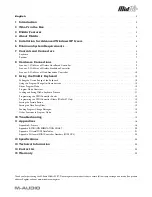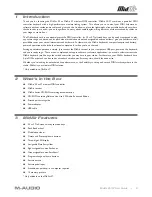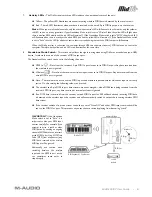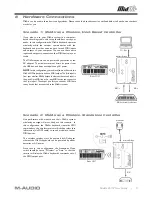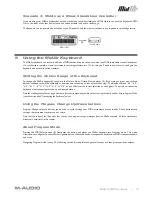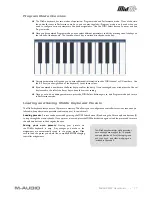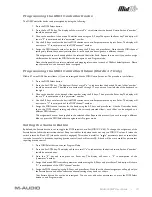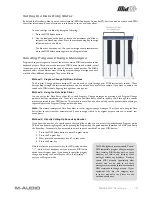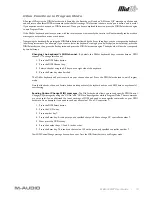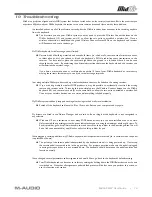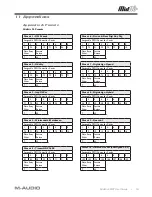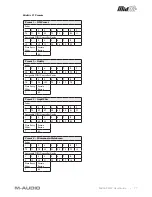MidAir 25/37 User Guide » 4
4 About MidAir
Wireless devices have become increasingly commonplace over the last few years. For example, many people now use wireless
keyboards and mice with their computers. Lots of college campuses and coffee shops offer wireless Internet access and some
concert venues have switched to wireless microphones and in-ear monitoring systems. All of these developments have improved
the lives of end-users by reducing cabling clutter, allowing people to move about freely and work more comfortably. And now,
MidAir technology extends this level of convenience to musicians working in the studio as well as performing onstage.
MidAir establishes a one-way 2.4GHz wireless link and delivers a dependable MIDI connection at distances of up to 10 meters
(30 feet). This proprietary linking technology constantly monitors the wireless signal and automatically changes frequencies
when interference is detected, thereby ensuring a robust connection between the transmitter (keyboard) and the receiver. In
cases where extreme interference or battery failure cause the keyboard and receiver units to lose contact, a full MIDI reset
(including an all-notes-off “panic” message) is issued to prevent stuck MIDI notes. In short, MidAir frees you from your MIDI
cabling, allowing you to work from anywhere in your studio or on stage.
The MidAir receiver is class-compliant—no drivers are required. Simply connect it to your Windows XP or Mac computer and
it’s ready to go. Its simple USB connectivity eliminates the need to open your computer to install hardware. Furthermore, your
MidAir 25 or 37 keyboard can be powered by six AA batteries for use as a portable MIDI controller—no “strings” attached.
Finally, the MidAir keyboard’s assignable knobs and controls allow you to output all types of MIDI messages on any channel. This
lets you manipulate all kinds of hardware and software with ease. The keyboard’s lightweight, compact, and durable design let
you travel and work from anywhere.
5 Installation for Advanced Windows XP Users
The MidAir receiver is class compliant. This means that on Windows XP and Mac OS X computers, you can simply connect
the receiver to the computer with a USB cable and you’re ready to go. The operating system already has the drivers required
to communicate with the receiver.
However, advanced Windows XP users who intend to (1) use MidAir 25/37 with more than one application at the same time,
(2) use long SysEx (system exclusive) commands, or (3) simultaneously use other class-compliant USB devices with audio
capabilities, should install the special M-Audio drivers for optimum performance.
Installation instructions can be found in the printed Quick Start Guide.
6 Minimum System Requirements
When used with a host computer, a USB 1.1 or USB 2.0 port is required.
Windows*
Mac OS*
Pentium 3 600 MHz
Macintosh G3** 600/G4** 667 MHz
256 MB RAM
OS X 10.3.9 with 256 MB RAM,
DirectX 9.0c or higher
OS X 10.4.5 or greater with 512 MB RAM
Windows XP (SP2) or higher
(Mac OS 9 or earlier not supported)
(Windows 98, Me, NT or 2000 not supported)
* Please check the minimum system requirements of your DAW software as they may be higher.
** Native USB port required; G3/G4 accelerator cards are not supported.