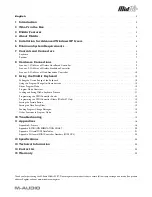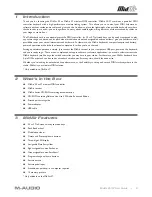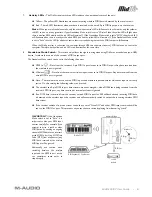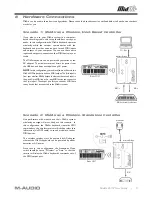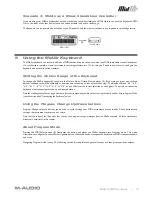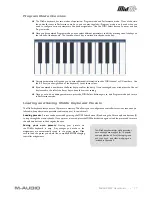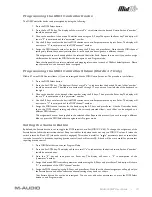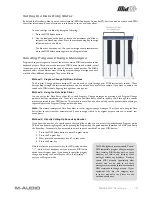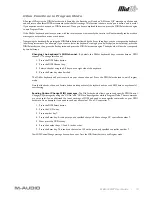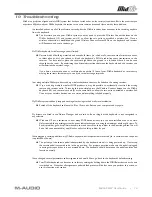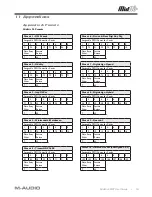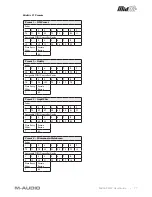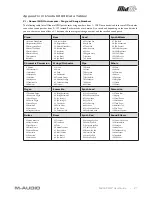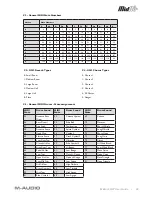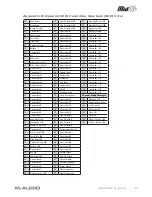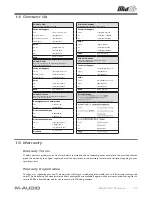MidAir 25/37 User Guide » 11
Program Mode Overview
<
The MidAir keyboard has two modes of operation: Program mode and Performance mode. Most of the time,
the controller stays in Performance mode so you can play regularly—Program mode is only used when you
need to confi gure various parameters like knob assignments. Use the MIDI Select button to enter and exit
Program mode.
<
Once you have entered Program mode, you can select different parameters to edit by pressing one of the keys on
the left half of the keyboard. The function of each key is written directly above the key:
<
Certain parameters will require you to enter additional information such as MIDI channel or CC numbers. Use
the 0-9 keys (on the right hand of the keyboard) to set these values.
<
If you’ve entered a number, use the Enter key to confi rm the entry. If you’ve changed your mind, press the Cancel
key located to the left of the Enter key to keep the current setting.
<
Once you are done editing parameters, press the MIDI Select button again to exit Program mode and return
to Performance mode.
Loading and Saving MidAir Keyboard Presets
The MidAir keyboard lets you store 10 presets in memory. This allows you to confi gure the controller for various scenarios (i.e.,
full studio, live performance, portable studio setup, etc.) for quick recall.
Loading presets
: Presets can be accessed by pressing the MIDI Select button (8) and using the Octave up/down buttons (5)
to step through the memory banks. Once a preset is located, press the MIDI Select button again to load the preset and to return
the up/down buttons to their regular function.
Saving your own presets
: Storing your presets on
the MidAir keyboard is easy. Any changes you make to the
assignments are automatically saved to the active preset. Make
sure to load the preset you would like to modify BEFORE changing
controller assignments.
Your MidAir keyboard ships with presets that
have already been mapped for 10 popular
audio applications. A list of these programs
and their knob and slider mappings are
included in Appendix A.