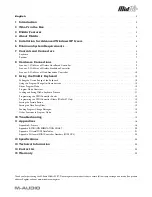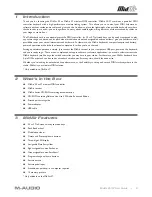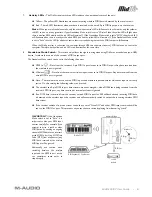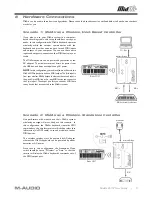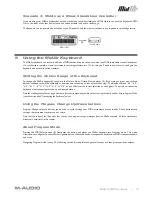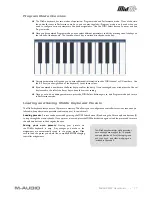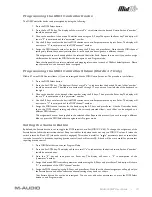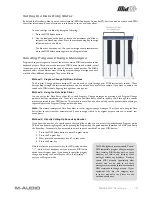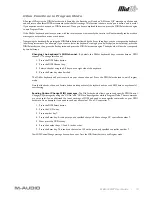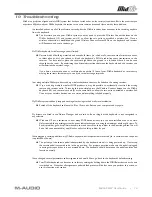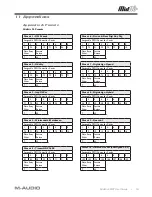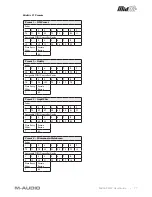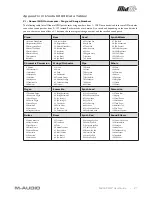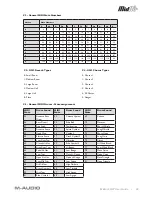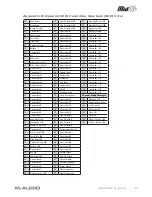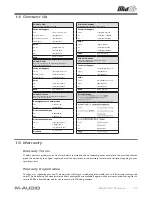MidAir 25/37 User Guide » 13
Setting the Data Entry Slider
By default, the Data Entry slider is set to control volume (MIDI Continuous Controller #7), but it can also be used to send MIDI
controller information for pan, aftertouch, reverb depth or to set a velocity offset.
You can reassign this slider by doing the following:
1. Press the MIDI Select button.
2. Use the labels above the keys to locate the parameter you’d like to
assign to the Data Entry slider. Press the corresponding key to assign
this parameter to the slider.
The slider has now been set. You can now assign other parameters or
press the MIDI Select button again to exit Program mode.
Sending Program Change Messages
Program change messages are some of the most common MIDI commands used by
keyboard players. These commands instruct a MIDI device (sound module, virtual
instrument, etc.) to switch to another one of its preset sound patches. The MidAir
keyboard offers three different ways of issuing program change messages, and each
method offers different advantages. They are as follows:
Method 1: Program Change Up/Down Buttons
The Program Change up/down buttons (9) can be used to cycle through your MIDI instrument’s sounds. These
buttons step through the instrument’s presets one at a time and are useful, for example, if you want to explore the
sounds of a MIDI module by going through them one by one.
Method 2: Using the Data Entry Slider
You can assign the Data Entry slider (6) to send Program Change messages by pressing both Program Change
up/down buttons simultaneously. Now you can use the Data Entry slider to quickly scroll through the various
presets contained in your MIDI device. This method is useful if you need to quickly reach a preset without having to
repeatedly press the Program Change up/down buttons.
Note
: This method reassigns the Data Entry slider to control program change messages. Thus, if you were using the Data
Entry slider to control another parameter, you’ll need to assign it back to its original purpose once you’ve located your
sound preset.
Method 3: Directly Calling Up Sounds by Number
If you know the number of a specific patch that you’d like to play, you can access it directly through Program mode.
This is done by entering Program mode, pressing the Program key, the patch number (between 1 and 128), and finally
the Enter key. For example, if you wanted to switch to patch number 67 on your MIDI device:
1. Press the MIDI Select button to enter Program mode.
2. Press the Program key.
3. Now press the number keys 6 and 7, in that order.
4. Press the Enter key.
Note that after you press the enter key, the LED display will show
“—” which will not disappear until you press the MIDI Select
button to exit Program mode. If you decide to cancel the program
change by pressing the Cancel key, the LED will still display “—”
until you exit Program mode.
The MidAir keyboard issues standard, General
MIDI-compatible, program change messages.
Most common MIDI devices (such as sound
modules), will receive and interpret these
messages without any problems. However,
certain MIDI products (particularly older
devices) may not be able to use these
messages or may require special non-standard
MIDI commands to change presets. If your
equipment falls into this category, refer
to its user manual to see if there are any
workaround solutions.