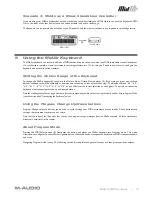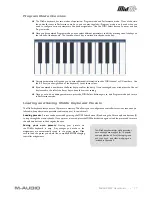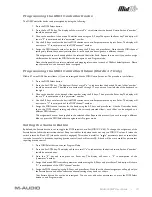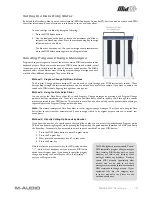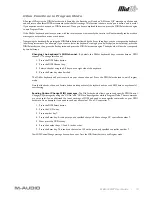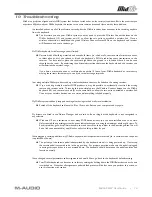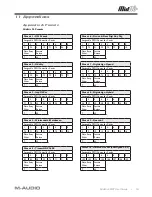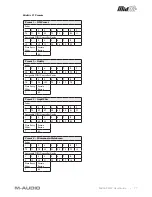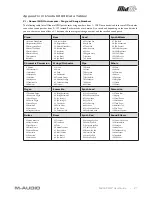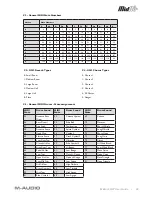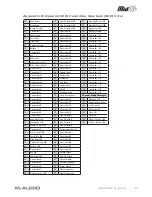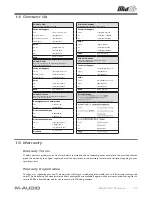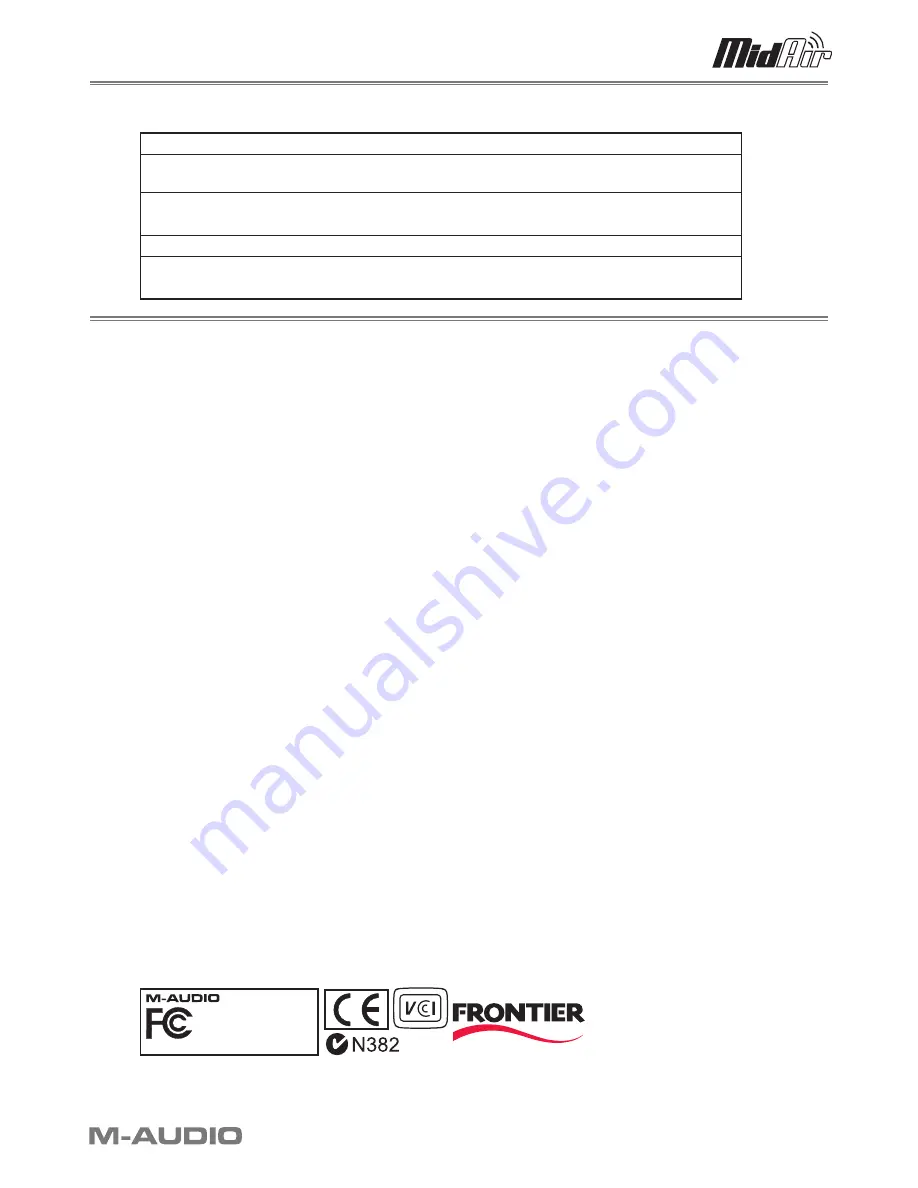
MidAir 25/37 User Guide » 24
12 Specifications
Wireless Operation
2.4 GHz radio frequency (ISM band)
Operating Range
Under Typical Conditions
:
30 feet (10 meters)
Power Requirements:
Receiver
– 9V DC, 500 mA (via PSU or USB bus)
MidAir 25/37 – 6 AA batteries or 9V DC, 500 mA (via PSU)
Battery life (typical)
20 hours
Dimensions:
MidAir 25: 16.5 x 9 x 2 (inches); 41.9 x 22.9 x 5.1 (cm)
MidAir 37: 22.36 x 8.78 x 2.49 (inches); 56.8 x 22.3 x 6.314 cm
13 Technical Information
This device complies with Part 15 of the FCC Rules. Operation is subject to the following two conditions:
(1) this device may not cause harmful interference, and (2) this device must accept any interference received, including
interference that may cause undesired operation.
This product has been found to comply with the FCC’s RF Exposure requirements.
This device should not be collocated or operating in conjunction with any other antenna or transmitter.
Note
: This equipment has been tested and found to comply with the limits for a Class B digital device, pursuant to Part 15 of the
FCC Rules. These limits are designed to provide reasonable protection against harmful interference in a residential installation.
This equipment generates, uses and can radiate radio frequency energy and, if not installed and used in accordance with the
instructions, may cause harmful interference to radio communications. However, there is no guarantee that interference will not
occur in a particular installation. If this equipment does cause harmful interference to radio or television reception, which can
be determined by turning the equipment off and on, the user is encouraged to try to correct the interference by one or more
of the following measures:
<
Re-orient or relocate the receiving antenna.
<
Increase the separation between the equipment and receiver.
<
Connect the equipment to an outlet on a circuit different from that to which the receiver is connected.
<
Consult the dealer or an experienced radio/ TV technician for help.
Caution
: Electro Static Discharge, Electrical Fast Transient and Conducted RF interference may cause the unit malfunctioning.
In such case, unplug the unit and plug it in again to restore normal operation.
Note
: Your M-Audio product has been tested to comply with FCC Standards FOR HOME OR OFFICE USE. Modifications not
authorized by the manufacturer may void users authority to operate this device.
ASIO
is a trademark of Steinberg Soft– und Hardware GmbH.
VST
is a trademark of Steinberg Soft– und Hardware GmbH
WARNING:
This product contains chemicals, including lead, known to the State of California to cause cancer, and birth
defects or other reproductive harm.
Wash hands after handling.
© 2006 Avid Technology, Inc. All rights reserved. Product features, specifications, system requirements and availability are subject to
change without notice. Avid, M-Audio and MidAir 25/37 are either trademarks or registered trademarks of Avid Technology, Inc. All other
trademarks contained herein are the property of their respective owners.
D E S I G N�
G R O U P
Wireless Technology by
MidAir 25/37
Tested to comply with
FCC standards
FOR HOME OR STUDIO USE