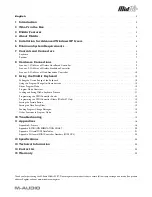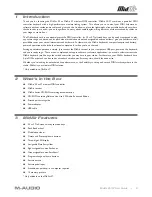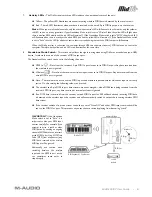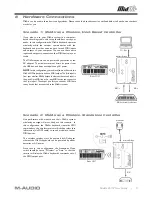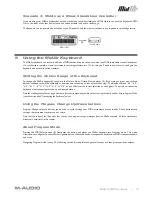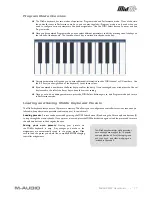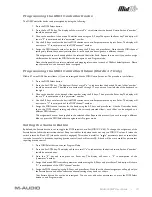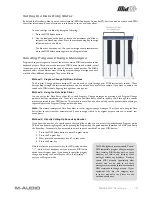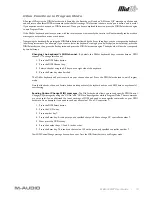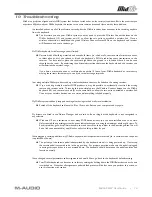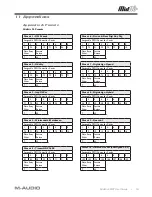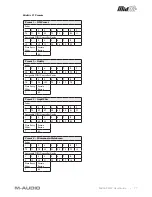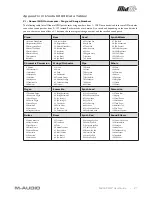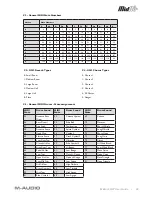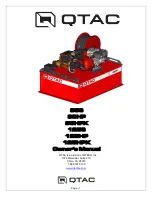MidAir 25/37 User Guide » 7
16.
Power Switch
– This switch powers the unit on and off. If both AC and battery power are available, the keyboard
will opt for AC power in order to preserve battery life. When not in use, be sure to turn off the unit to preserve
battery life.
17.
Power Jack (DC in 9V)
– Connect the optional 9V DC, 500mA external power supply to this jack.
18.
Battery Compartment (on bottom)
– Accommodates six AA batteries. To avoid damage to the keyboard, observe
proper polarity when inserting batteries.
* Only available on MidAir 37
Receiver
1.
Power Jack
– If you plan to use the MidAir receiver as a standalone device (without a computer), connect the optional
9V DC, 500mA power supply here.
2.
USB Connector
– Connect a USB cable from this output to the host computer’s USB port. When using the USB
connection, the receiver unit is powered via the host computer and a power adapter is not required.
3.
MIDI In (In)
– You can connect a MIDI device (such as a keyboard or electronic drum kit) to this input. Note that this
input varies in function depending on whether your MidAir setup is in standalone mode or connected to a computer:
<
When used in standalone mode, either the wireless signal from the MidAir keyboard or from the MIDI input is
routed to the MIDI output port of the receiver. The Standalone Mode switch (8) determines which source is
routed.
<
When the receiver is used with a computer, the computer sees this port as a separate USB MIDI device that is
unrelated to the MidAir keyboard. Data received at this port is treated as an independent MIDI input, and is not
merged with incoming MIDI data from the MidAir keyboard.
4.
MIDI Out (Out)
– Connect this output to other MIDI devices using a standard 5-pin MIDI cable. The function of this
port varies depending on whether you are using the MidAir receiver in standalone mode or with a computer:
<
Standalone mode
– When operating in Standalone mode, the Standalone Mode switch (8) determines the
source of this output.
<
Host Based
– When the MidAir receiver is connected to a computer, this port appears as an independent MIDI
out, available for sending MIDI messages from your software to an external MIDI device. In host mode, this MIDI
output port has no relation to the MidAir keyboard. In this setup, the Standalone Mode switch is ignored and does
not affect operation in any way.
5.
Wireless Connect Button
– This button operates in exactly the same way as the Wireless Connect button found on
the MidAir keyboard. See the description in the previous section for more information about this button.
6.
Wireless Connection Status LED
– This green LED functions in the same way as the Wireless Connection Status
LED found on the MidAir keyboard. Refer to the description in the previous section for more about this LED.