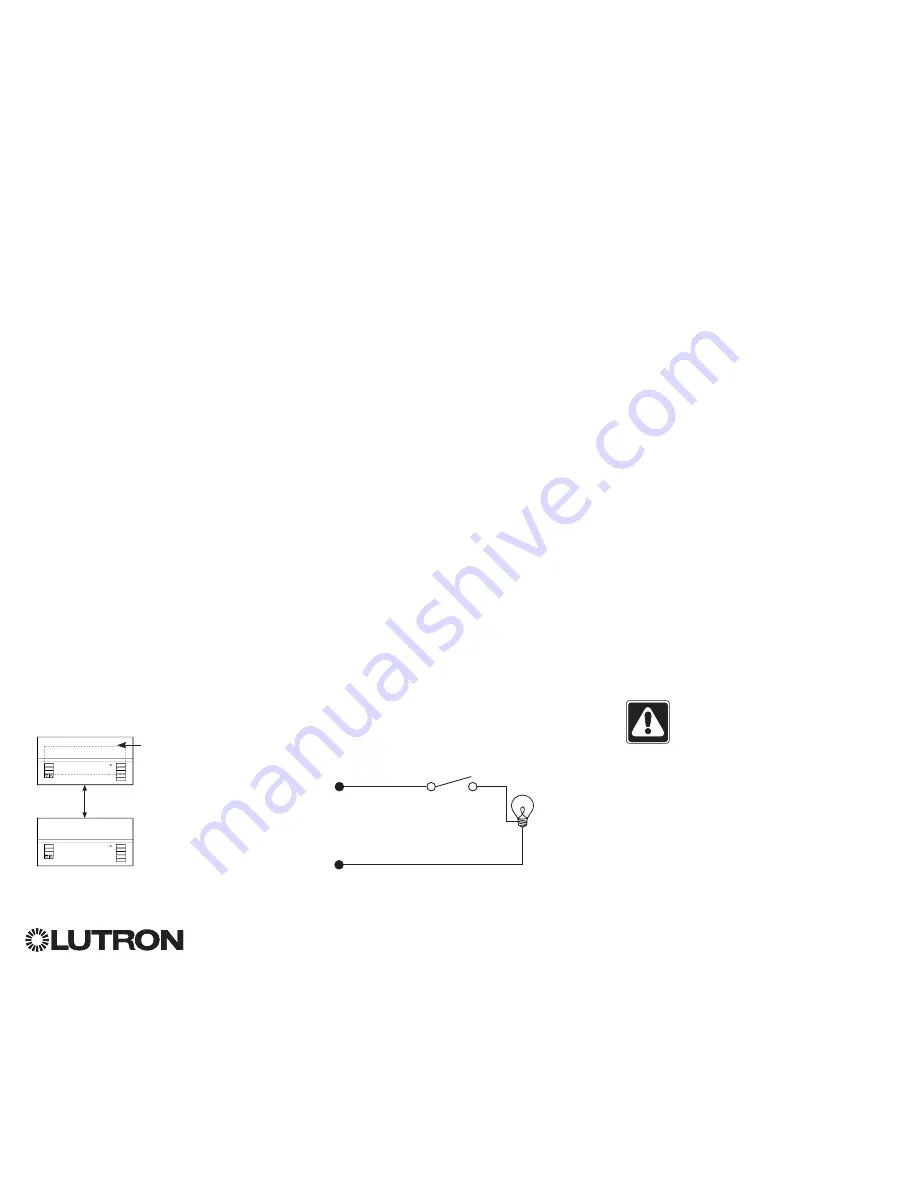
®
Wiring the GRAFIK Eye
®
QS Control Unit:
Line Voltage Wiring Details
• Use properly certified cable for all line
voltage/mains cables.
• Proper short-circuit and overload
protection must be provided at the
distribution panel. You can use up to a
20 A circuit breaker for your installation.
• Install in accordance with all local and
national electrical codes.
• IEC PELV terminals may be temporarily
unplugged for ease of IR, occupancy
sensor, and control wiring.
•
Notice: Risk of damage to unit .
Do not
connect line voltage/mains cable to IEC
PELV terminals.
Step 1: Install wallbox.
Mount an
89 mm deep 4-gang U.S. wallbox on a
dry, flat indoor surface that is accessible
and allows for system programming
and operation. Allow at least 110 mm
clearance above and below the faceplate
to ensure proper heat dissipation. Allow
25 mm for faceplate overhang on all
sides.
Note:
4-gang wallbox available from
Lutron; P/N 241400.
Step 2: Test load wiring.
• Turn power OFF at the circuit breaker or
fuse box.
• Connect a standard light switch between
the live lead and load wire to test the
circuit.
• Turn power ON and check for short or
open circuits. If load does not operate,
the circuit is open. If the circuit breaker
trips (fuse blows or opens), a load short
may exist. Correct short or open circuits
and test again.
Step 3: Check control unit wiring.
•
Earth/ground terminal connection must
be made as shown in line voltage wiring
diagrams.
•
Do not mix different load types on the
same zone.
•
Follow all local and national electrical
codes when installing IEC PELV wiring
with line voltage/mains wiring.
WARNING!
Shock hazard.
May
result in serious injury or death.
Always turn off circuit breaker or
remove main fuse from power line
before doing any work. Before
connecting the loads to the
GRAFIK Eye
®
QS control unit, test
the loads for short-circuits.
Neutral
Hot/Live
Switch
Load
LUTRON
LUTRON
Faceplate overhangs
wallbox on all sides;
allow 25 mm
110 mm
For additional information, see the complete installation and operation guide at
www.lutron.com/qs
GRAFIK Eye
®
QS Control Unit Quick Installation and Operation Guide 4





































