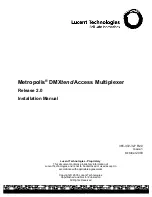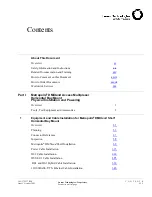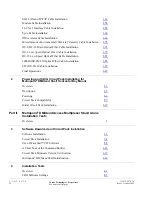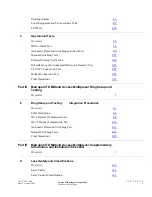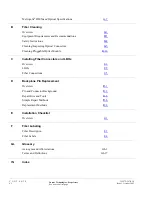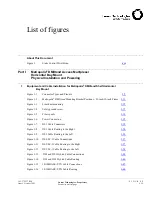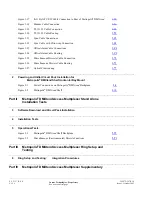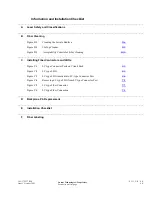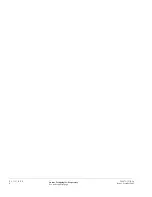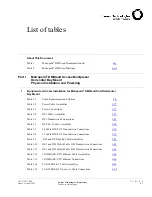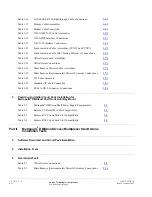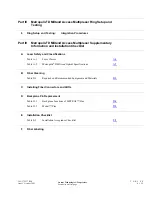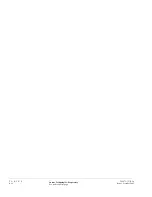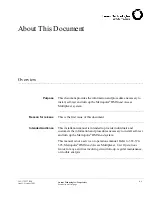Lucent Technologies - Proprietary
This document contains proprietary information of
Lucent Technologies and is not to be disclosed or used except in
accordance with applicable agreements
Copyright © 2003 Lucent Technologies
Unpublished and Not for Publication
All Rights Reserved
Metropolis
®
DMXtend Access Multiplexer
Release 2.0
Installation Manual
365-372-327 R2.0
Issue 1
October 2003