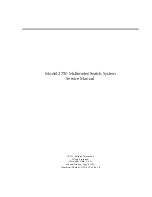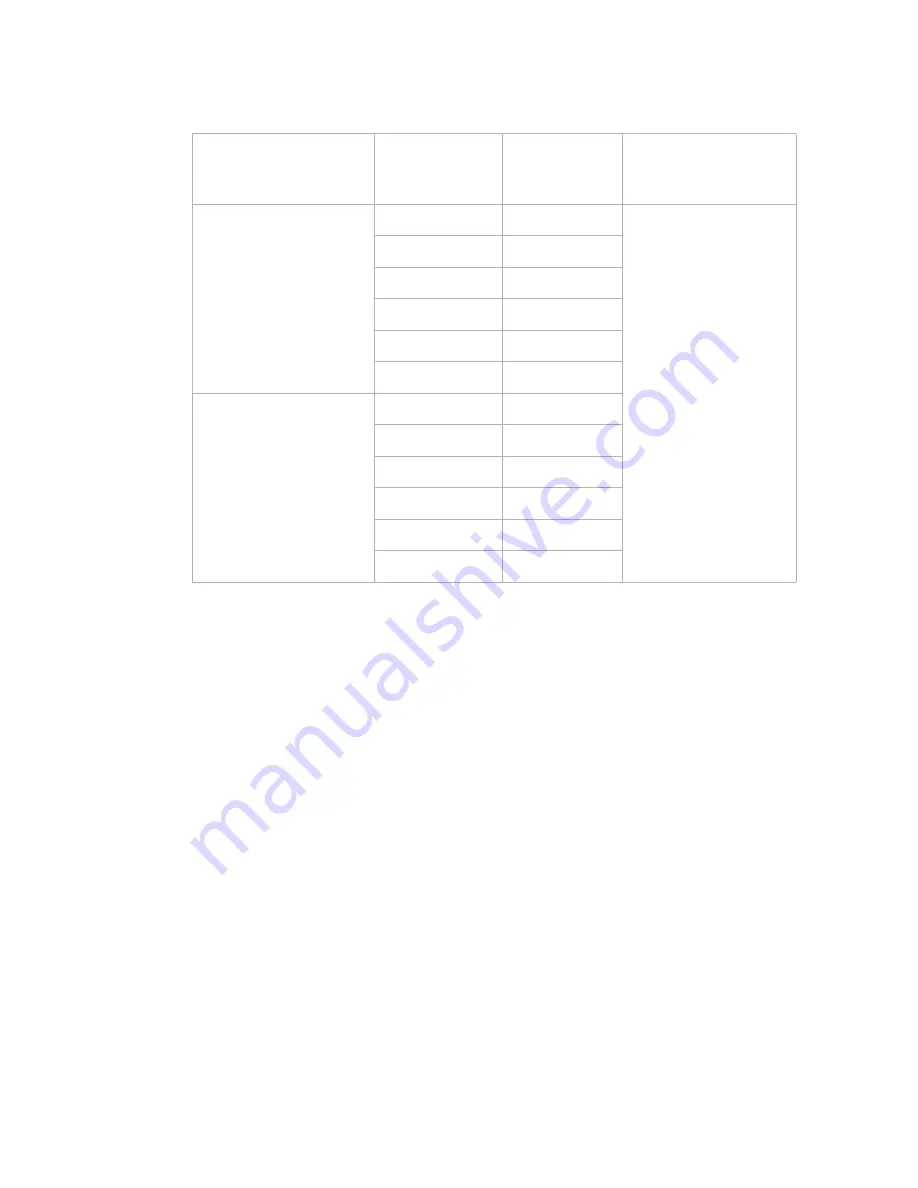
...........................................................................................................................................................................................................................................................
Equipment and Cable Installation for Metropolis
®
DMXplore Shelf (Wall-Mount)
Ethernet Cable Installation
1 - 3 2
365-372-334 R2.0
Issue 4, November 2004
Table 1-8
LAN 10/100 BaseT Cable Assemblies for Fast Ethernet
Description
Comcode
Cable
Length (feet)
Metropolis
®
DMX
plore
Connections
LAN 10BaseT
Cross-over cable
RJ45 — RJ45
109154476
8
FASTE circuit pack
Ports 1 - 4
109142513
20
109142521
50
109142539
100
109142547
150
109142554
250
LAN 10BaseT
Straight-through cable
RJ45 — RJ45
109154468
8
109142463
20
109142471
50
109142489
100
109142497
150
109142505
250
Summary of Contents for Metropolis DMXplore
Page 8: ... C O N T E N T S v i i i 365 372 334 R2 0 Issue 4 November 2004 ...
Page 16: ... T A B L E S x v i 365 372 334 R2 0 Issue 4 Novmeber 2004 Glossary ...
Page 286: ... Backplane Pin Replacement Replacement Methods D 1 0 365 372 334 R2 0 Issue 4 November 2004 ...
Page 292: ... Installation Checklist Overview E 6 365 372 334 R2 0 Issue 4 November 2004 ...
Page 326: ... G L O S S A R Y G L 3 0 365 372 334 R2 0 Issue 4 November 2004 ...