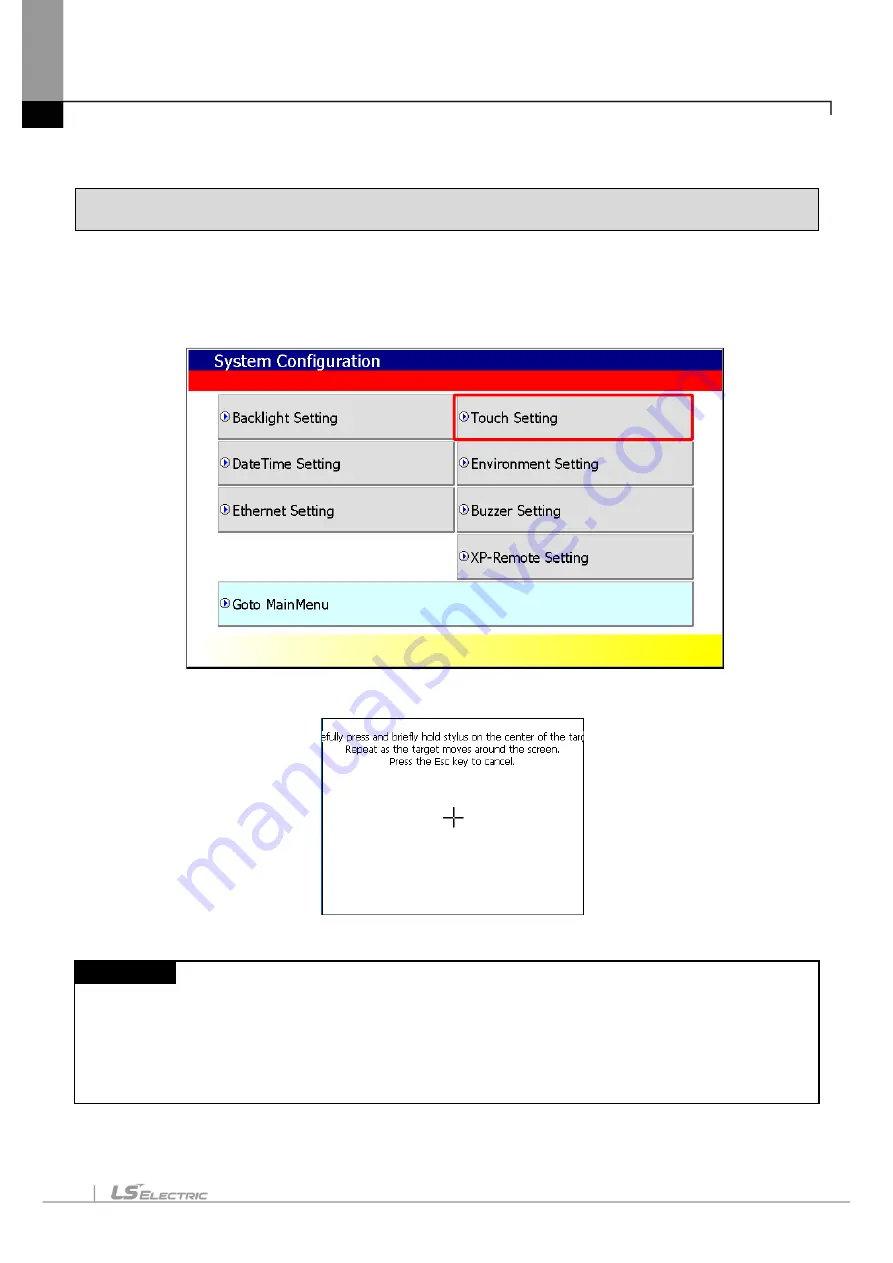
Chapter 4 System Configuration
4-3
4.2 Touch Calibration
When the location is not recognized in XGT Panel, Touch’s scale can be adjusted in XGT Panel. If you press
[Touch Calibration] button in System Configuration, the setting screen shows up. If you press five ‘+’ marks, XGT
Panel’s touch location adjustment is completed.
[XGT Panel setting screen]
[Touch setting screen]
Remark
(1) XGT Panel’s Touch Calibration setting is basically set. If Touch location is way off, adjusting menu with
touch can be hard through touch. In that case, You can select the Touch Calibration setting menu by
USB mouse or simply touch
5 times at the empty space on the main screen.
(2) When touch location changes in using, redo touch setting.
Summary of Contents for eXP2 Series
Page 25: ......
Page 38: ...Chapter 4 System Configuration 4 7 2 General ...
Page 41: ...Chapter 4 System Configuration 4 10 4 Printer ...
Page 57: ......
Page 73: ......
Page 81: ......
Page 95: ......
Page 123: ......
Page 124: ...Appendix 2 Dimension App2 1 Appendix 2 Dimension Unit mm 1 eXP2 04X0D ...






























