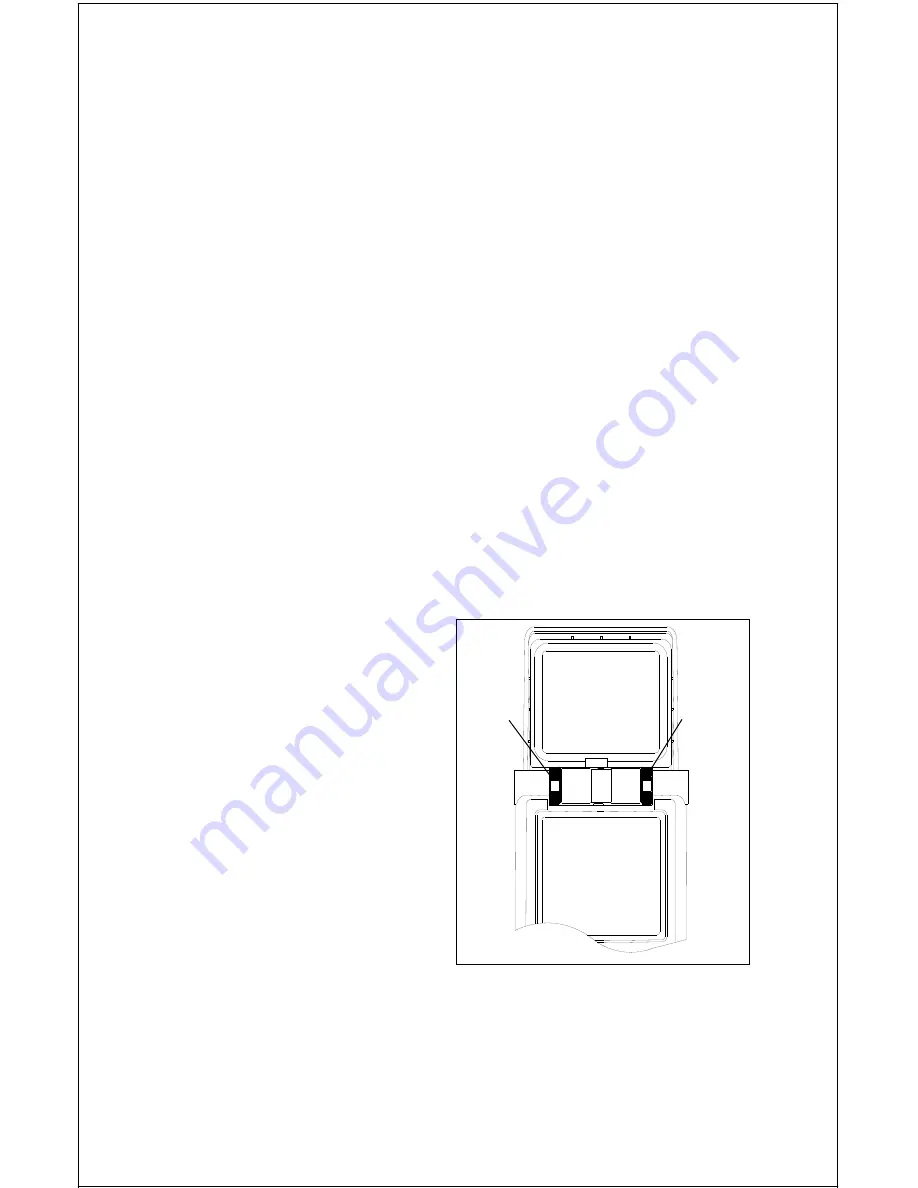
7
If the battery cover sticks when sliding into the battery cover, apply a thin
film of petroleum jelly to the “O” rings on the battery holder.
IMPORTANT!
There are arrows molded into the bottom of the battery cover and battery
holder. Make certain the arrows are properly aligned! Otherwise, the bat-
tery holder won’t slide all the way into the cover and the battery pack
won’t slide onto the unit.
Slide the battery pack onto the unit and the GlobalMap Sport™ is ready
for use.
ANTENNA
The GlobalMap Sport™ has a re-
movable antenna that folds over the
display when the unit is not in use.
To open it, simply lift on an edge of
the antenna and raise it to the de-
sired height.
Two thumbscrews on the antenna’s
hinge let you adjust the tension on
the antenna. This helps keep the
antenna in the desired position. The
thumbscrews work in opposite direc-
tions. To tighten the right thumb-
screw, rotate it
away
from the dis-
play. To tighten the left thumbscrew,
rotate it
toward
the display.
Caution - Always make certain the left thumbwheel is tight when using
the GlobalMap Sport™. The connector for the antenna is inside the left
thumbwheel. If it isn’t tight, a poor connection can occur. This can prevent
the unit from operating properly, if at all.
EXTERNAL POWER
Instead of batteries, the GlobalMap Sport™ can operate on 6 to 35 volts
DC from an external power source. To use external power, an adapter
cable is supplied with your unit that will plug into your vehicle’s cigarette
lighter. To use this cable, simply plug one end into the GlobalMap Sport™
and the other end into the cigarette lighter. A rubber plug is supplied with
your GlobalMap Sport™ to cover the external power jack on the side of
the unit when it’s not in use.
LEFT
SCREW
RIGHT
SCREW








































