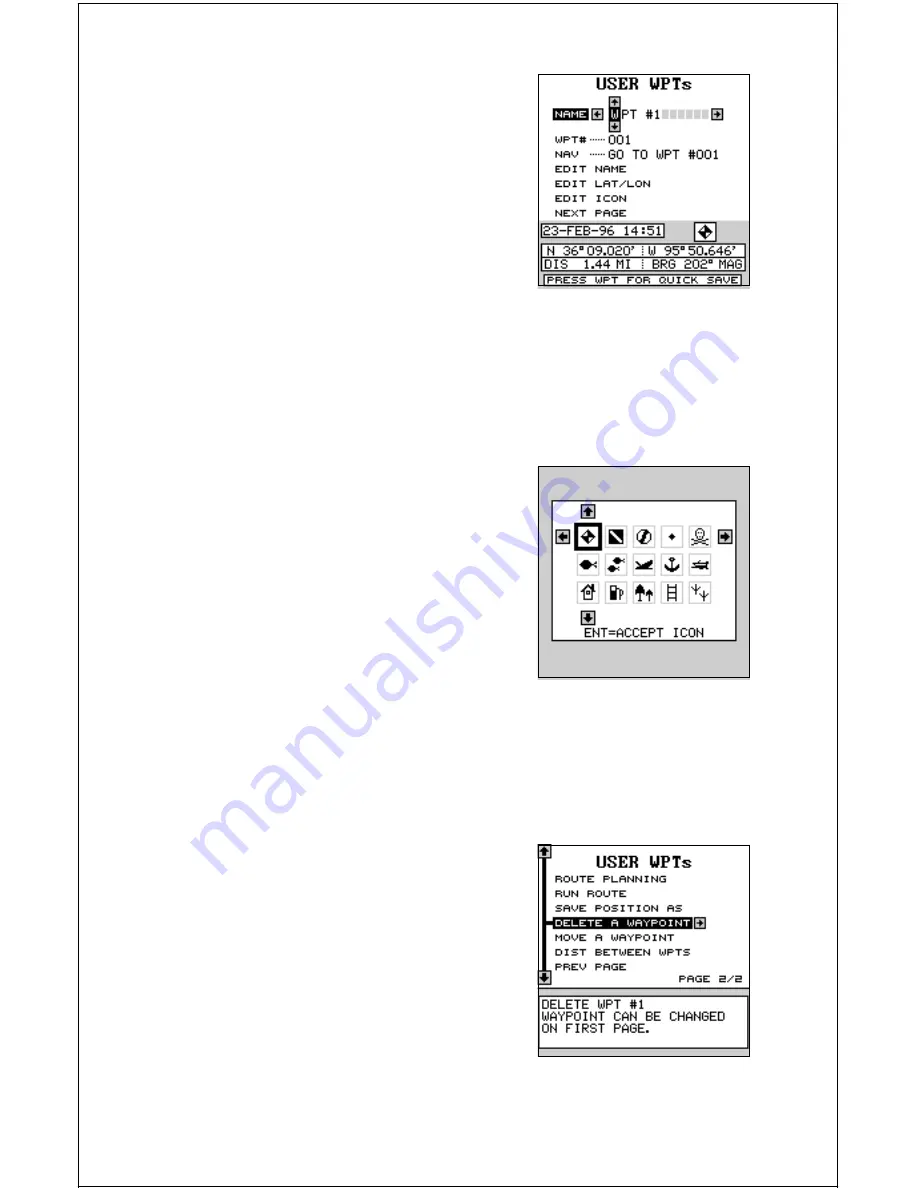
45
Press the up or down arrow keys to select the
first letter in the name. Press the right arrow
key to move the black box to the next position
in the name. Repeat this sequence until you’ve
entered all of the letters in the waypoint name.
Press the ENT key to accept this name, the
WPT key to erase all characters in the name,
or the EXIT key to leave this screen without
saving any changes.
Tip: You can select waypoints by name instead of by number. Simply press
the right arrow key while the black box is on the “Name” portion of the
waypoint menu, then press the up or down arrow keys until the desired
waypoint name appears.
WAYPOINT ICONS
When you save a waypoint, the GlobalMap
Sport™ automatically assigns an icon to it. If
you wish to change it to a different icon, first
press the down arrow key until the black box is
on the “EDIT ICON” label. Now press the right
arrow key. The screen shown at right appears.
Press the arrow keys to move the black box to
the desired icon, then press the ENT key to
assign it to your waypoint. The unit returns to
the waypoint screen.
Delete a Waypoint
To remove all information from a waypoint, first select the waypoint num-
ber on the waypoint menu’s first page that you
wish to delete. Next, press the down arrow key
until the black box is on the “Next Page” label.
Press the right arrow key. Now press the down
arrow key until the black box is on the “Delete
A Waypoint” label. Press the right arrow key. A
message appears, asking you if you really want
to delete the selected waypoint. If you choose
yes, all information in the selected waypoint
will be deleted. The unit returns to the second
waypoint menu page. You can make other
waypoint selections or press the EXIT to erase this menu.






























