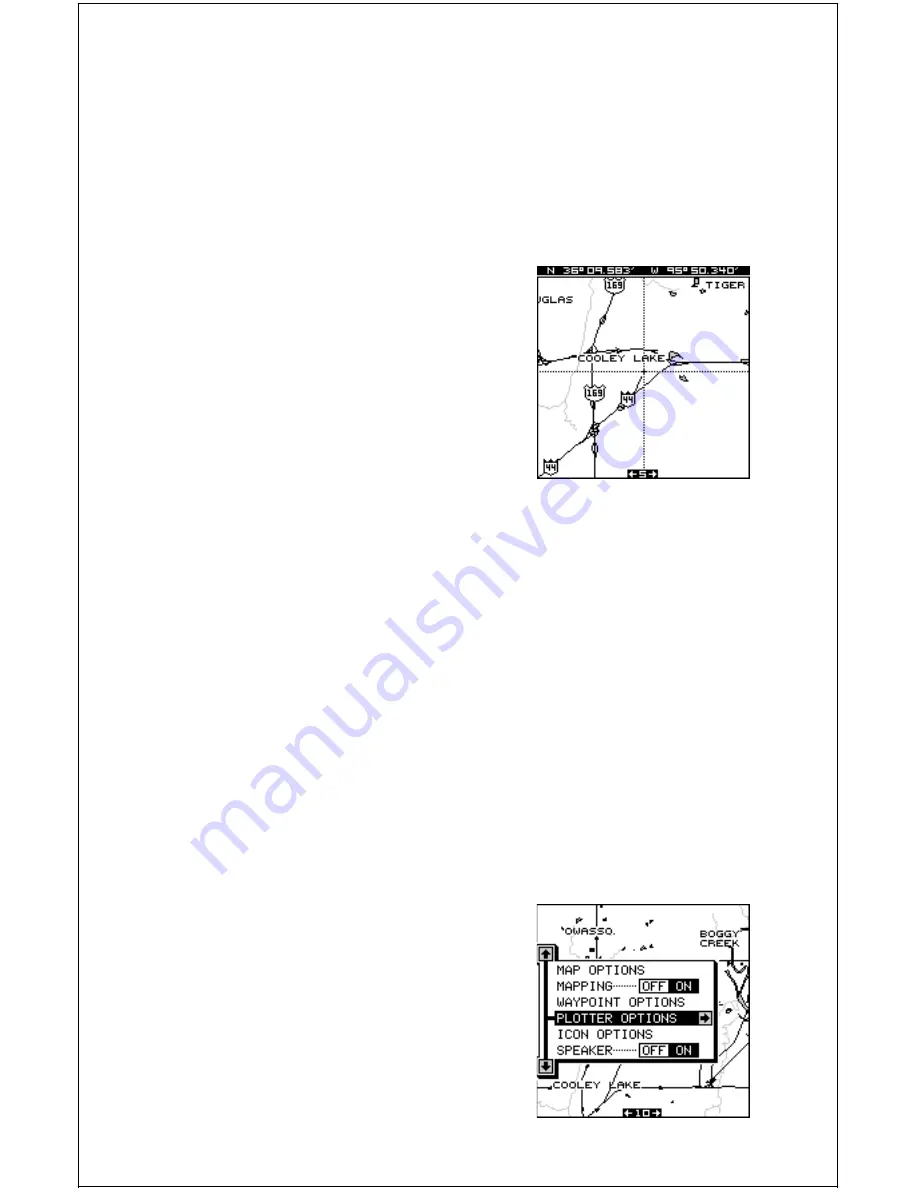
17
If you zoom-in below the 5 mile range into an area not covered by a detail
cartridge, the map data disappears, turning the screen into a plotter. If
desired, you can turn the map off, turning the mapping screen into a plot-
ter only on any range. To do this, press the MENU key, then press the up
or down arrow keys until the black box is on the “Mapping” label. Press the
left arrow key to turn the map off.
Map Cursor
Pressing an arrow key while a map is on shows
two dotted lines that intersect at your present
position. These dotted lines are called a “cur-
sor” and have a variety of uses.
You can move the cursor around the display
by pressing the arrow keys in the direction you
want it to move. This lets you view different ar-
eas of a map, away from your present posi-
tion. When it’s turned on, the zoom-in and
zoom-out keys work from the cursor’s position - not the present position,
so you can zoom in on any detail, anywhere while navigating.
The latitude/longitude of the cursor shows in the box at the top of the
screen whenever the cursor is activated.
To center the cursor on the map, press both the Z-IN and Z-OUT keys at
the same time. Remove the cursor by simply pressing the EXIT key. The
GlobalMap Sport™ moves the present position diamond to the center of
the screen and erases the cursor.
The map cursor is also used to place and erase icons and waypoints.
MAP MENUS
To view the map menus, first press the MENU key, then press the up or
down arrow keys until the desired menu appears as shown below. When
it does, press the right arrow key to view the
items on the selected menu.
PLOTTER OPTIONS
Plot Trail
The line extending from your present position
is called a plot trail. The GlobalMap Sport™
lets you customize the plot trail with the follow-
ing menu items. All of the items on the Plotter
Options menu affect the plot trail.






























