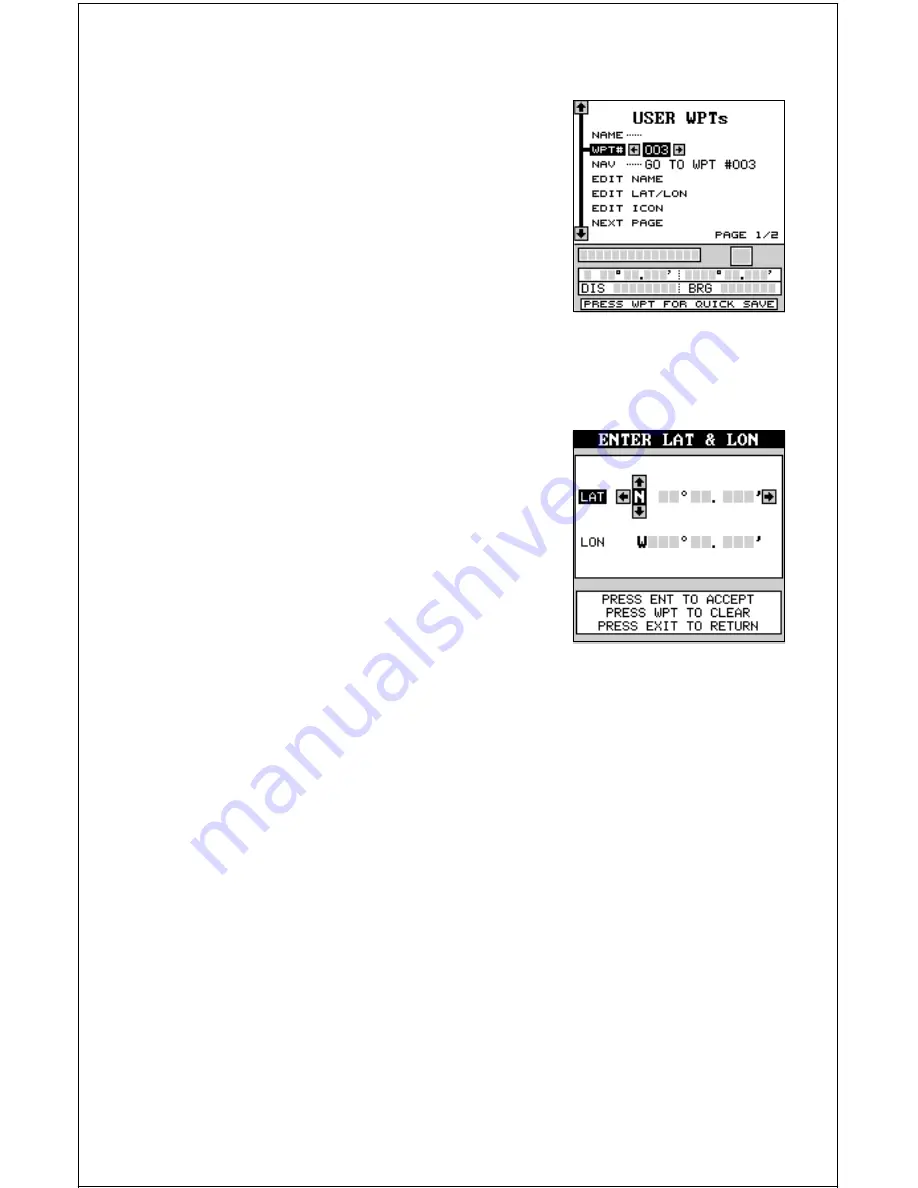
44
Edit Lat/Lon
The GlobalMap Sport™ lets you enter any lati-
tude/longitude using the keyboard and save it
under any waypoint number, from 1 to 250. You
can also change any waypoint’s position us-
ing this method. To do this, first select the
waypoint number. When you press the WPT
key, the GlobalMap Sport™ places you at the
last-used waypoint number. If you want to save
the location under a different waypoint num-
ber, press the down arrow key until the black
box is on the “WPT #” label. Now press the left or right arrow keys until the
desired waypoint number appears. In this example, we moved it to waypoint
number three.
When the desired waypoint number is show-
ing, press the down arrow key to move the
black box to the “EDIT LAT/LON” label, then
press the right arrow key. The screen shown
at right appears. To enter the latitude, simply
move the black box using the right and left ar-
row keys, then press the up or down arrow keys
until the desired number appears. If you make
a mistake, simply move the black box back to
the number you need to change, and change
it. If you want to change the entire latitude number, press the WPT key to
erase it and start over. To exit completely out of this screen without saving
the position, press the EXIT key.
When the latitude is the way you want it, press the right arrow key to move
the black box to the longitude. Now enter the longitude.
When you’re ready to save this position and return to the waypoint screen,
press the ENT key. The location you entered shows at the bottom of the
screen under the waypoint number you selected.
WAYPOINT NAMES
The GlobalMap Sport™ lets you assign a name to each waypoint. The
name can have up to twelve characters. To name a waypoint, first select
the waypoint number that you wish to name. (Note: A waypoint must have
a position stored before you can name it.) Now move the black box to the
“EDIT NAME” label and press the right arrow key. A screen similar to the
one at the top of the next page appears.






























