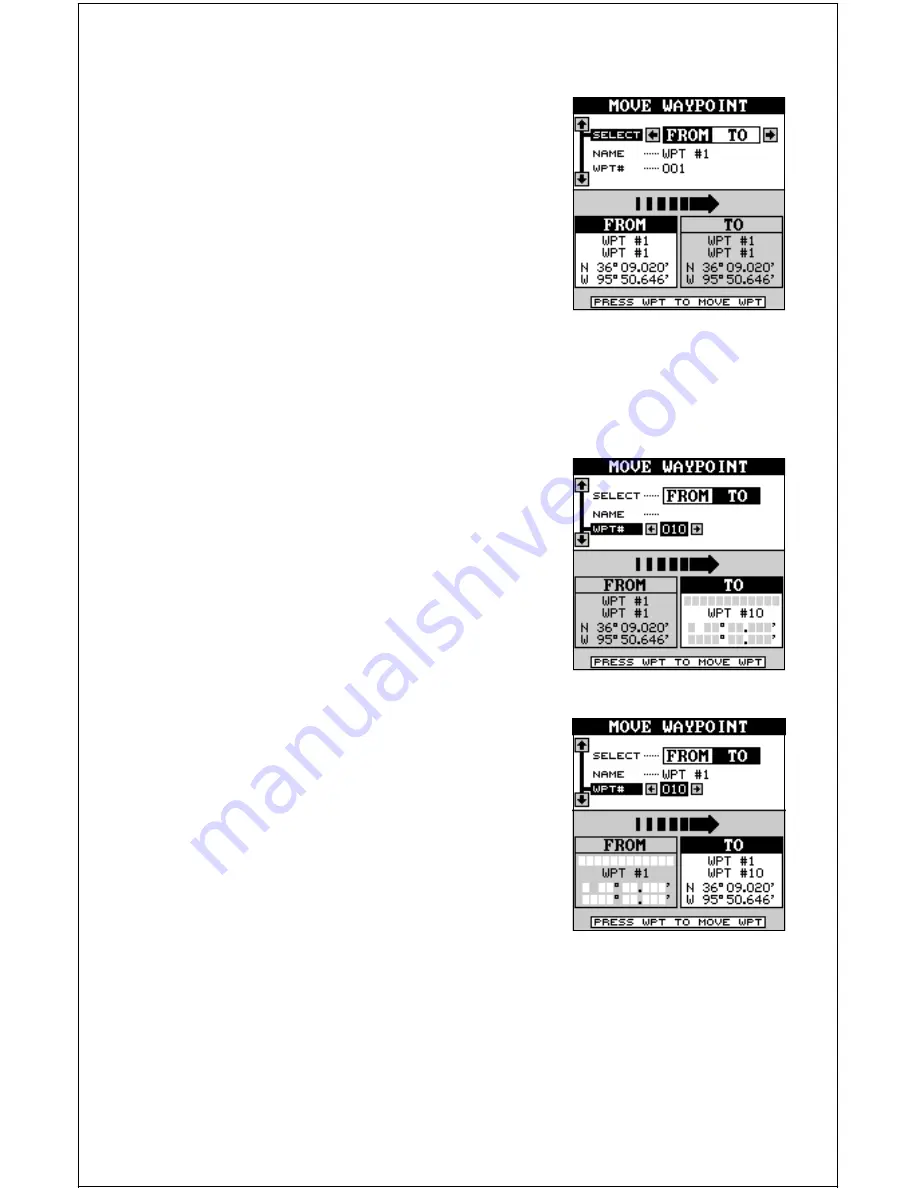
46
Move a Waypoint
You can move all information from one waypoint
number to another. In this example, we’ll move
all of the information in waypoint number one
to waypoint number 10. To do this, go to the
second waypoint menu page. Now press the
down arrow key until the black box surrounds
the “Move A Waypoint” label. Press the right
arrow key. The screen shown at right appears.
The black box is resting on the “Select From”
label. Now press the down arrow key to move the black box to either the
name or waypoint number labels. You can select a waypoint to be moved
by name or number. In this example, it’s already on waypoint number one.
Once you have the desired waypoint showing
on the screen that you’re going to be moving
the infor mation FROM, then you need to
choose the waypoint number that you’re going
to move that information TO. Move the black
box back to the “Select” label at the top of the
screen, then press the right arrow key to se-
lect “TO”. Now choose the waypoint number
that you wish to move the information to.
Distance Between Waypoints
The GlobalMap Sport™ can easily give you the distance between two
waypoints. To do this, first press the WPT key, then move the black box to
the “Next Page” label and press the right arrow key. Now move the black
box to the “Dist Between WPTS” label and press the right arrow key. A
screen similar to the one at the top of the next page appears.
When you have everything on this screen dis-
played correctly, press the WPT key. In this
example, the name, icon, and position were
moved from waypoint number 1 to waypoint
number 10. Press the EXIT key to erase this
screen when you’re finished.






























