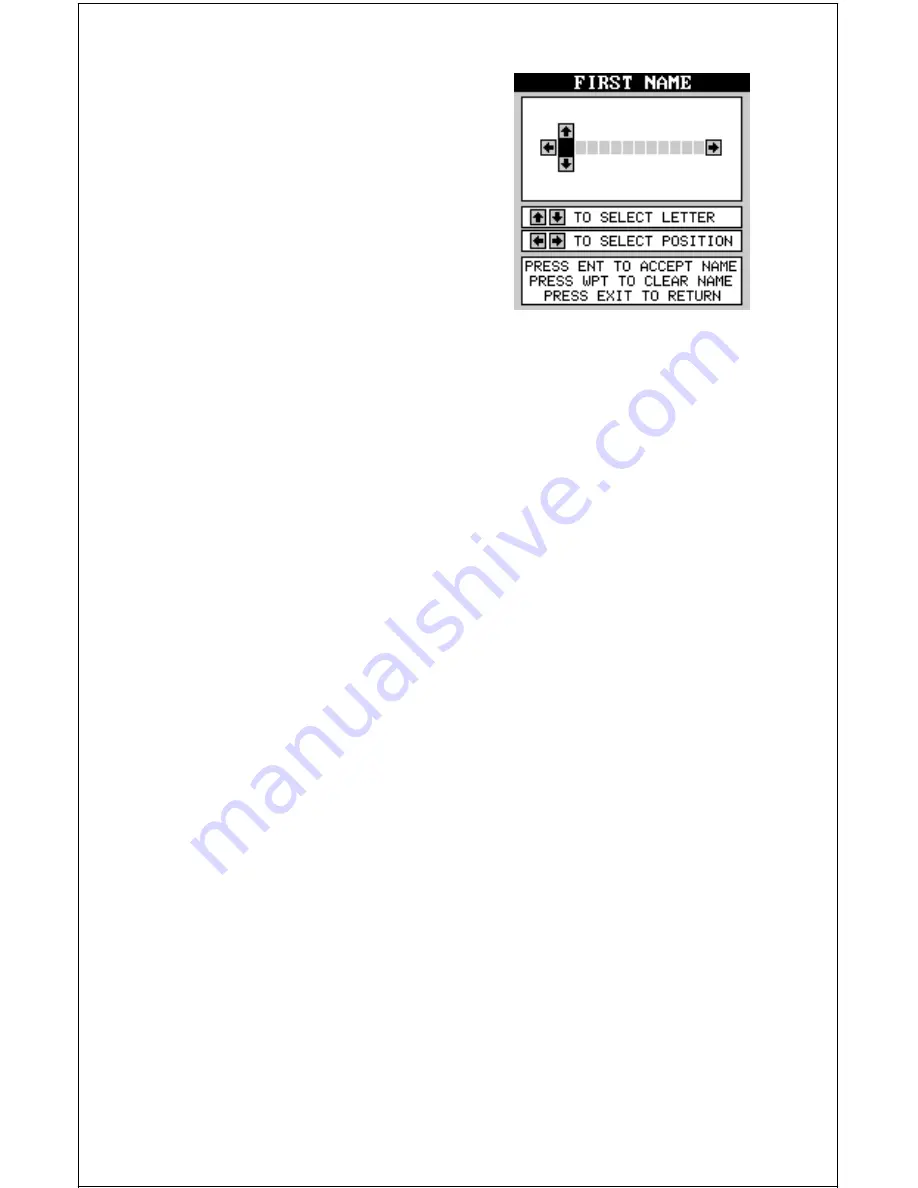
41
NAME
You can personalize your GlobalMap
Sport™ by entering your name or social
security number or any i.d. you desire.
To enter a name, first press the MENU key,
then move the black box to the “Name In-
put” menu. Press the right arrow key. The
screen shown at right appears.
IMPORTANT!
The name or number you save is written into the GlobalMap Sport’s™
permanent memory. You won’t be able to change it once you enter it,
unless you return the unit to the factory. Make certain the name or I.D. is
exactly the way you want it before pressing the ENT key!
This is the first name entry screen. Press the up or down arrow keys until
the first letter appears that you want to use. When it does, then press the
right arrow key to move to the next letter. Continue this process until the
I.D. is complete. You can press the WPT key to completely erase all of the
characters you entered and start over, if you need to. Pressing the EXIT
key erases this screen without accepting any input. When the first name
is correct, press the ENT key.
Now enter your last name, using the same method as shown above. When
it’s the way you want it, press the ENT key. You I.D. is saved in permanent
memory.
To see your I.D., see the System Information screen. Your identification
will be permanently placed on this screen.
RESET OPTIONS
To return the GlobalMap Sport™ to its original factory settings, press the
MENU key, then press the up or down arrow keys until the “Preset Op-
tions” menu is surrounded by the black box. Now press the right arrow
key. A message appears, asking if you want to restore the original op-
tions. Press the left arrow key if you do, the right arrow key to quit.
If you restore the unit to the factory settings, all options such as battery
level and delay, contrast, alarms, and other system choices are returned
to their default values. However, no waypoints, routes, or icons are erased.
(Waypoints and icons are turned off, however.)






























