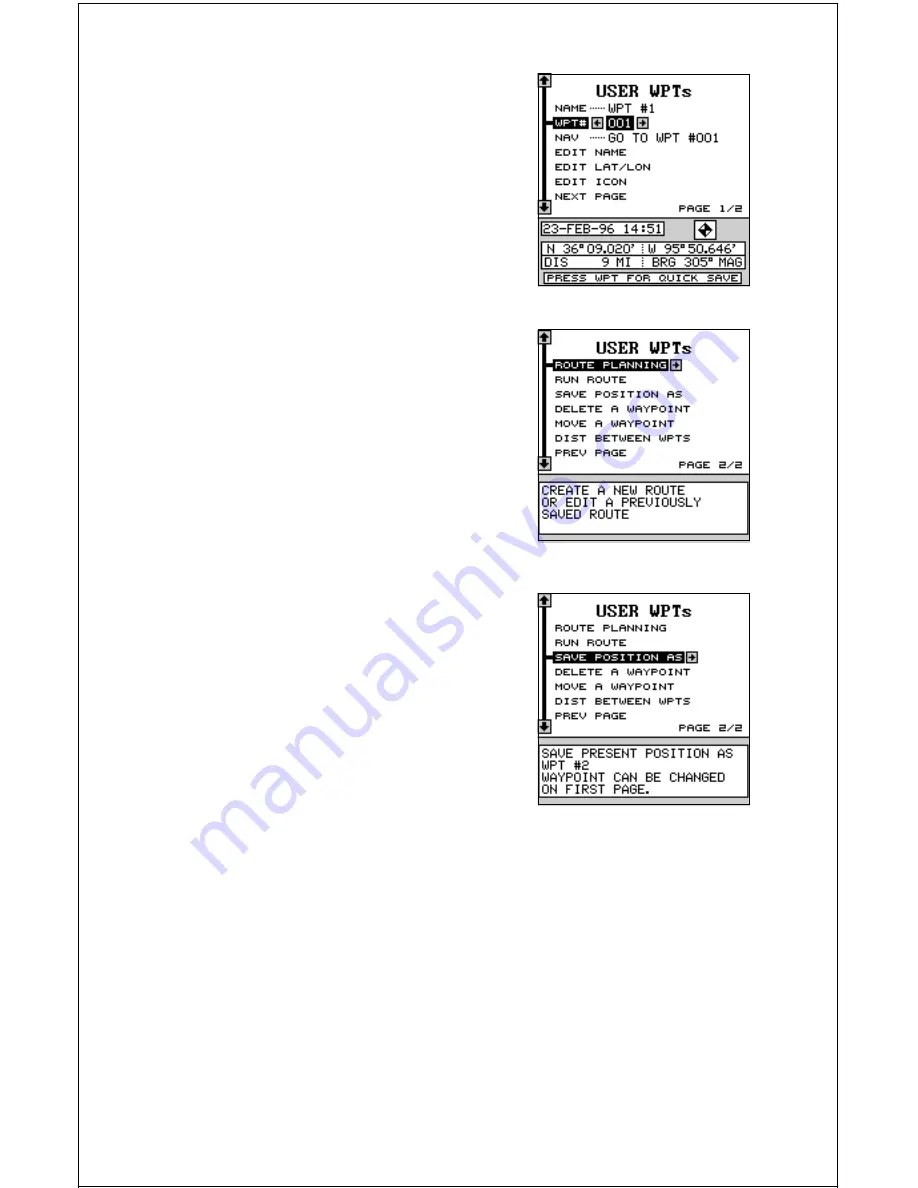
43
Now press the down arrow key once. This is
the waypoint number selection menu. Press
the left or right arrow keys until the waypoint
number appears that you wish to store your
present position.
Now press the down arrow key until the black
box is on the “NEXT PAGE” label. Press the
right arrow key. The screen shown at right ap-
pears. This is the second waypoint menu page.
Press the down arrow key until the black box
is on the “Save Position As” label. When you’re
at the location you wish to save, press the right
arrow key. This saves your present position
under the waypoint number you selected on
the first page.
Saving Cursor Position as a Waypoint
(Select Number Method)
To save the cursor position under a specific waypoint number, first posi-
tion the cursor at the desired position. Then follow the above instructions
for saving your present position as a waypoint using the select number
method. Remember, the method of saving your present position and the
cursor’s position is identical.






























