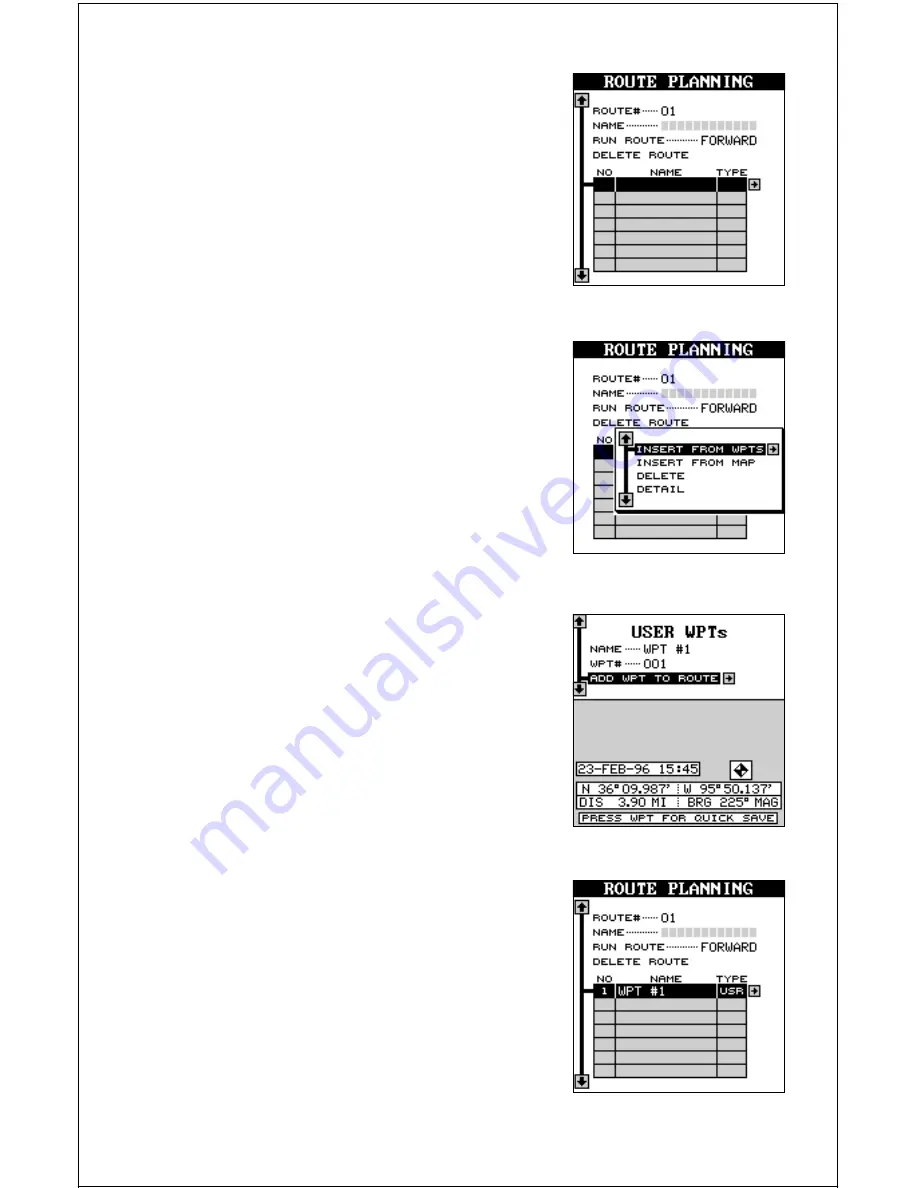
50
Now move the black box to the top of the stack
of gray boxes at the bottom of this screen as
shown at right. This is the list of waypoints used
in your route. To select the first waypoint in the
route, press the right arrow key. A new menu
appears as shown below.
Select Waypoints - Waypoint list
Select the first waypoint either by using the
waypoint name or waypoint number menus. As
you move through the list of saved waypoints,
their date and time saved, icon, position, dis-
tance and bearing from your present position
show at the bottom of the screen. When the
desired waypoint appears that you want to use
as the first waypoint on the route, move the
black box to the “Add WPT To Route” label,
then press the right arrow key. The unit returns
to the route planning screen with this waypoint
at the top of the stack.
You can place a waypoint using the waypoint
list or from locations on the map, or both. For
the first waypoint, we’ll use the “Insert From
WPTS” method. With the black box on this
menu, press the right arrow key. A screen simi-
lar to the one below appears.


























