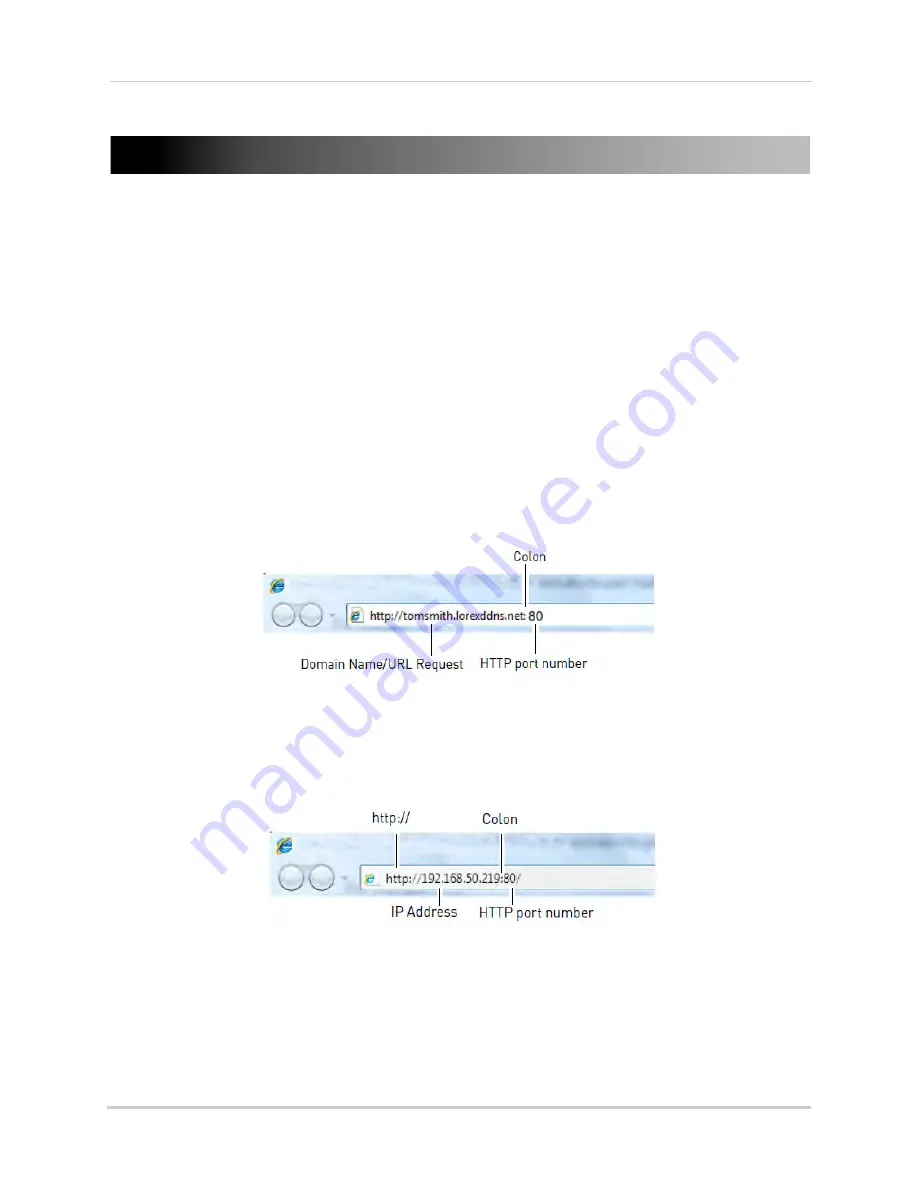
170
Appendix D: Connecting to your NVR Using a Web Browser
Appendix D: Connecting to your NVR Using a Web
Browser
The NVR includes a built in web browser software. You can connect to your NVR in Internet
Explorer 8 and above, Apple Safari, Mozilla Firefox, and Google Chrome.
NOTE: In order to connect to your NVR using a web browser, you must complete port
forwarding and DDNS setup. Complete all the steps under “Appendix C: DDNS Setup
(Advanced)” on page 160.
Connecting to your NVR Using a DDNS or Local IP Address
You must enter your NVR’s DDNS or Local IP address in the address bar to connect using
a web browser.
• A DDNS address is formatted
http://
, the
Domain Name/URL Request
you received in the
email after registering for your DDNS account, followed by
.lorexddns.net
,
colon
(
:
), and the
HTTP port
of your NVR (e.g.
http://tomsmith.lorexddns.net:80
). A DDNS address is required
to connect to your NVR over the Internet.
• The local IP address is formatted
http://
, the
IP address
(can be found by right-clicking and
selecting
Information
),
colon
(
:
), and the
HTTP port
of your NVR (e.g.
http://192.168.50.219:80
). You may only connect to the local IP address of the NVR within your
own local network.
Connecting Using Internet Explorer
NOTE:
The steps below describe how to connect to the NVR in Internet Explorer 9 or 10. The
steps may vary for earlier versions of Internet Explorer.
Summary of Contents for LNR340
Page 17: ...xv Web Browser Remote Playback 174 Troubleshooting 176...
Page 18: ...xvi...








































