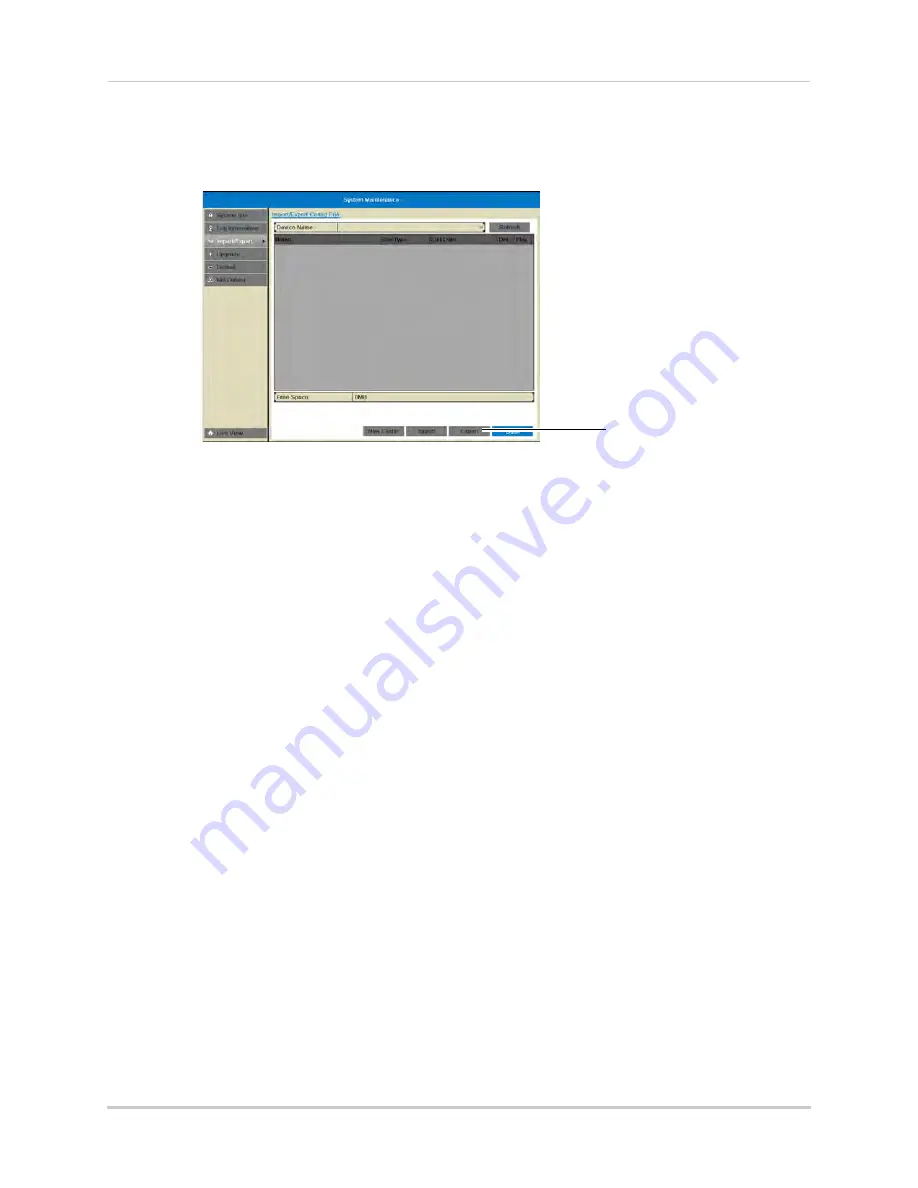
79
Maintenance
4
Click
Maintenance>Import/Export
.
5
Click
Export
. Wait for the export to complete.
Click Export
Loading a System Configuration from USB
1
Connect a USB flash drive (not included) or external hard drive (not included) with a saved
configuration file into one of the
USB
ports on the system.
2
Right-click and then click
Menu.
3
Enter the system user name (default:
admin
) and password (default:
000000
) and click
Yes
.
4
Click
Maintenance>Import/Export
.
5
Click the configuration file you would like to load, and then click
Import
. Click
Yes
to confirm.
The system will reboot and then restart with the new settings.
Upgrade
Upgrading the System Firmware
Firmware upgrades can provide improved functionality to your NVR. Firmware upgrades
can provide improved functionality to your NVR. When firmware upgrades become
available, you will automatically be prompted to upgrade your system.
You must have the
latest NVR firmware and client software or mobile apps to connect to the NVR over the
Internet.
You can manually check for firmware upgrades to download directly to the system from the
Internet.
If your system does not have an Internet connection, you can upgrade the firmware using
a USB thumb drive (not included). When firmware upgrades become available, you can
download them for free from
www.lorextechnology.com
.
To manually check for firmware upgrades:
1
Right-click to open the Quick Menu and select
Menu
.
2
Enter the system user name (default:
admin
) and password (default:
000000
) and click
Yes
.
Summary of Contents for LNR340
Page 17: ...xv Web Browser Remote Playback 174 Troubleshooting 176...
Page 18: ...xvi...






























