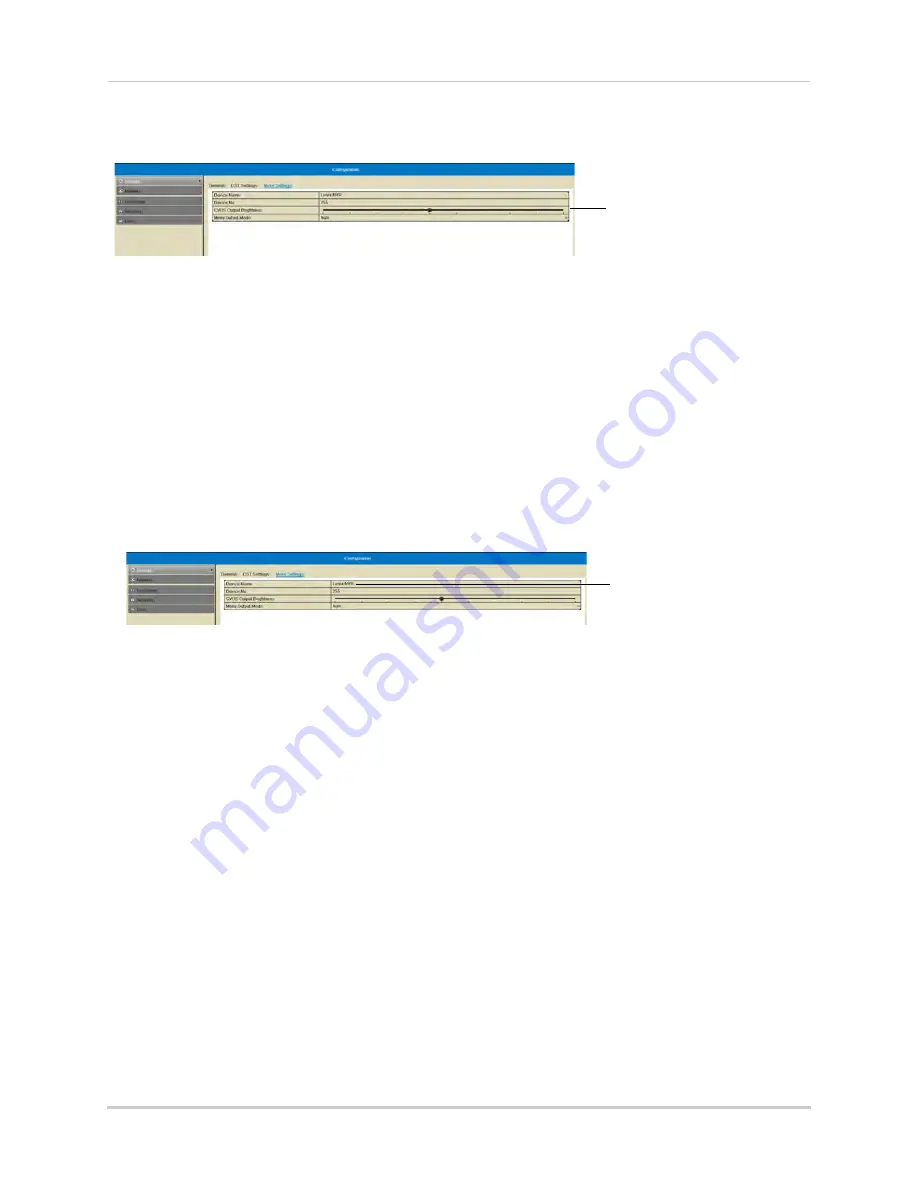
69
Configuration
4
Click to adjust the brightness
for the BNC monitor
Click inside
CVBS Output Brightness
to adjust the brightness of the BNC monitor.
5
Click
Apply
to save changes. Right-click repeatedly to return to live view.
Changing the Device Name
The Device Name is the name of the system that appears in the System Information page.
You may create a custom Device Name of your choice.
To change the Device Name:
1
Right-click and then click
Menu.
2
Enter the system user name (default:
admin
) and password (default:
000000
) and click
Yes
.
3
Click
Configuration>More Settings
.
4
Under
Device Name
, enter a name for your NVR. This can be anything of your choice (e.g.
home, office, etc.).
Enter a name for your NVR
5
Click
Apply
to save changes. Right-click repeatedly to return to live view.
Network
Selecting Fixed IP or DHCP
The system is capable of operating in DHCP or fixed IP address modes.
To setup a fixed IP address or DHCP:
1
Right-click and then click
Menu.
2
Enter the system user name (default:
admin
) and password (default:
000000
) and click
Yes
.
3
Click
Configuration>Network
.
4
Check
Enable DHCP
to have the system automatically obtain an IP address from the router.
Un-check Enable DHCP to assign a fixed IP address.
Summary of Contents for LNR340
Page 17: ...xv Web Browser Remote Playback 174 Troubleshooting 176...
Page 18: ...xvi...
















































