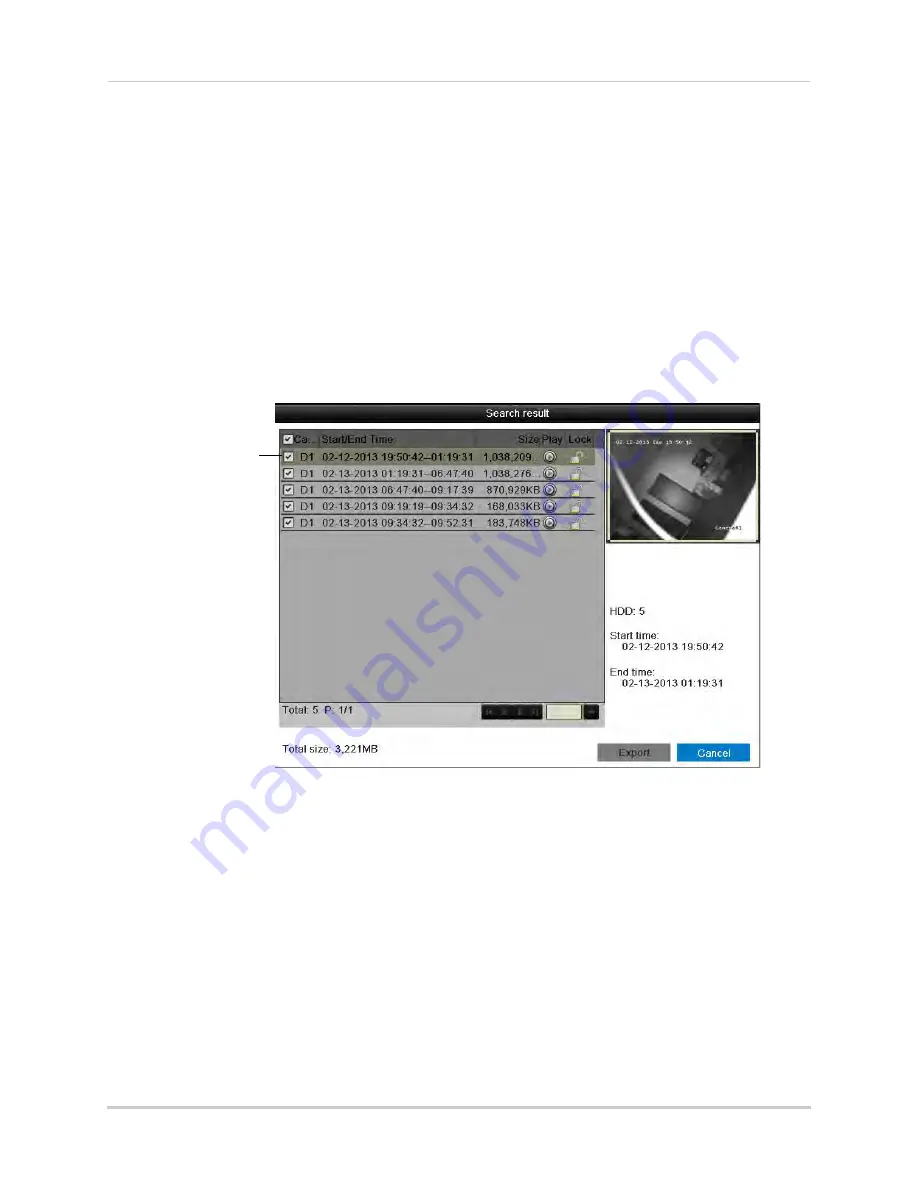
35
Backing Up Video
5
Under
IP Camera
, check the cameras you would like to backup. Check/un-check
IP Camera
to select/deselect all cameras.
6
Under
Record Type
, select the type of recordings to search for:
Continuous & Motion
,
Motion
,
Manual
, or
All
.
7
Under
File Type
, select
All
,
Unlocked
, or
Locked
.
8
Under
Start Time
, select the time to start the backup.
9
Under
End Time
, select the time to end the backup.
10
Click
Search
. A list of videos appears based on your search criteria.
11
Check the files you would like to backup. Check/un-check at the top of the list to select/
deselect all files.
Check files to
select for backup
NOTE:
You must have enough space on your USB drive to save all selected files. The total size
of the files selected appears below the list.
12
Click
Export
. Then, click
Export
, enter the system password (default:
000000
), and click
OK
.
Wait for the backup to complete.
Using Video Clip Backup
Video clip backup allows you to select a duration of video during playback mode and save
it to a USB flash drive (not included).
To use Video Clip Backup:
1
Insert a USB flash drive (not included) or USB external hard drive (not included) into one of
the
USB
ports on the NVR.
2
From live viewing, right-click and then click
All-Day Playback
.
Summary of Contents for LNR340
Page 17: ...xv Web Browser Remote Playback 174 Troubleshooting 176...
Page 18: ...xvi...






























