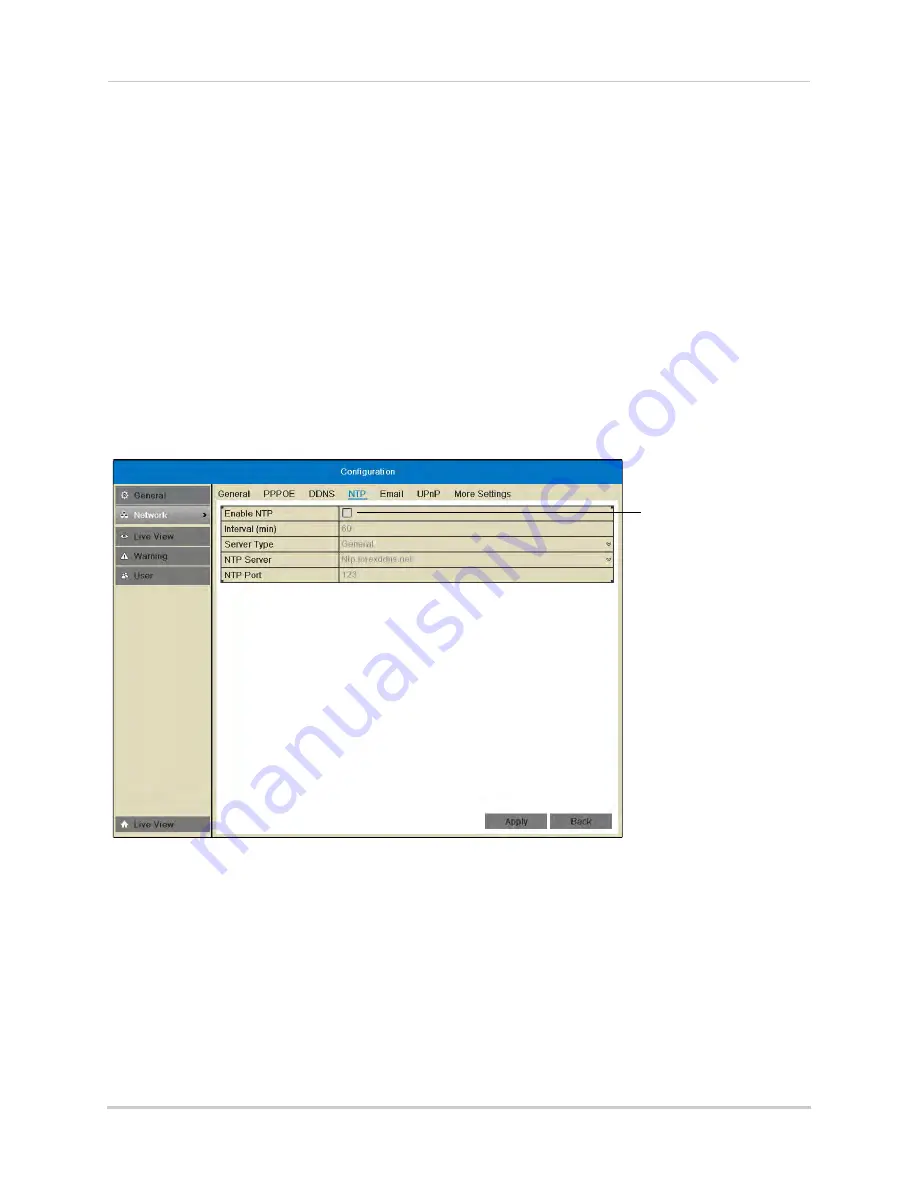
21
Setting the Date and Time
Using a NTP Server to set your System Time
A NTP (Network Time Protocol) server syncs your system time with an online time server.
Lorex provides a free NTP service that allows your NVR to automatically update the time
for Daylight Savings Time.
NOTE:
A constant Internet connection is required to use the NTP feature.
To enable NTP:
1
Before setting up NTP, select your time zone under
Menu>General>Time Zone
and click
Apply
.
2
Right-click to open the Quick Menu and click
Menu
.
3
Enter the NVR’s user name (default:
admin
) and password (default:
000000
) and click
OK
.
4
Click
Configuration>Network>NTP
.
5
Check
Enable NTP
.
Check to
enable NTP
6
(Optional—advanced)
Configure the following:
•
Interval (min):
Enter how often the NVR will access the NTP server to update the time.
•
Server Type:
Select
General
to use the default Lorex NTP server or select
Customize
to enter
a custom server.
•
NTP Server:
Select the NTP server or enter the NTP server address.
•
NTP Port:
Enter the port number of the NTP server.
7
Click
Apply
. The NVR connects to the server and updates the time.
Summary of Contents for LNR340
Page 17: ...xv Web Browser Remote Playback 174 Troubleshooting 176...
Page 18: ...xvi...






























