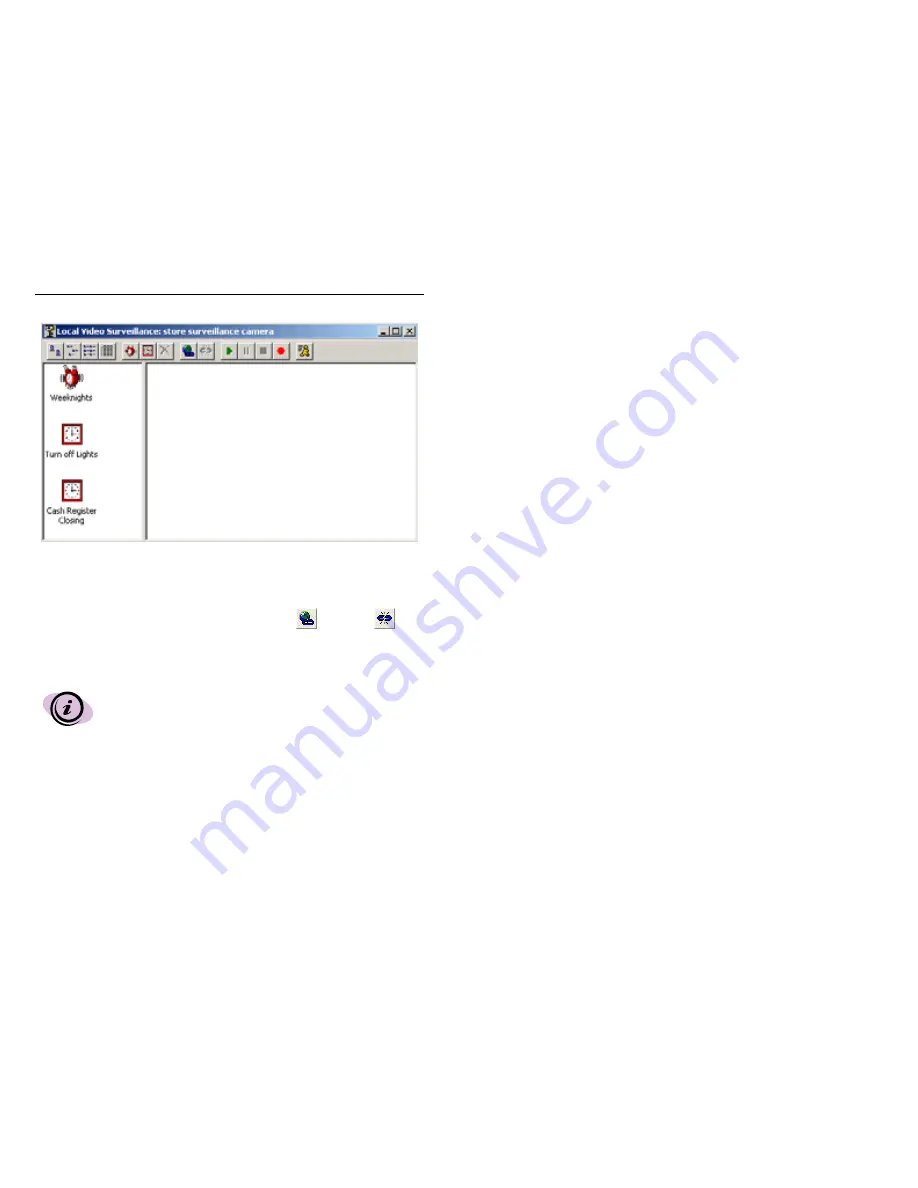
Digital Video Security System Start Up Guide
44
3.3.8
Enabling Local Surveillance to be Viewed Remotely
Once your local camera is set up properly in the store, you can enable it to be viewed
remotely by others. When you open the Local Video Surveillance you can control whether a
remote workstation can view the local video camera using the
Connect and
Disconnect icons found on the Local Video Surveillance toolbar. Once the Local Video
Surveillance is connected, it is ready for a remote workstation to view the local video
camera, as described in the next section.
3.3.9
Setting up a Remote Surveillance Connection
In order for you to set up a remote location you must have the DVM
software loaded on both computers and connected with your internet
provider. The local/host computer must be kept on and the application
must be open.
Once your local camera is properly set up in the store, you can move to your home office,
where you will set up a Remote Video Surveillance connection. Using this remote
connection, you will be able to:
•
Remotely
monitor the live video feed from the store’s security camera;
•
Remotely
establish new Alarms or Scheduled Events for the store;
•
Remotely
modify existing Alarms and Events.
















































