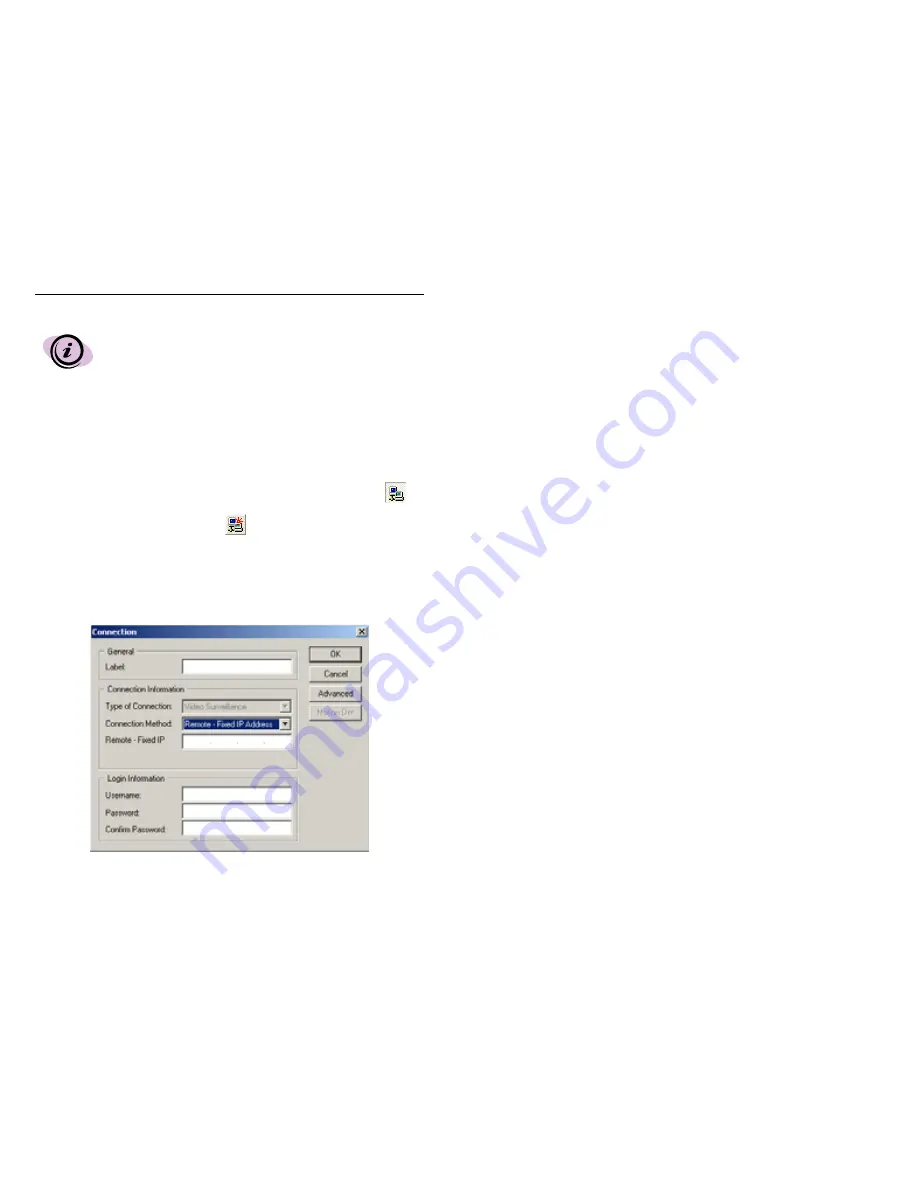
Digital Video Security System Start Up Guide
45
There are two methods for establishing a remote connection to the
host (local) computer: Fixed IP Address and Yellow Pages Entry. This
tutorial demonstrates how to remotely connect to a host computer
that has a Fixed IP Address. For details on remotely connecting to a
host computer using the Yellow Pages Entry, please refer to the
Yellow Pages Directory in the Reference section of the Help menu.
Install the Software Application CD at your home office location following the directions in
Section 2.1. Launch the application, as per instructions in Section 3.1.
Upon entering the software from a remote location, you will find a dialog stating that “No
Video Device is detected”. This message appears because the same software CD is used
for both Local and for Remote applications. Simply click OK, ignore the message, and
proceed to establish a Remote Surveillance Connection.
From the main window of the Digital Video Security System application, click on the
Connections icon, or select View | Connections, as you did in Section 3.3.1. Once the
Connections window has opened, select the
New Connection icon. Fill in the fields of
the Add Connection dialog box as follows:
Type in a descriptive label for this remote connection: “Home Office”.
The Type of Connection will be pre-selected as Video Surveillance.
Use the Connection Method drop-down list to select Fixed IP Address.
Your Add Connection dialog will now appear as follows:






























