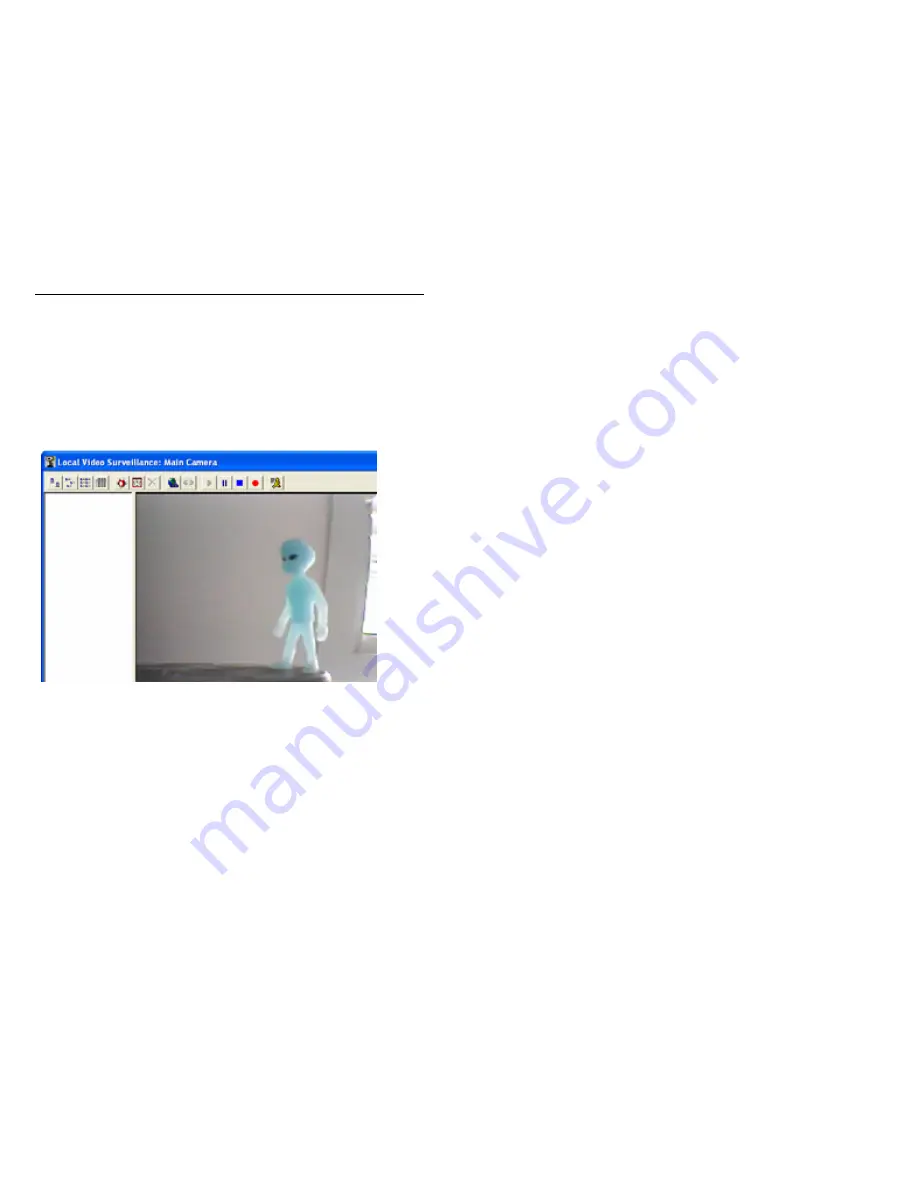
Digital Video Security System Start Up Guide
50
3). In the Connection window, you should see at least one item, and by default it is called
Main Camera.
4). Double click on the item labeled Main Camera in the Connection window.
5). A new window should open up. The new window should be titled “Local Video
Surveillance: Main Camera”.
6). The Local Video Surveillance: Main Camera window is divided into a two paned
window. After a few seconds video should appear right pane.
If video does not appear, check the Feedback window and see what messages are posted.
(a) If this is the first time that you are running the DVS software, follow the setup
instructions on how to install and setup the camera and the software.
(b) If you have had the system up and running in the past, and you have not made any
changes to your computer hardware and have not installed any new software, then just
reconfirm that the camera is plugged in the Video Grabber and has power. Also confirm
that the grabber is attached to your computers USB jack properly. Finally, reboot your
PC and try it again. If the problem persists, then please contact Strategic Vista support.
7).In the Local Video Surveillance: Main Camera window, click on the Connect icon. The
video window will go black for a few seconds then come back again.






























