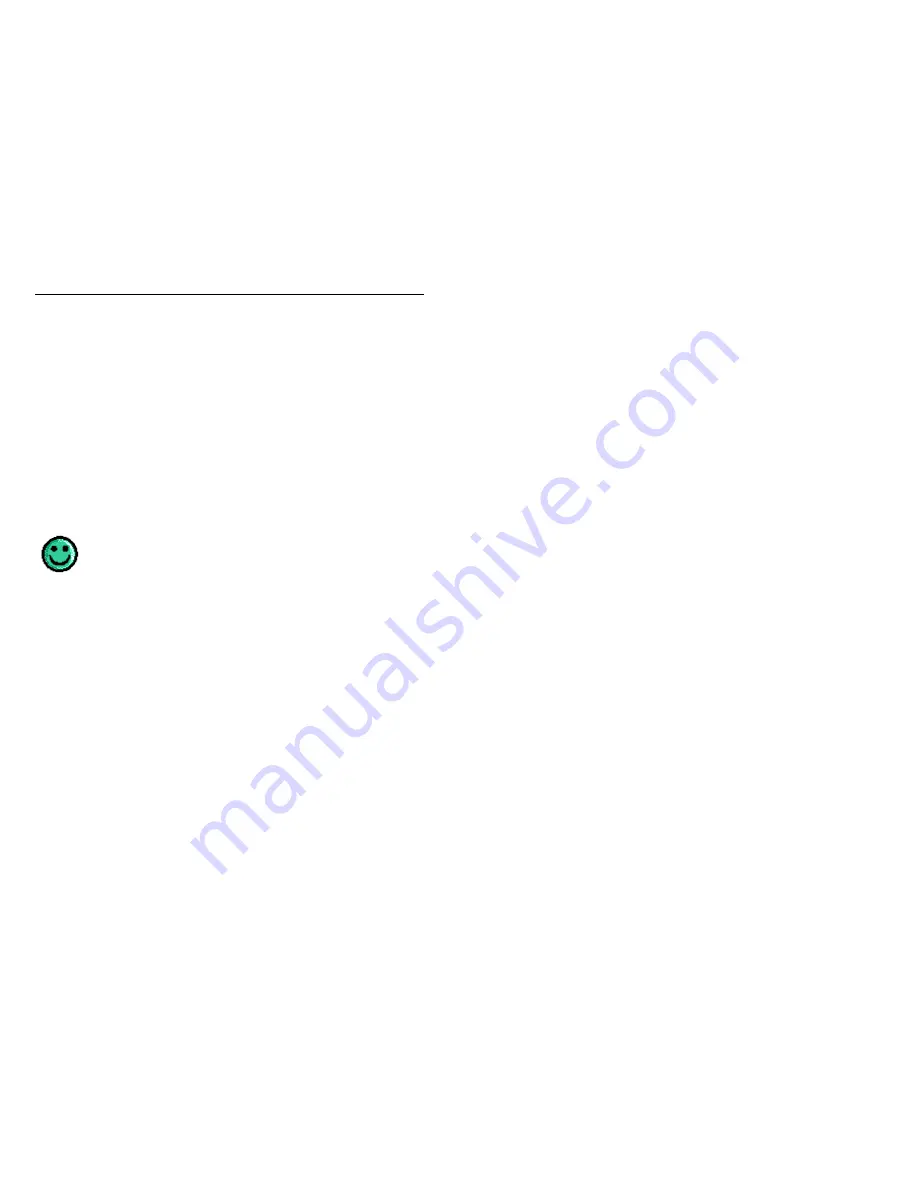
Digital Video Security System Start Up Guide
16
2.3 Setting Up/ Installing Your Video security Camera
For users who purchased model DVM2100 or DVM2050, refer to your Video Security
Cameras owners’ manual for installation of your security camera. Once the security
camera has been set up, simply connect the RCA audio/video cable from the camera to the
Video Grabber.
For users who purchased model DVM2101-A or DVM2051-A, proceed with the following
steps:
1.
Attach the camera bracket to the camera. Position the security camera in the
desired viewing location. Note: A color camera requires a certain level of light.
You may need to adjust the camera position and/or the amount of light in the
room for optimum viewing.
2.
Run the supplied 17-meter (57ft) cable from the camera to the video grabber.
Connect the audio and video RCA leads to the Video Grabber and plug the
camera into an electrical outlet using the supplied 9 V DC power supply.
Refer to the Technical Specifications at the back of this manual for detailed information on
this camera.
If this was your first time setting up a security system, congratulations!
You just set up a sophisticated digital video monitoring system in
minutes! Continue to the next chapter and you will be watching video in
another couple of minutes.
2.4 Connecting your PC to a DVR (Digital Video Recorder) using the supplied
Video Grabber (Optional)
By connecting a DVR to your existing PC, using the supplied Video Grabber, and a camera
connected to the DVR (using a BNC connection), you are able to transfer recorded video
from the DVR to your PC. Please follow the following steps:
1.
Do the necessary connections as depicted in the connection diagram below
2.
Any video that was recorded by the DVR through the local camera (BNC
connection) should be rewinded back to the beginning for playback to
commence. Press “Play” on the DVR followed by the “Pause” button.
3.
Assuming that your Application Software is installed on your PC, double click on
the DVM icon on your desktop to start the application
4.
Press the “Play” button on the DVR to continue the playback
5.
Click on the “Recording” button in the DVM application software window
6.
Click on the “Stop” button in the DVM application software when the video
transfer is complete. Press the “Stop” button on the DVR
Later, this information stored on your PC’s Hard drive can be transferred or burned on a
CDRW/DVDRW/PC Media, etc. This enables the user to have back-up recorded
information on both the DVR and PC.
Below is a local monitoring and recording configuration:






























