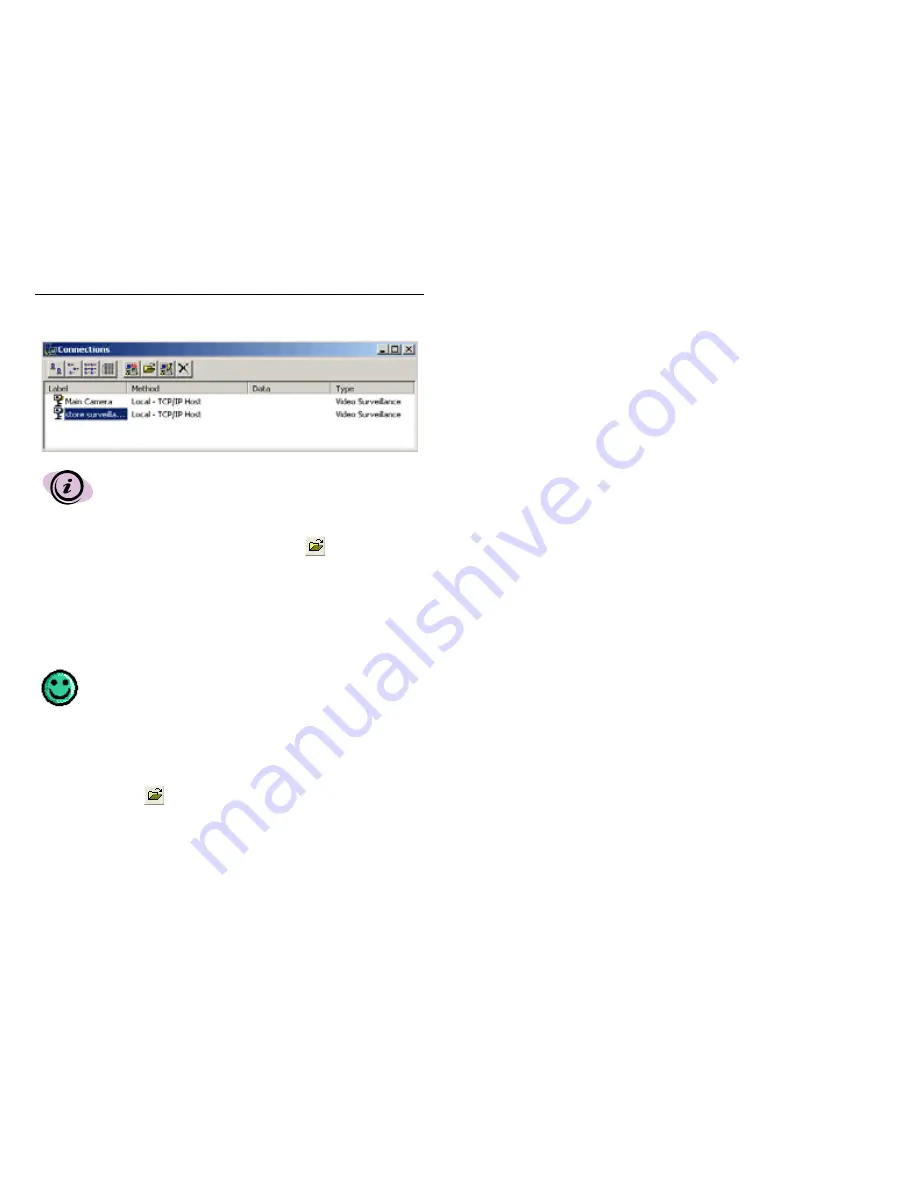
Digital Video Security System Start Up Guide
22
All connections are automatically saved when you exit the application.
You do not have to specifically save your connections.
3.3.2
Opening the Local Video Surveillance Connection
Now that the connection has been set up, you will open the connection window in order to:
•
Monitor the video camera locally
•
Enable
remote
locations to monitor the local camera
•
Optionally establish alarms and set up the corresponding trigger actions
•
Optionally set up scheduled events
Digital Video Security System allows you to schedule events or alarms.
A scheduled event is when you pre set a specified date and time. For
example if you want to record a picture every day at 9:00am, you would
schedule this event. An alarm is a set when motion is detected at the
camera. For example, if someone were to come into the warehouse at
nighttime, digital video security system will trigger the computer to
begin recording to your computer’s hard drive.
To open the connection you have just set up, select the Store Surveillance Camera
connection by either double-clicking on its label, or by highlighting the label with your
mouse and selecting the
Open Connection icon from the Connection window. The
following Local Video Surveillance window will open:






























