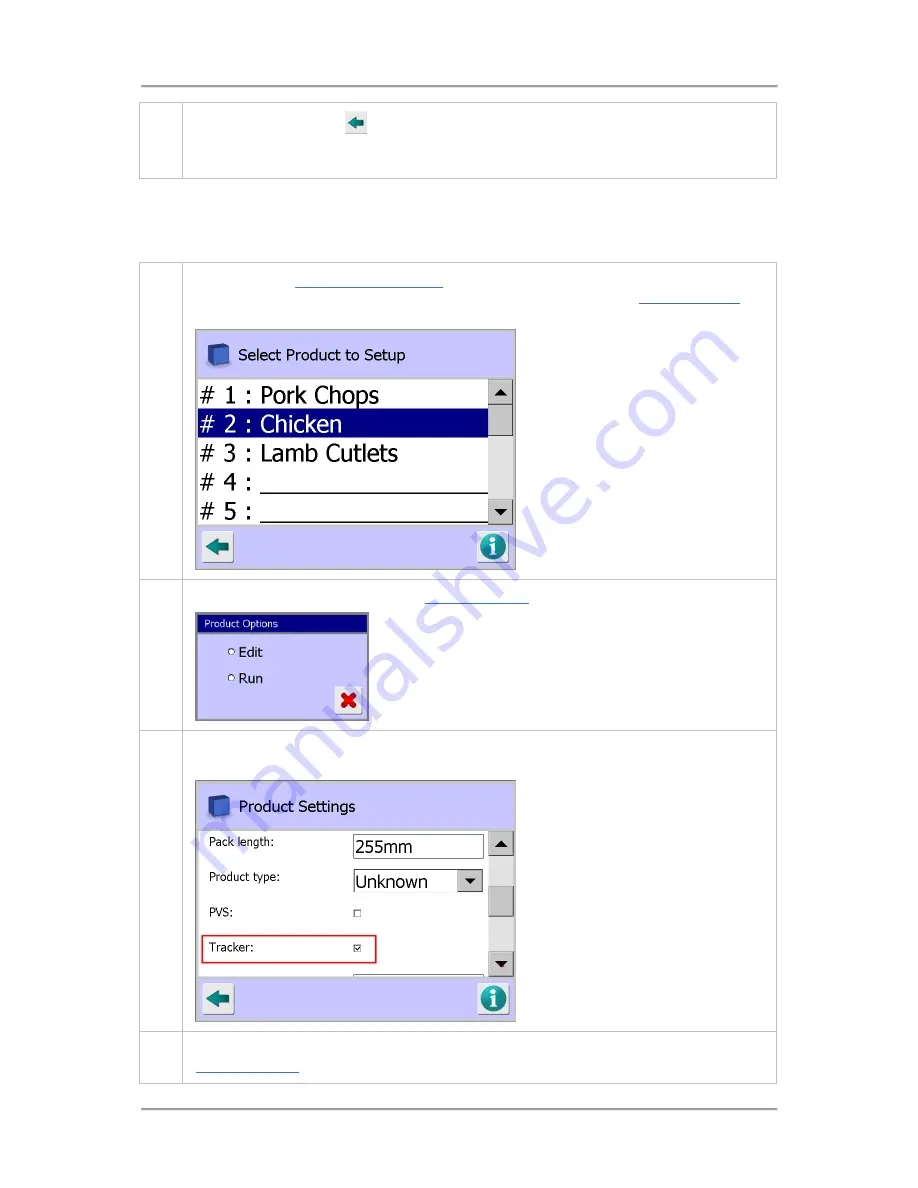
Operating Instructions
192
8.
Tap on the Back button
to display the Save Settings pop-up screen. Then tap on the
green tick 'OK' button to save the changes and close the screen. The Tracker feature is now
enabled and can be selected for use with any product
Enabling and Configuring Tracker for a Product
To enable the tracker feature for a product, proceed as follows:
1.
Navigate to the
Select Product to Setup
screen. Use the scroll bar on the right of the screen
to navigate to the required product. Then tap on the row to display the
Product Options
screen.
2.
Tap on the Edit option to display the
Product Settings
screen.
3.
Then tap on the Tracker option to enable it for the product. The Tracker limits parameters
will then be added at the bottom of the screen.
4.
Select the appropriate parameter values in the screen and save the changes. See the
Product Settings
screen section for further details.
Summary of Contents for IQ3+ST
Page 2: ......
Page 36: ...Safety First 26 THIS PAGE IS INTENTIONALLY LEFT BLANK ...
Page 43: ...Installation 33 ...
Page 60: ...Installation 50 THIS PAGE IS INTENTIONALLY LEFT BLANK ...
Page 70: ...About the Metal Detector Range 60 THIS PAGE IS INTENTIONALLY LEFT BLANK ...
Page 172: ......
Page 212: ...Operating Instructions 202 THIS IS PAGE INTENTIONALLY LEFT BLANK ...
Page 240: ...Maintenance 230 THIS PAGE IS INTENTIONALLY LEFT BLANK ...
Page 244: ...Glossary 234 THIS PAGE IS INTENTIONALLY LEFT BLANK ...
















































