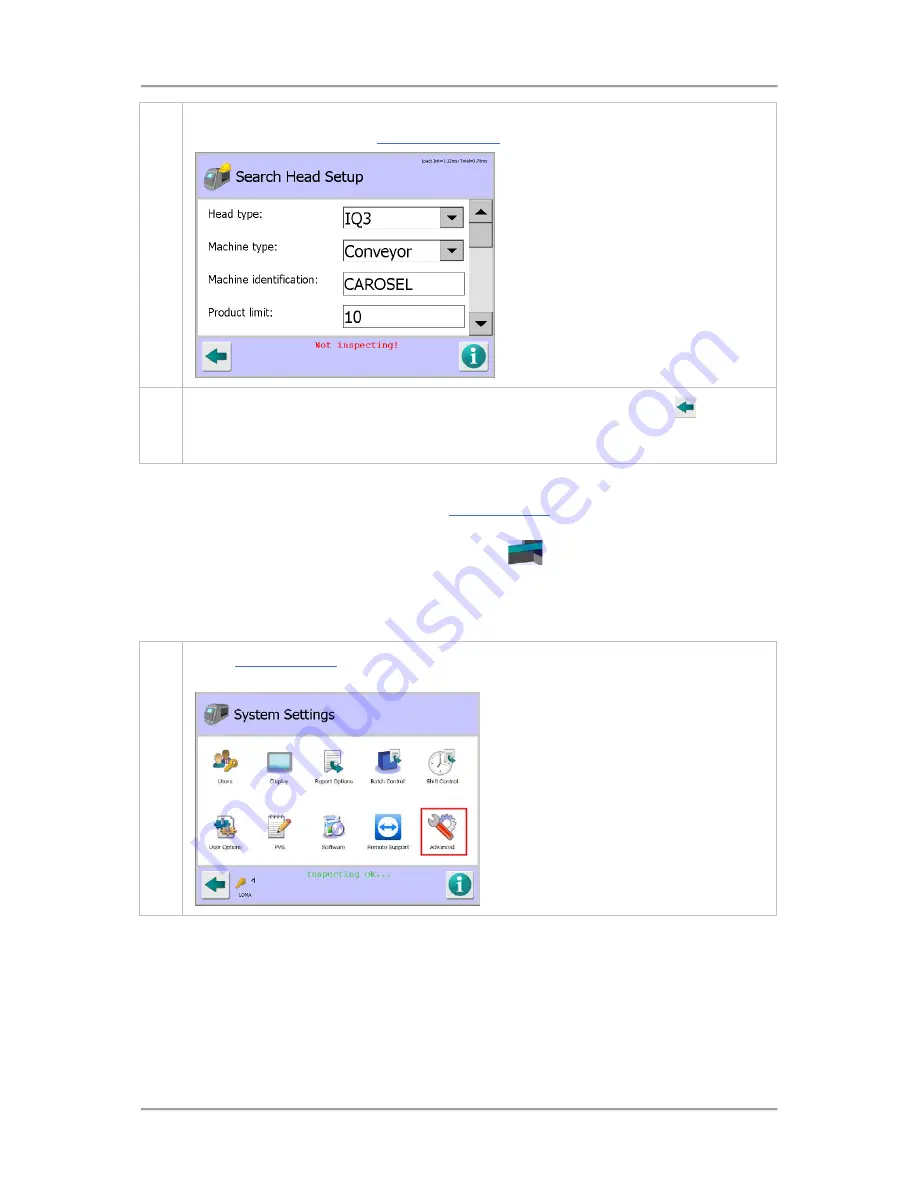
Operating Instructions
176
4.
You can now select the required options and enter the appropriate parameter values to set
up the search head. See the
Search Head Setup
screen section for further details.
5.
Once you have finished entering the required details, tap on the Back button
to display
the Save Settings pop-up screen. Then tap on the green tick 'OK' button to save the
changes.
Setting Up the Conveyor
The conveyor options are configured through the
Conveyor Setup
screen which provides access to
parameters controlling the conveyor.
If the screen is accessed by tapping on the Conveyor area
of the mimic in the System Setup
screen, the settings will be read-only so that the user can review, but not alter, any settings.
To set up the Conveyor, proceed as follows:
1.
In the
System Settings
screen, tap on the Advanced icon to display the Advanced Settings
screen.
Summary of Contents for IQ3+ST
Page 2: ......
Page 36: ...Safety First 26 THIS PAGE IS INTENTIONALLY LEFT BLANK ...
Page 43: ...Installation 33 ...
Page 60: ...Installation 50 THIS PAGE IS INTENTIONALLY LEFT BLANK ...
Page 70: ...About the Metal Detector Range 60 THIS PAGE IS INTENTIONALLY LEFT BLANK ...
Page 172: ......
Page 212: ...Operating Instructions 202 THIS IS PAGE INTENTIONALLY LEFT BLANK ...
Page 240: ...Maintenance 230 THIS PAGE IS INTENTIONALLY LEFT BLANK ...
Page 244: ...Glossary 234 THIS PAGE IS INTENTIONALLY LEFT BLANK ...






























