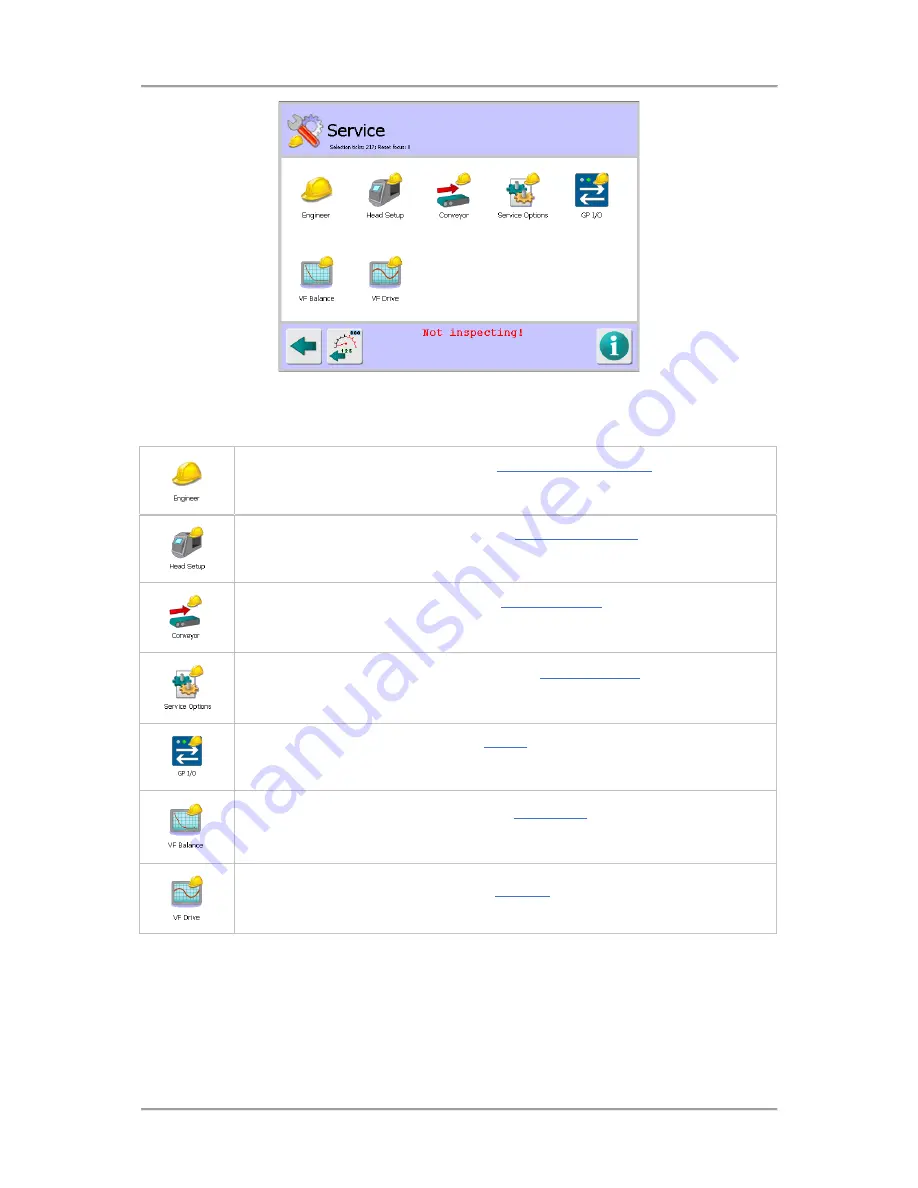
The User Interface
138
Screen Contents
The screen contains a number of icons described in the table below which when selected provide
access to other screens.
Tap on the Engineer icon to display the
Engineer / Loma Service
screen in which
you can copy and load product settings using a USB memory stick and carry out
advanced actions to debug the system.
Tap on the Head Setup icon to display the
Search Head Setup
screen which
provides options for configuring the detector hardware that are required for the
detector to work correctly.
Tap on the Conveyor icon to display the
Conveyor Setup
screen which provides
options for configuring the conveyor based on the optional items fitted to the
conveyor and its method of operation.
Tap on the Service Options icon to display the
Service Options
screen to enable
and configure a number of options covering the Learn process, rejects, products
and data communications.
Tap on the GP I/O icon to display the
GP I/O
screen through which you can set up
monitoring of standard and optional features. The status of enabled options is then
displayed.
Tap on the VF Balance icon to display the
VF Balance
screen which is used to
manually or automatically balance the raw P and Q channels for all available
operating frequencies.
Tap on the VF Drive icon to display the
VF Drive
screen which is used to set up the
transmitter drive for all available operating frequencies.
Summary of Contents for IQ3+ST
Page 2: ......
Page 36: ...Safety First 26 THIS PAGE IS INTENTIONALLY LEFT BLANK ...
Page 43: ...Installation 33 ...
Page 60: ...Installation 50 THIS PAGE IS INTENTIONALLY LEFT BLANK ...
Page 70: ...About the Metal Detector Range 60 THIS PAGE IS INTENTIONALLY LEFT BLANK ...
Page 172: ......
Page 212: ...Operating Instructions 202 THIS IS PAGE INTENTIONALLY LEFT BLANK ...
Page 240: ...Maintenance 230 THIS PAGE IS INTENTIONALLY LEFT BLANK ...
Page 244: ...Glossary 234 THIS PAGE IS INTENTIONALLY LEFT BLANK ...
















































