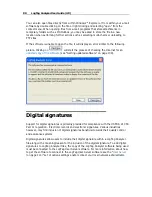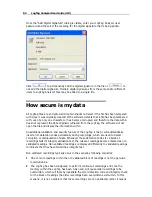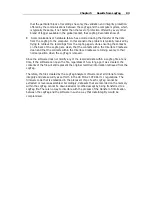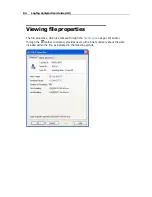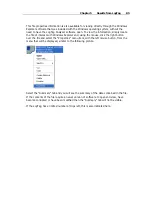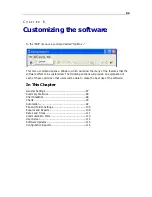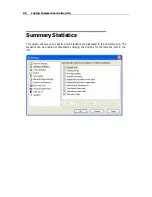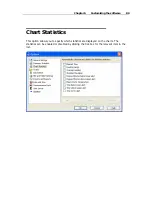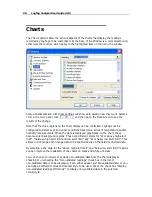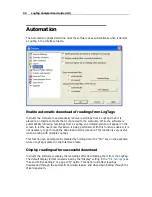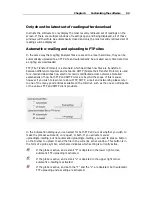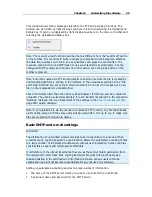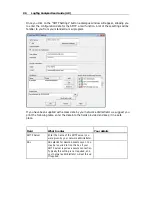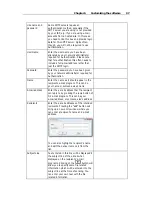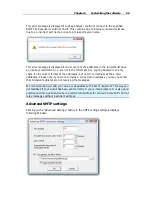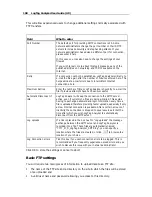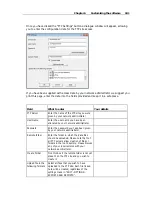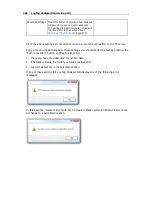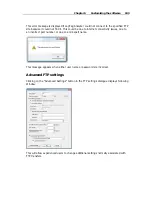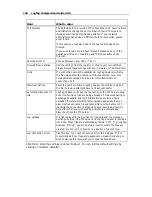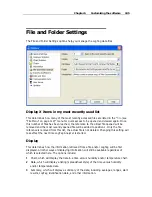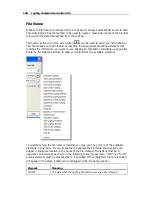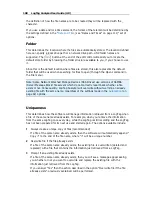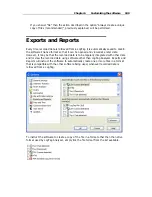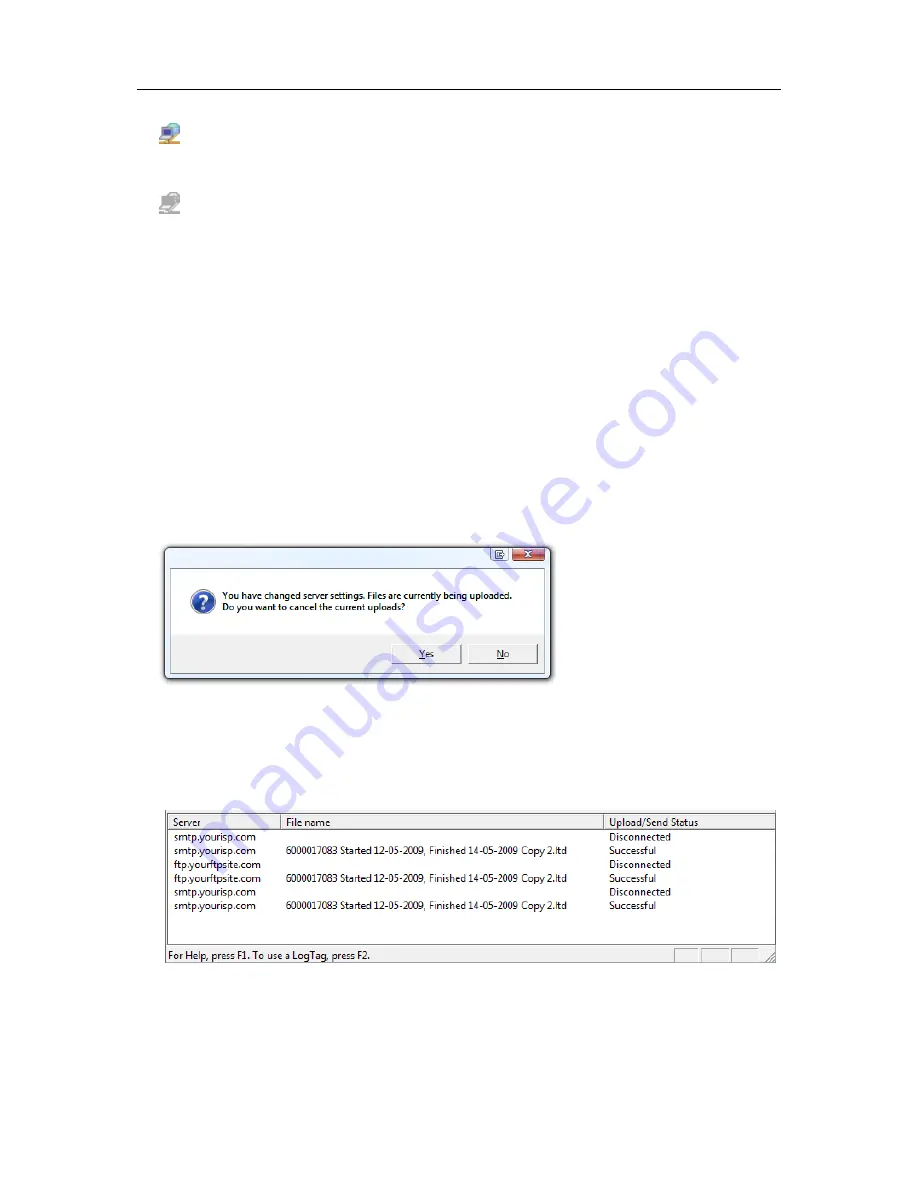
94
LogTag Analyzer User Guide (2.0)
If the globe is active, but no letter is displayed, neither automatic FTP uploading
nor automatic e-mailing are activated. Manual FTP or e-mail functions may still
both be active.
If the globe is grayed out, neither automatic nor manual FTP or e-mail functions
are available.
When neither box for e-mailing has a tick, no e-mailing will be possible. Similarly, when
neither box for FTP upload has a tick, no uploading via FTP will be possible, however in
both cases the settings data will still remain stored.
Clicking on the FTP or E-mail settings buttons brings up the dialogue windows for the
Basic FTP settings
(on page 100) or the
Basic SMTP and e-mail settings
(on page 95).
Usually this information will be provided by your network administrator. If your company
has specific IT policies you may not be allowed to configure the settings yourself. In this
case, or if your network administrator has already created a company wide access for
multiple users, you may be provided with a settings file called "UploadSettings.dat". Your
network administrator will detail instructions how to import these settings into LogTag
Analyzer.
Changing FTP or e-mail settings while files are being uploaded will display following
dialogue box when clicking OK to close the Options window.
Click "yes" to cancel the current upload, and "No" to continue uploading to the previously
selected location.
When uploading or e-mailing files a status window is displayed at the bottom of the
LogTag Analyzer window.
Summary of Contents for Analyzer
Page 1: ...2 0...
Page 23: ...Chapter 3 Quick Start Guide 23 Only flashes if no alert condition is present...
Page 170: ......