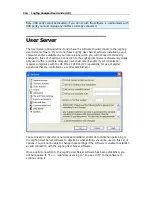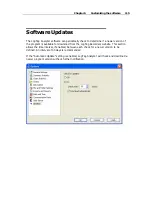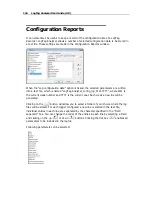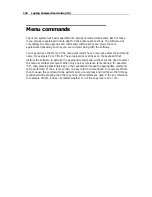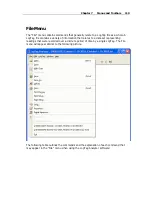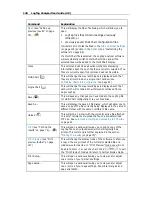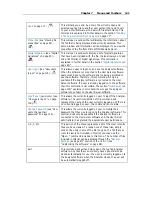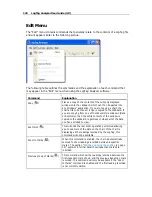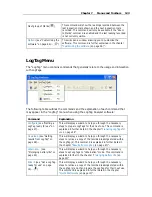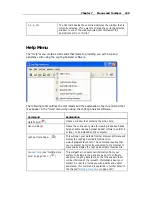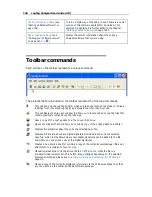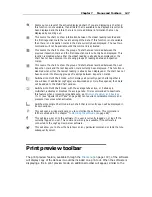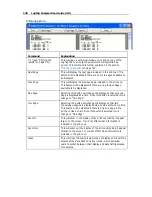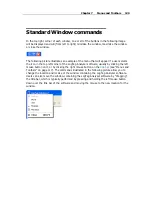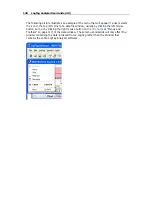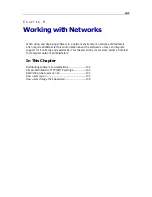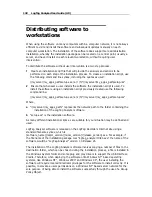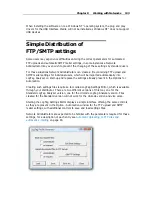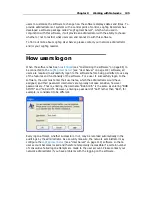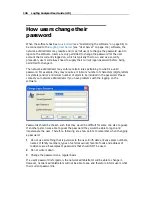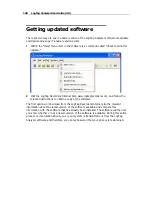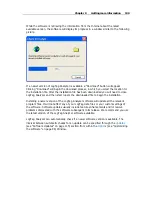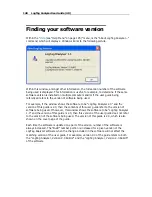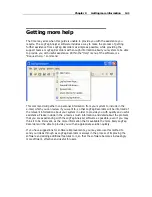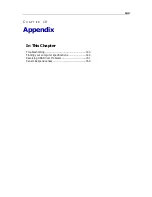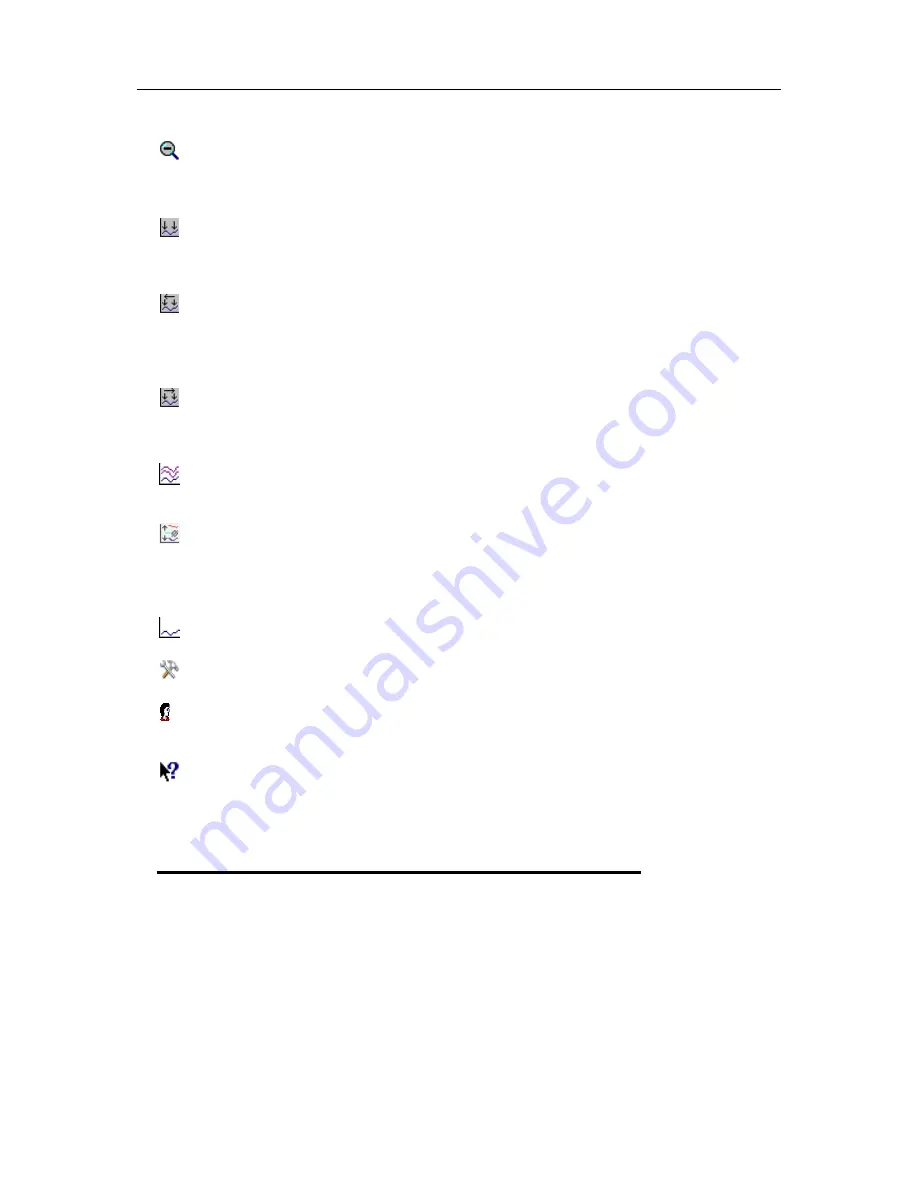
Chapter 7 Menus and Toolbars 127
Zooms out one level of the actively displayed chart. If you are displaying a chart and
this function is not available, then all data that is available to be displayed is currently
been displayed and therefore there is no more additional information that can be
displayed by zooming out.
This zooms the chart to show information between the oldest reading recorded and
the first inspection mark that exists amongst the data. If this function is not available
then there is no inspection marks in the data currently been displayed. The next two
commands will not be available until this command is activated.
This zooms the chart to show the group of data that was recorded between the
previous inspection mark and the first inspection mark currently been displayed. This
function is disabled when either the oldest reading is already been displayed or the
chart has not been zoomed into showing groups of readings between inspection
marks.
This zooms the chart to show the group of data that was recorded between the next
inspection mark and the last inspection mark currently been displayed. This function is
disabled when either the newest reading is already been displayed or the chart has not
been zoomed into showing groups of readings between inspection marks.
Switches into Multi Chart mode, which displays all currently open charts together in
one window. If additional LogTag(s) are downloaded or more files opened, their data
will be added to the Multi Chart window.
Switches into Multi Chart mode, with the average tabs active, or if already in
multichart, activates or disables the average tabs. It is recommended to deactivate
this feature when processing large data sets, as
Minimum, Maximum and Average
Charts
(see "Special Chart Tabs" on page 68) can require considerable memory and
processor resources when activated.
Switches into Single Chart mode. Each chart that is currently open will be displayed in
its own window.
This will open a window allowing you to customize the software. This command is
further explained in the chapter "
Customizing the software
(on page 86)".
This will log a user on to the software if no user is currently logged on or log off the
currently logged on user. This command will only be available if the software is
connected to the LogTag User Server software.
This will allow you to show the help topic on any particular command or topic that you
subsequently select.
Print preview toolbar
The print preview feature, available through the
File menu
(on page 119), of the software
will display copy of the data as it would be included on a print out. When the software is
displaying a file in print preview mode, an additional toolbar will appear, similar to the
Summary of Contents for Analyzer
Page 1: ...2 0...
Page 23: ...Chapter 3 Quick Start Guide 23 Only flashes if no alert condition is present...
Page 170: ......