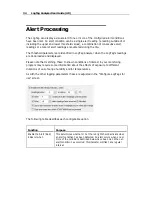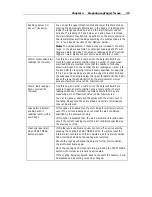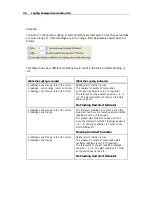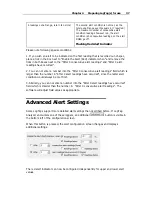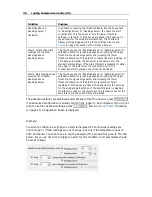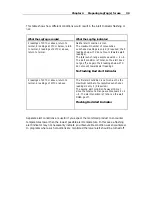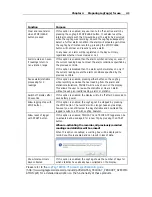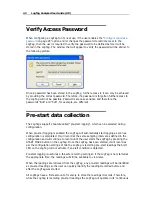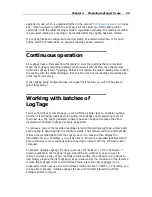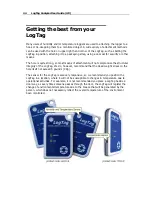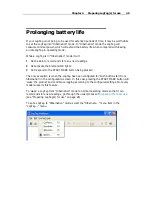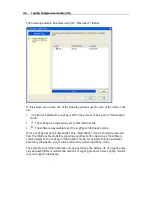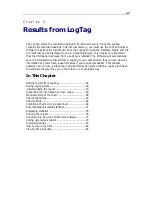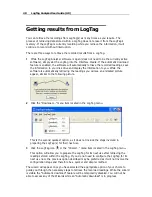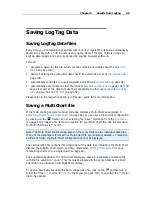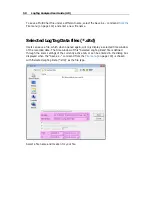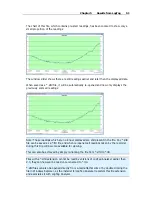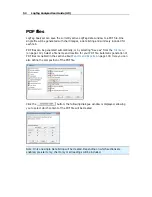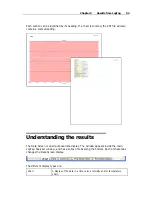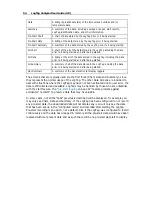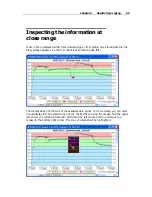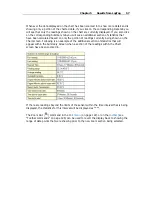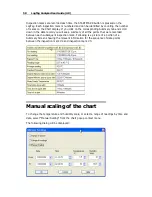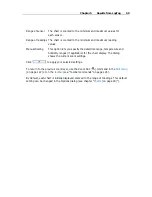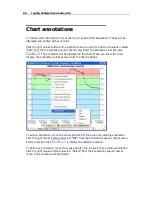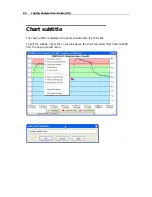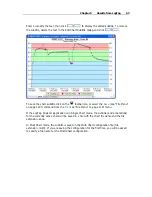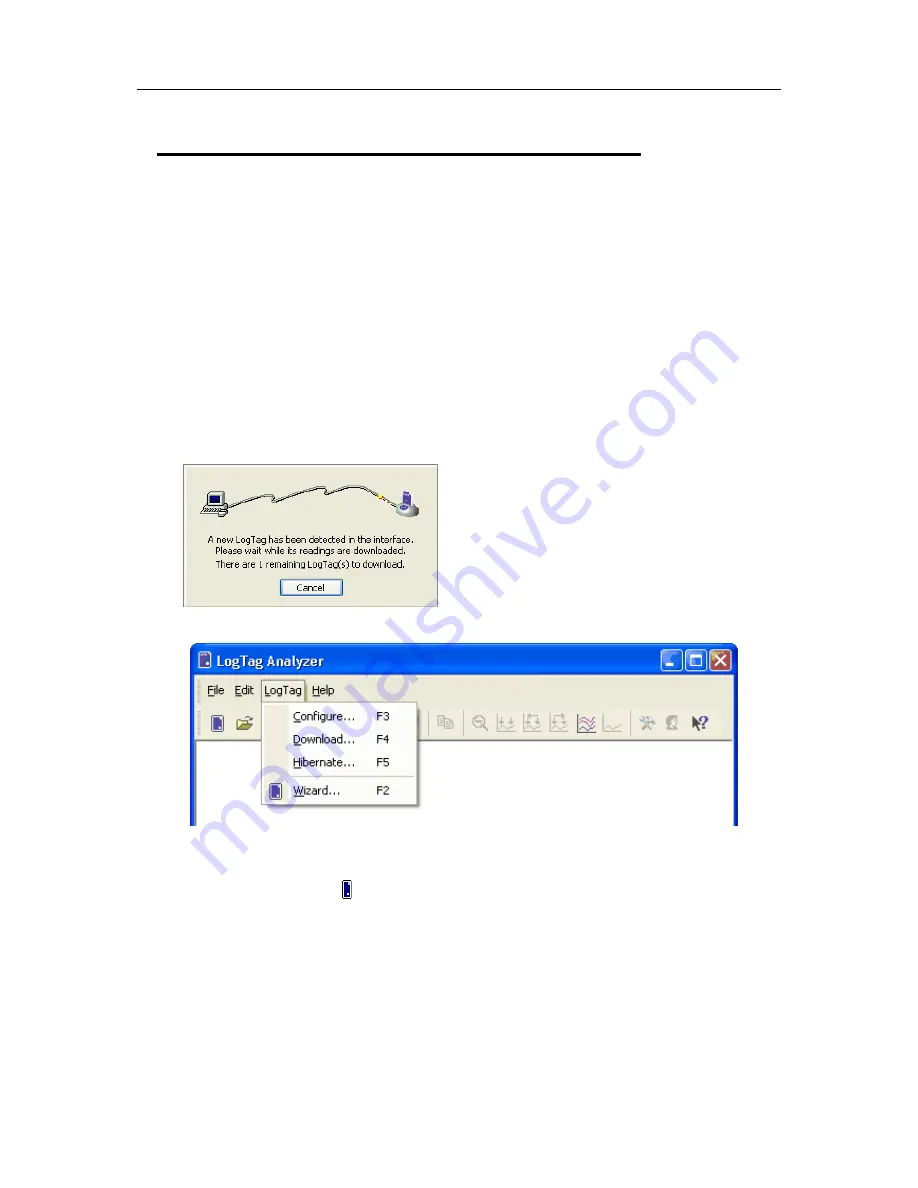
48
LogTag Analyzer User Guide (2.0)
Getting results from LogTag
You can retrieve the recordings from LogTag(s) as many times as you require. The
process of retrieving data stored within a LogTag does not erase it from the LogTag's
memory. If the LogTag is currently recording while you retrieve the information, it will
continue to record without interruption.
There are three ways to retrieve the recorded results from a LogTag.
1
While the LogTag Analyzer software is open (does not need to be the currently active
software), simply slot the LogTag into the Interface Cradle. If the automatic download
feature is enabled, the software will automatically retrieve the recorded readings, save
the information to your disk drive and display the information to you. While the
software is automatically retrieving the readings you will see an animated picture
appear, similar to the following picture.
2
Click the "Download..." menu item located in the LogTag menu.
This is the second quickest option, as it does not include the steps involved in
preparing the LogTag(s) for their next use.
3
Click the LogTag icon ( ) or the "Wizard..." menu item located in the LogTag menu.
This option will allow you to prepare the LogTag for its next use after retrieving the
readings stored within the LogTag. If you do not need to configure the LogTag for its
next use now, the previous option described may be preferred as it will not involve the
configuration steps and therefore be a quicker and simpler method.
The wizard will appear once you have selected the appropriate option of your choice to
guide you through the necessary steps to retrieve the recorded readings. While the wizard
is visible the "Automatic download" feature will be temporarily disabled. You will not be
able to access any of the Wizards while an "Automatic download" is in progress.
Summary of Contents for Analyzer
Page 1: ...2 0...
Page 23: ...Chapter 3 Quick Start Guide 23 Only flashes if no alert condition is present...
Page 170: ......