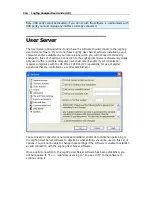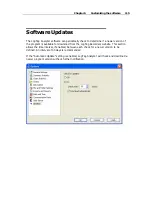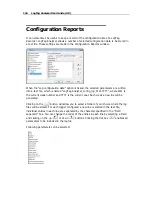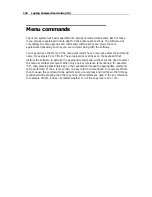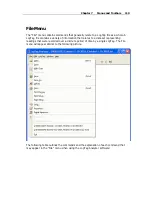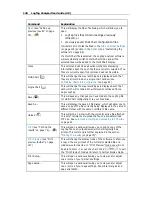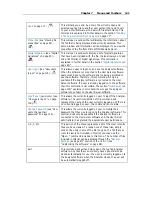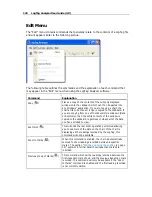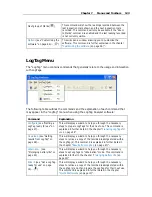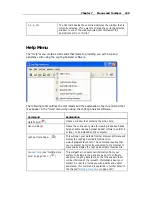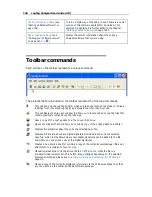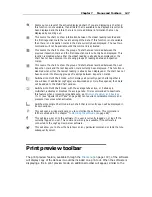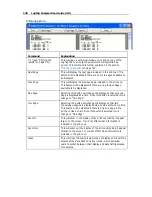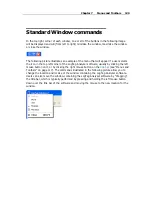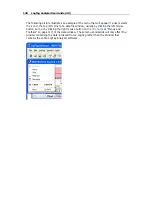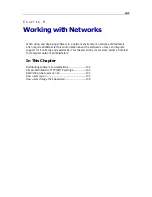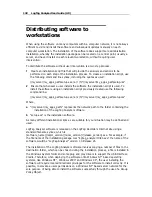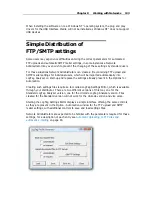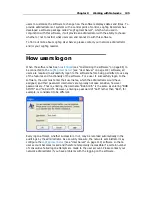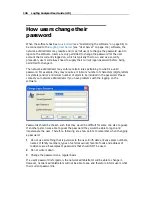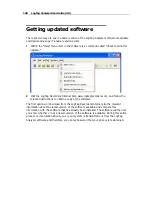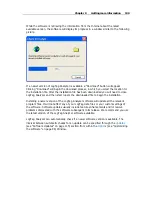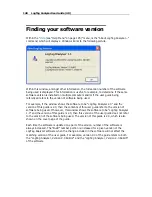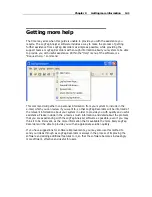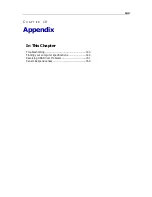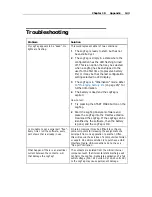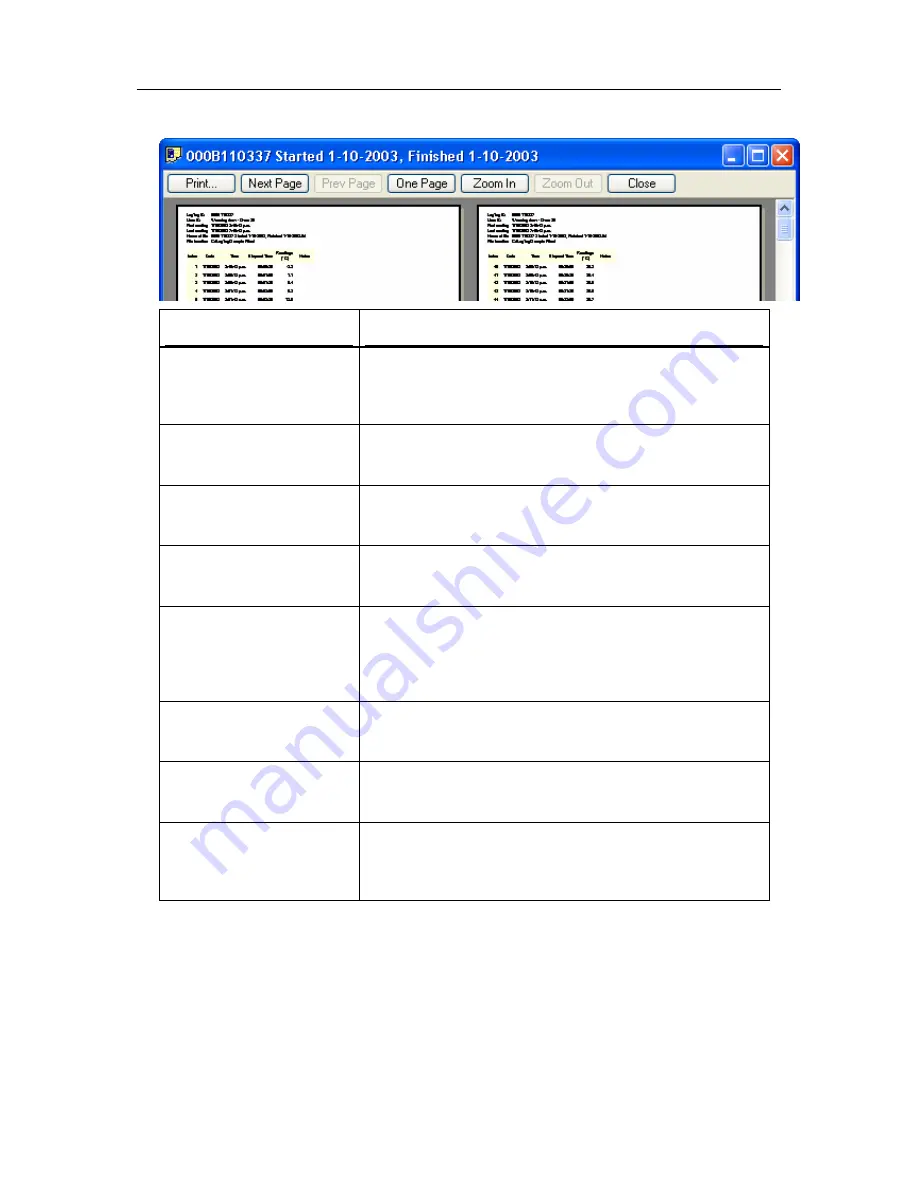
128
LogTag Analyzer User Guide (2.0)
following picture.
Command
Explanation
(see "Printing the
results" on page 76)...
This will open a window allowing you to print a copy of the
LogTag file to an output device, which will typically be a
printer. This command is further explained in the section
"
Printing the results
(on page 76)".
Next Page
This will display the next page included in the print out. This
button will be disabled if there are no more pages available to
be displayed.
Prev Page
This will display the previous page included in the print out.
This button will be disabled if there are no previous pages
available to be displayed.
One Page
Selecting this button will change the display so that only one
page is displayed at a time. Once this button is selected it will
change to "Two Page".
Two Page
Selecting this button will change the display so that two
consecutive pages are displayed side by side at the same time.
This button will be disabled if there is only one page in the
print out, like a chart. Once this button is selected it will
change to "One Page".
Zoom In
This will zoom in the display of the print out making it appear
larger on the screen. It will not effect what information is
included in the print out.
Zoom Out
This will zoom out the display of the print out making it appear
smaller on the screen. It will not effect what information is
included in the print out.
Close
This will close the print preview mode of display and revert the
display of the data back to normal mode, which will allow
users to switch between chart display and data listing display,
for example.
Summary of Contents for Analyzer
Page 1: ...2 0...
Page 23: ...Chapter 3 Quick Start Guide 23 Only flashes if no alert condition is present...
Page 170: ......