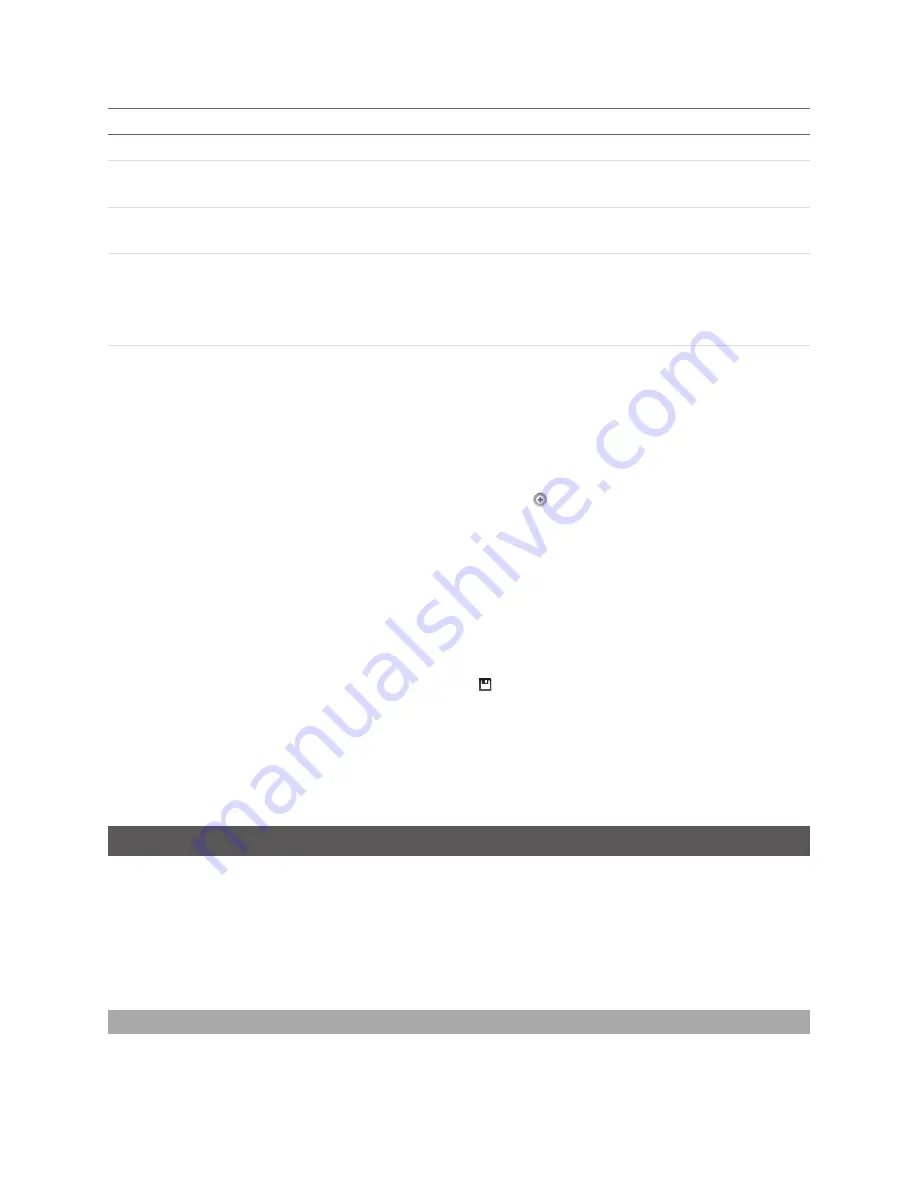
Gocator 2300 & 2880 Series
Gocator Web Interface • Scan Setup and Alignment • 92
Setting
Description
Uniform Spacing (Data Resampling)
Analog
Analog
camera gain can be used when the application is severely exposure limited, yet
dynamic range is not a critical factor.
Digital
Digital
camera gain can be used when the application is severely exposure limited, yet
dynamic range is not a critical factor.
Sensitivity
Controls the exposure that dynamic exposure converges to. The lower the value, the
lower the exposure Gocator will settle on.
The trade-off is between the number of exposure spots and the possibility of over-
exposing.
Threshold
The minimum number of spots for dynamic exposure to consider the spot valid. If the
number of spots is below this threshold, the algorithm will walk over the allowed
exposure range slowly to find the correct exposure.
To configure material:
1.
Go to the
Scan
page.
2.
Expand the
Sensor
panel by clicking on the panel header or the
button.
3.
Click the button corresponding to the sensor you want to configure.
The button is labeled
Top
,
Bottom
,
Top-Left
, or
Top-Right
, depending on the system.
Materials can be configured separately for each sensor.
4.
Click on the
Materials
tab.
5.
Choose a material in the
Materials
drop-down or choose
Custom
to manually configure settings.
See the table above for the customizable settings.
6.
Save the job in the
Toolbar
by clicking the
Save
button
.
7.
Check that laser profiling is satisfactory.
After adjusting the setting, confirm that laser profiling is satisfactory.
Various settings can affect how the
Material
settings behave. You can use Video mode to examine how
the settings interact. See
on page 110 for more information.
Alignment
Gocator sensors are pre-calibrated and ready to deliver profiles in engineering units (mm) out of the box.
However, alignment procedures are required to compensate for sensor mounting inaccuracies, to align
multiple sensors into a common coordinate system, and to determine the resolution (with encoder) and
speed of the transport system. Alignment is performed using the
Alignment
panel on the
Scan
page.
Once alignment has been completed, the derived transformation values will be displayed under
Transformations
in the
Sensor
panel; see
on page 83 for details.
Alignment States
A Gocator can be in one of three alignment states: None, Manual, or Auto.
Summary of Contents for Gocator 2300 Series
Page 1: ...USER MANUAL Gocator 2300 2880 Series Firmware version 4 3 x xx Document revision D ...
Page 20: ...Gocator 2300 2880 Series Getting Started System Overview 20 ...
Page 184: ...Gocator 2300 2880 Series Gocator Web Interface Measurement 184 Measurement Panel ...
Page 189: ...Gocator 2300 2880 Series Gocator Web Interface Measurement 189 ...
Page 199: ...Gocator 2300 2880 Series Gocator Web Interface Measurement 199 Measurement Panel ...
Page 208: ...Gocator 2300 2880 Series Gocator Web Interface Measurement 208 else Output_Set Volume 0 ...
Page 389: ...Gocator 2300 2880 Series Specifications Gocator 2300 Series 389 Dimensions Envelope ...
Page 392: ...Gocator 2300 2880 Series Specifications Gocator 2300 Series 392 Dimensions Envelope ...
Page 394: ...Gocator 2300 2880 Series Specifications Gocator 2300 Series 394 Envelope ...
Page 396: ...Gocator 2300 2880 Series Specifications Gocator 2300 Series 396 Dimensions ...
Page 397: ...Gocator 2300 2880 Series Specifications Gocator 2300 Series 397 Envelope ...
Page 399: ...Gocator 2300 2880 Series Specifications Gocator 2300 Series 399 Envelope ...
Page 401: ...Gocator 2300 2880 Series Specifications Gocator 2300 Series 401 Dimensions ...
Page 402: ...Gocator 2300 2880 Series Specifications Gocator 2300 Series 402 Envelope ...
Page 405: ...Gocator 2300 2880 Series Specifications Gocator 2880 Sensor 405 Dimensions ...
Page 406: ...Gocator 2300 2880 Series Specifications Gocator 2880 Sensor 406 Envelope ...






























