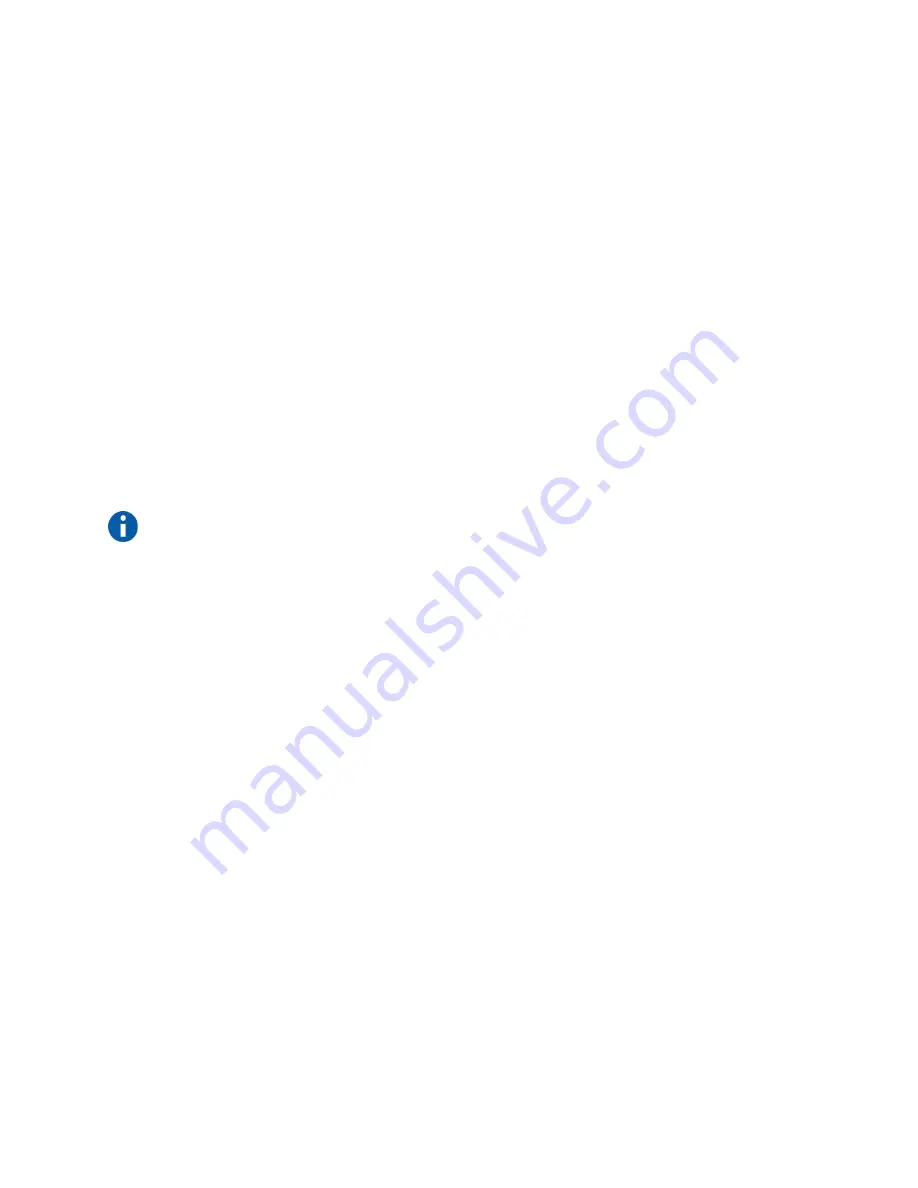
26-0008-1100/5
(Worldwide)
— 49 of 92
Physician’s Manual — VNS Therapy Programming Software (8.1)
5.1.3.
Earliest Date/Latest Date
Make sure the View All Records button is unchecked or you won’t be able
to use the date option. When you use the date option, the default for both
the Earliest Date and Latest Date buttons is the current date. To see records
from other dates, change the settings in these fields.
Tapping the drop-down arrow to the right of the Earliest Date (or Latest
Date) displays a calendar of the current month. To scroll to earlier or later
months, tap (or touch and hold) the small black arrows in the upper left- or
right-hand corners. Tapping the day of the month representing the earliest
(or latest) date closes the calendar and puts the dates you tapped into the
Earliest Date and Latest Date buttons.
Dates can also be changed by tapping the month, day, or year values you
want to change and then typing the new values on the soft keyboard at the
bottom of the screen.
5.1.4.
Patient ID
Note:
Patient Data screen” on
page 44.
Make sure the View All Records button is unchecked or you won’t be able
to use the Patient ID option. To limit your search to a particular patient, tap
the Patient ID button and enter the three-character patient ID code by
typing it on the soft keyboard at the bottom of the screen. You should have
previously defined the patient ID.
5.1.5.
Serial Number
Make sure the View All Records button is unchecked or you won’t be able
to use this option. To limit your search to a particular Pulse Generator, tap
the Serial Number button and then type the serial number of the Pulse
Generator on the soft keyboard at the bottom of the screen.
5.2.
View the Records
Now that you have specified limits for your record search, you can retrieve
and view historical records stored in the handheld computer’s database, as
described in the following sections.
5.2.1.
View Parameter History
Tap the View Parameter History button to access the VIEW PARAMETER
HISTORY Screen (see Figure 30 on page 50).






























