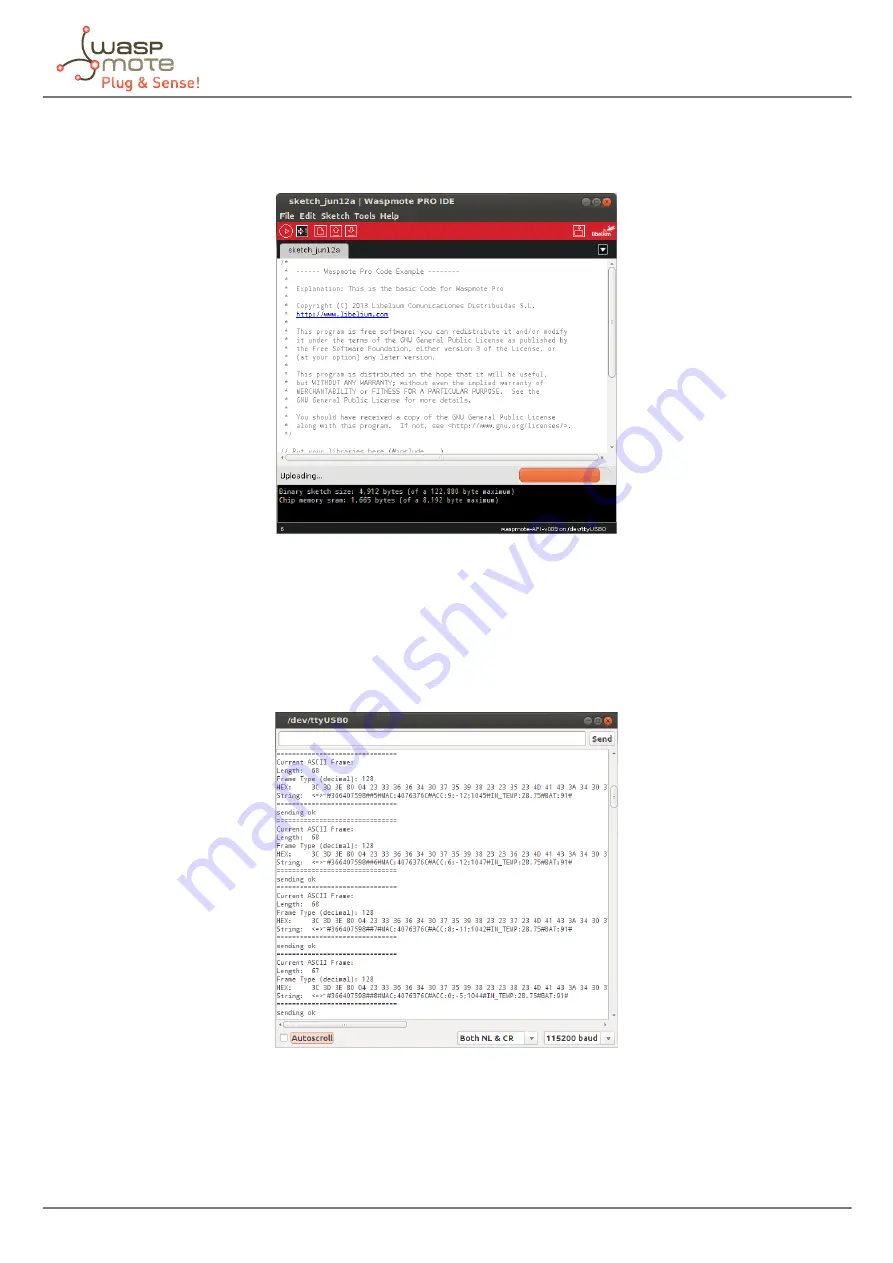
-103-
v5.8
Uploading code
Step 10: Upload the code
Now, press the upload button and see messages coming out from IDE. During a while you will see message “uploading to I/O
board”.
Figure : Uploading a code for Waspmote Plug & Sense!
Wait a few seconds until the process ends and check there are no error messages, just “Done uploading” message.
Step 11: Open the Serial Monitor
If uploading processes are successfully completed, open Serial Monitor to see the output of the uploaded code.
Figure : Opening Waspmote IDE serial monitor
When uploading processes are finished successfully, do not forget to screw the protection cap of USB connector to avoid its
damage.
Never connect a USB which exceed maximum ratting of the USB standard. Waspmote can be damaged and warranty voided.






























