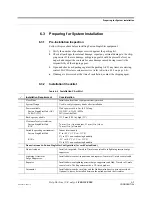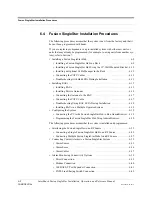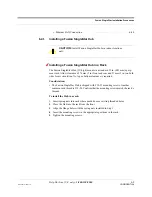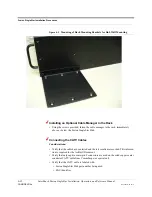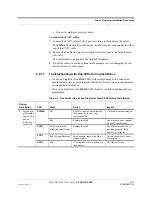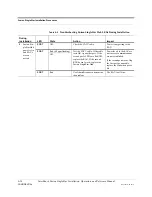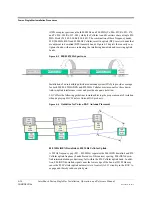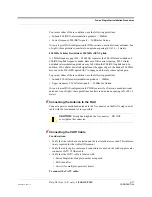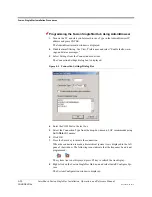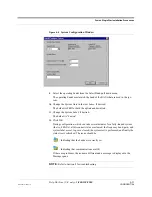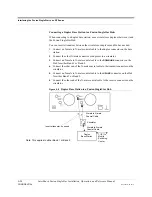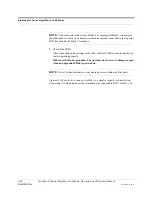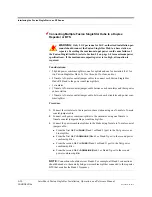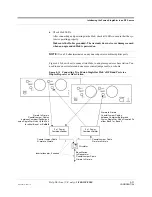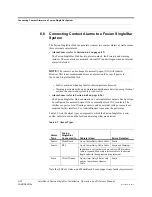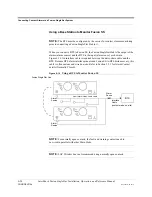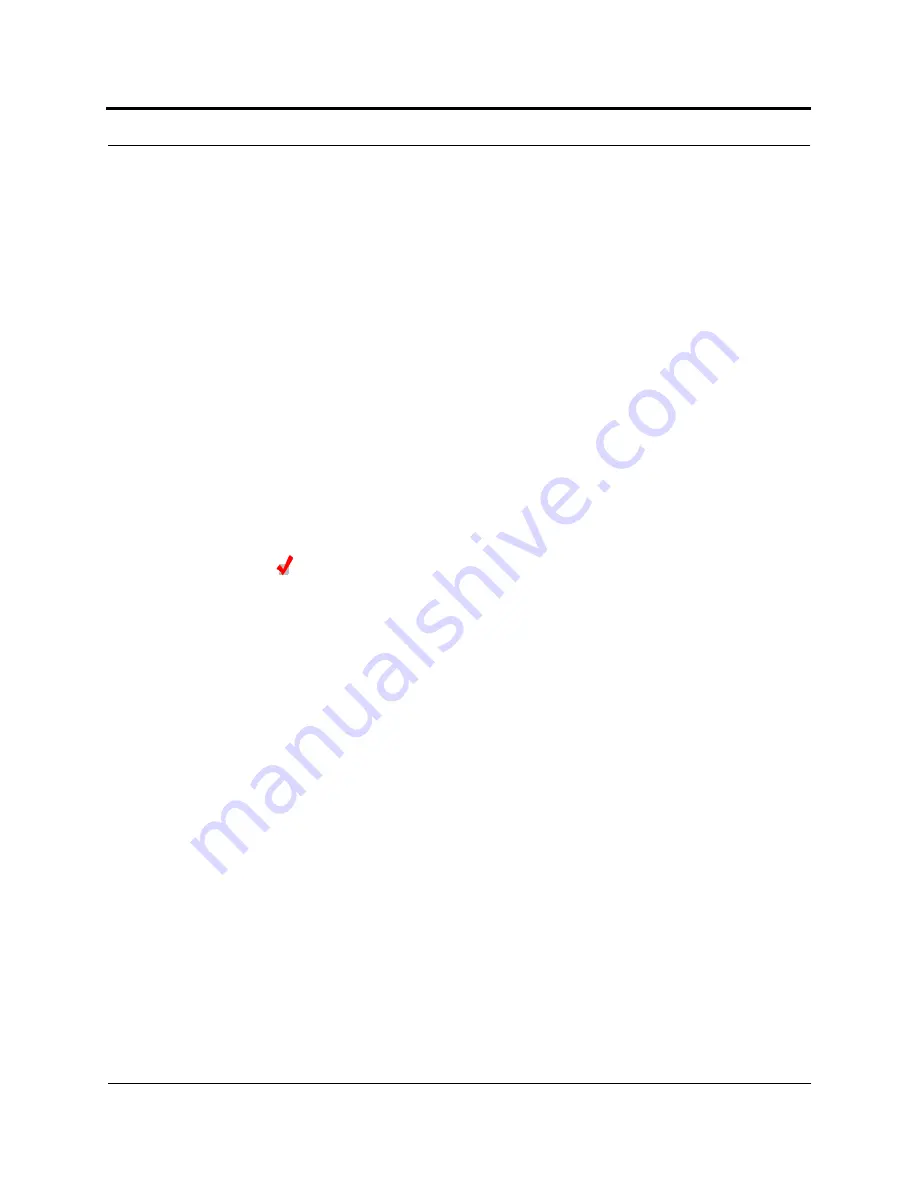
Help Hot Line (U.S. only): 1-800-530-9960
6-19
D-620605-0-20 Rev A
CONFIDENTIAL
Fusion SingleStar Installation Procedures
6.4.2.2
Installing RAUs in a Multiple Operator System
When installing both iDEN and Cellular systems in parallel, either as dual-band or
multiple operator systems, you must take special provision to assure that the individ-
ual RAUs do not interfere with each other.
The 850/1900 MHz and iDEN RAU’s antennas must be separated by at least 6
meters (20 feet) to assure that the iDEN downlink signals do not interfere with
the Cellular uplink signals.
6.4.3
Configuring the System
Before the system can operate properly, use AdminBrowser to program the Fusion
SingleStar Hub with the frequency bands that are to be distributed. The Hub must be
programmed with the same frequencies as the RAU used.
Considerations:
• The AdminBrowser software, described in the
AdminBrowser User Manual
(PN D-620607-0-20), must be running on a PC/laptop.
• Crossover Ethernet cable with male connectors required.
Connecting the PC to the Fusion SingleStar Hub to Run
AdminBrowser
1.
Connect the AC power cord to the Hub.
Make sure the Hub is grounded through the ground lug on the AC power and
the frame ground lug as required. The warranty does not cover damage
caused when an ungrounded Hub is powered on.
2.
Plug the power cord into an AC power outlet.
3.
Verify that all cables are properly connected on the Hub.
4.
Turn on the power to the Hub.
All LEDs blink through the power up sequence. At each port where an RAU is
detected (drawing current), the port LEDs lights green. The Fusion SingleStar
STATUS
LED should be green. This state indicates the band’s are not programmed
and provides feedback on the status of the RAU connections.
The LEDs blink for 20 seconds as a visual check that they are functioning.
5.
Connect the cross-over Ethernet cable to the PC/laptop and then to the
RJ-45
100-BASE-T
port on the Hub’s front panel.