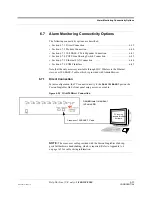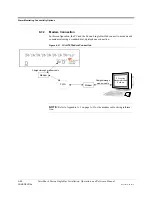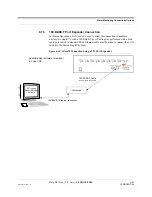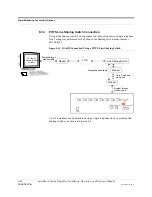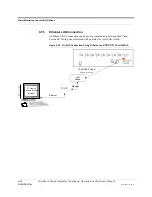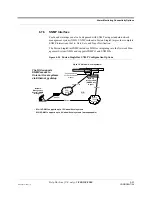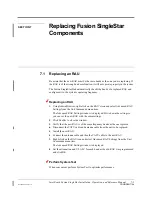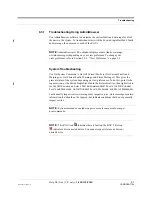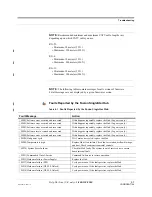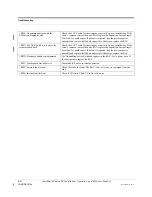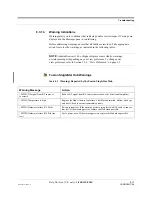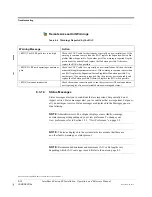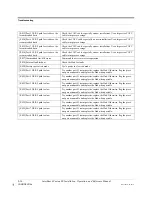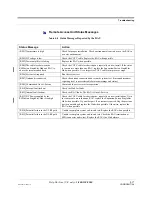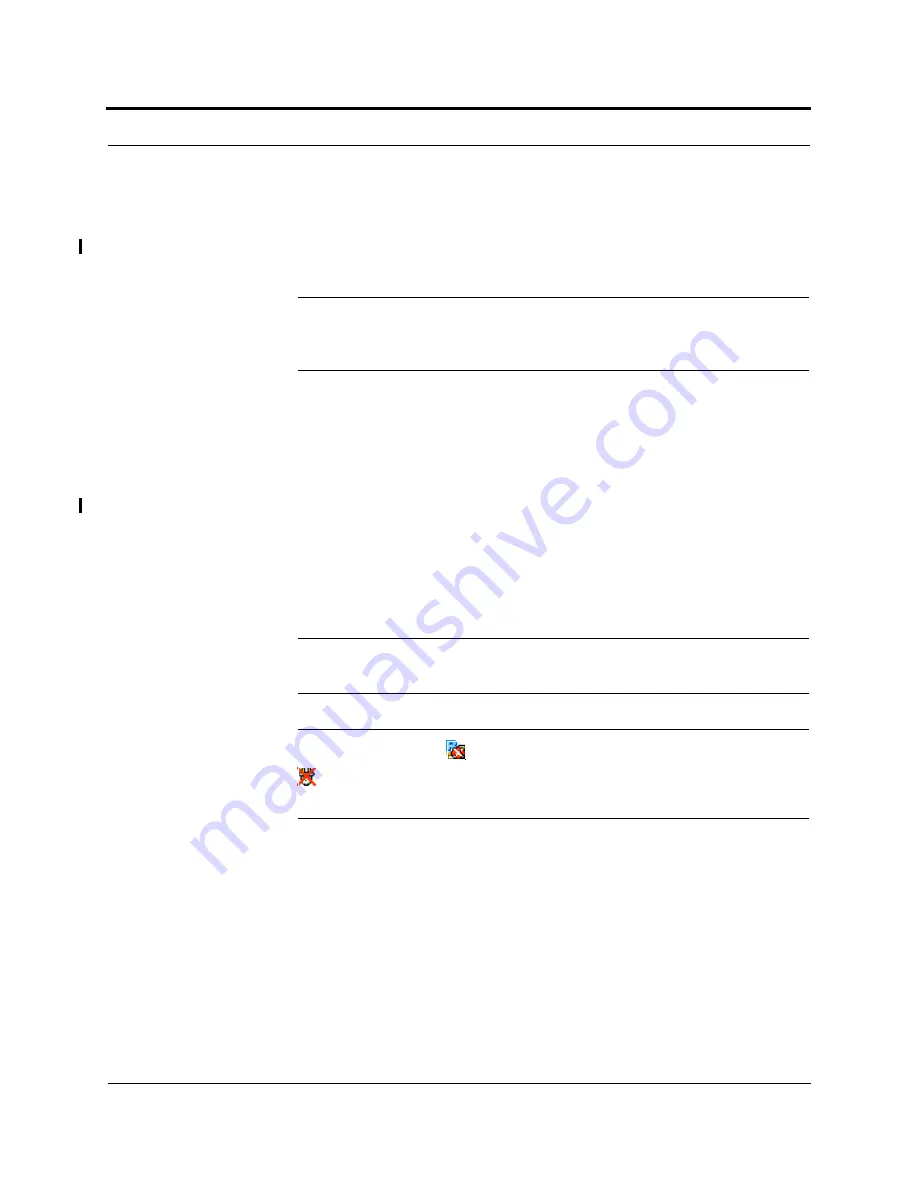
Help Hot Line (U.S. only): 1-800-530-9960
8-3
D-620605-0-20 Rev A
CONFIDENTIAL
Troubleshooting
8.3.1
Troubleshooting Using AdminBrowser
Use AdminBrowser software to determine the current faults and warnings for all of
the units in the system. To troubleshoot, start with the Fusion SingleStar Hub’s faults
and warnings, then proceed to each of the RAUs.
NOTE:
AdminBrowser v1.00 or higher displays events (faults, warnings,
or status messages) depending on your view preference. To change your
view preference, refer to Section 3.3.2, “View Preference,” on page 3-9.
System Troubleshooting
Use Get System Command
J
Get All Current Faults (or Get Current Faults and
Warnings; or Get Current Faults, Warnings, and Status Messages). This gives the
present status of the system, depending on view preferences. To do this, point to the
top most icon or the Fusion SingleStar Hub in the hierarchical tree, then right click to
see the Pull down menu. Select:
S
YSTEM
C
OMMANDS
/G
ET
F
AULTS
(
OR
G
ET
C
URRENT
F
AULTS
AND
W
ARNINGS
;
OR
G
ET
C
URRENT
F
AULTS
, W
ARNINGS
,
AND
S
TATUS
M
ESSAGES
).
Faults usually impact service; warnings may impact service; status messages contain
information that should not be ignored, but indicate conditions that do not generally
impact service.
NOTE:
System commands can take longer to execute compared to compo-
nent commands.
NOTE:
This RAU icon
indicates there is fault on the RAU. This icon
indicates a disconnected device. You cannot request status on a discon-
nected device.