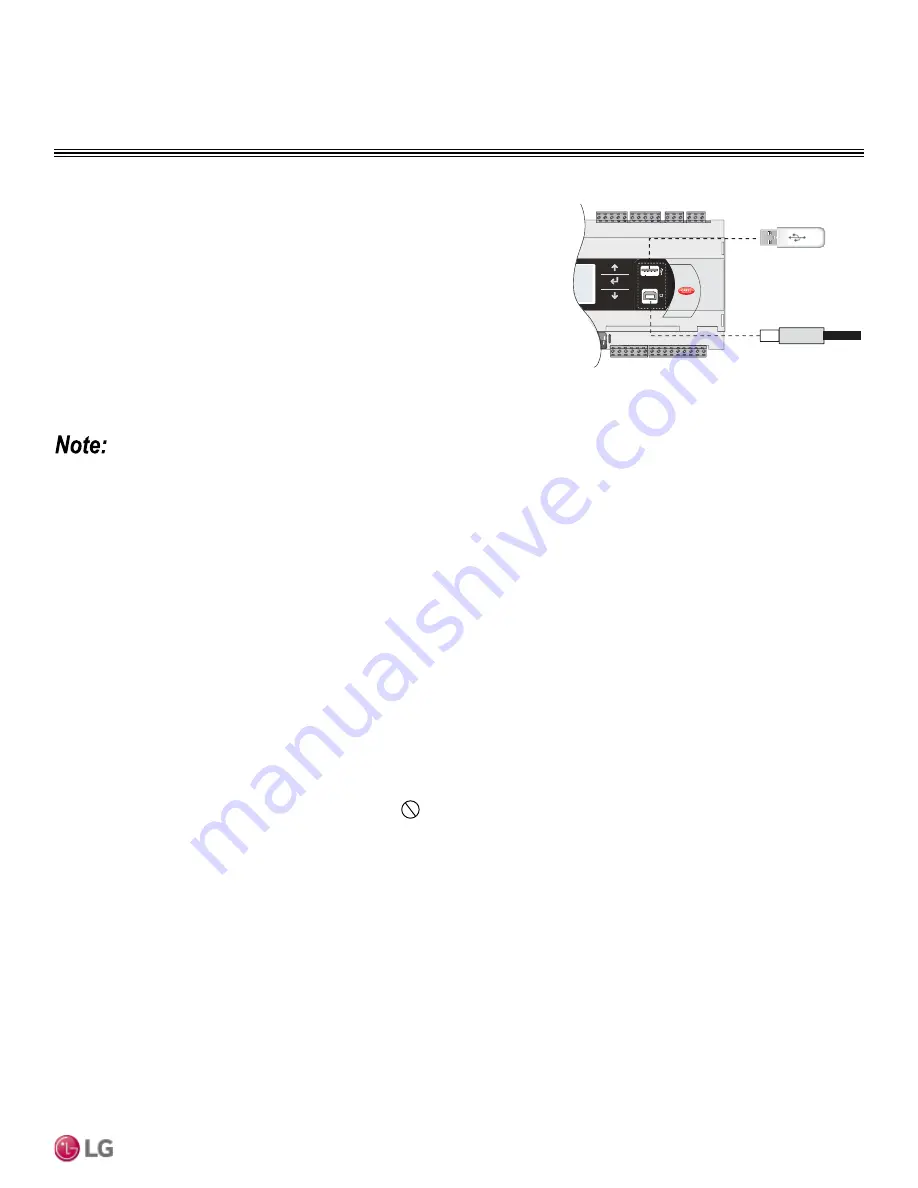
59
Installation
Due to our policy of continuous product innovation, some specifications may change without notification.
©LG Electronics U.S.A., Inc., Englewood Cliffs, NJ. All rights reserved. “LG” is a registered trademark of LG Corp.
CONTROLLER
Software Backup and Restore
Connecting to USB Drives
The controller has built-in USB ports for connecting to USB drives. The USB drives can be
used for backing up all settings and reported conditions such as alarm history and current
values.
Figure 78: USB Port Locations.
Creating a Backup File
The controller can create a backup file of set-points and configuration variables on a USB drive or in the controller’s internal memory. File is
automatically named “User_Backup.txt”.
• During first startup or commissioning, or prior to communicating with Technical Support about performance issues, it is recommended that a
backup file is created for each controller.
• Name each file with the unit sales order-line number found on the silver nameplate attached to the electrical access door.
• It is recommended that the backup files are emailed to Technical Support.
• Also, consider creating a backup file whenever significant program changes are made.
To create a system backup file using the Handheld or Virtual Keypad / Display Buttons:
1.
Go to Main Menu > Ctrl Variables > Advanced > Login screen. Press the Enter and Up or Down Arrow buttons to enter the service pass
-
word “4800”.
2.
Go to Main Menu > Ctrl Variables > Advanced > Backup > Restore screen.
3. Press the Up or Down Arrow buttons to navigate to the Backup Settings screen.
4. Press the Enter and Up or Down Arrow buttons to select the backup location (internal memory or USB). If creating a backup to the USB
drive, insert the USB drive into the main controller
5. Press Enter to highlight and then the Up or Down Arrow buttons to fill the “Save Checkbox” and create the backup file.
USB Type B
USB Type A
Restoring from a Backup File from the USB
1. Place the restore file in the root directory of a USB drive. Do not place the file within a folder on the USB drive. Name the file “User_
Backup.txt”.
2. Insert the USB drive into the controller’s USB port.
3.
Go the Main Menu > Unit Enable screen. Press the Enter and Up or Down Arrow buttons to disable the unit.
4.
Go to the Main Menu > Ctrl Variables > Advanced > Login screen. Press the Enter and Up or Down Arrow buttons to enter the service
password “4800”.
5.
Go to the Main Menu > Ctrl Variables > Advanced > Backup > Restore screen.
6. Press the Up or Down Arrow buttons to navigate to the USB Restore screen.
7. Press Enter to highlight and then the Up or Down Arrow buttons to fill the Restore checkbox and restore the backup file. If there is an error
during the process, the specific error is displayed on this screen.
8. Cycle power to the controller.
Overview






























