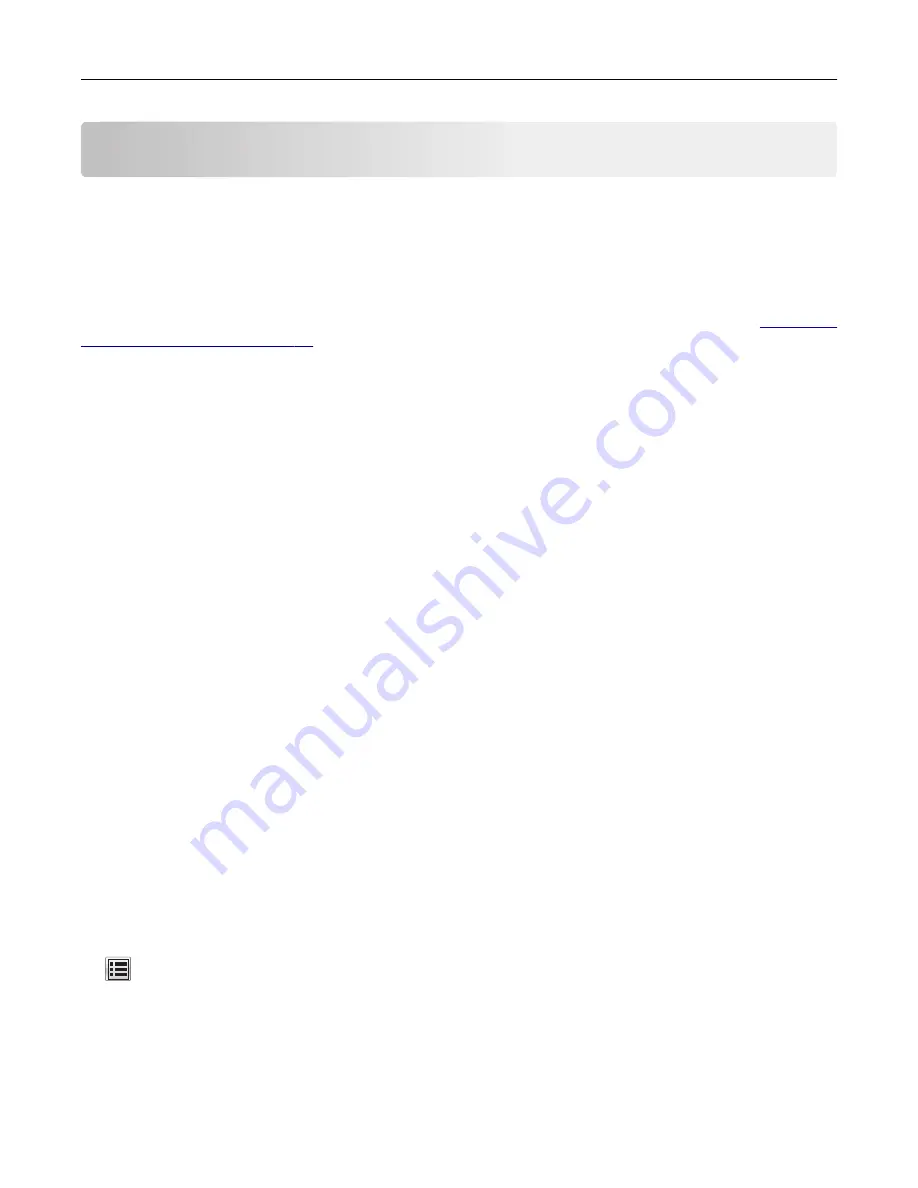
Printing
Printing a document
Printing forms
Use Forms and Favorites to quickly and easily access frequently used forms or other information that is regularly
printed. Before you can use this application, first set it up on the printer. For more information, see
Forms and Favorites” on page 22
1
From the home screen, navigate to:
Forms and Favorites
> select the form from the list > enter the number of copies > adjust other settings
2
Apply the changes.
Printing from a computer
Note:
For labels, card stock, and envelopes, set the paper size and type in the printer before sending the
print job.
1
From the document that you are trying to print, open the Print dialog.
2
If necessary, adjust the settings.
3
Send the print job.
Adjusting toner darkness
1
Open a Web browser, and then type the printer IP address in the address field.
Notes:
•
View the printer IP address on the printer home screen. The IP address appears as four sets of
numbers separated by periods, such as 123.123.123.123.
•
If you are using a proxy server, then temporarily disable it to load the Web page correctly.
2
Click
Settings
>
Print Settings
>
Quality Menu
>
Toner Darkness
.
3
Adjust the toner darkness, and then click
Submit
.
Using the printer control panel
1
From the home screen, navigate to:
>
Settings
>
Print Settings
>
Quality Menu
>
Toner Darkness
2
Adjust the setting, and then touch
Submit
.
Printing
93
















































