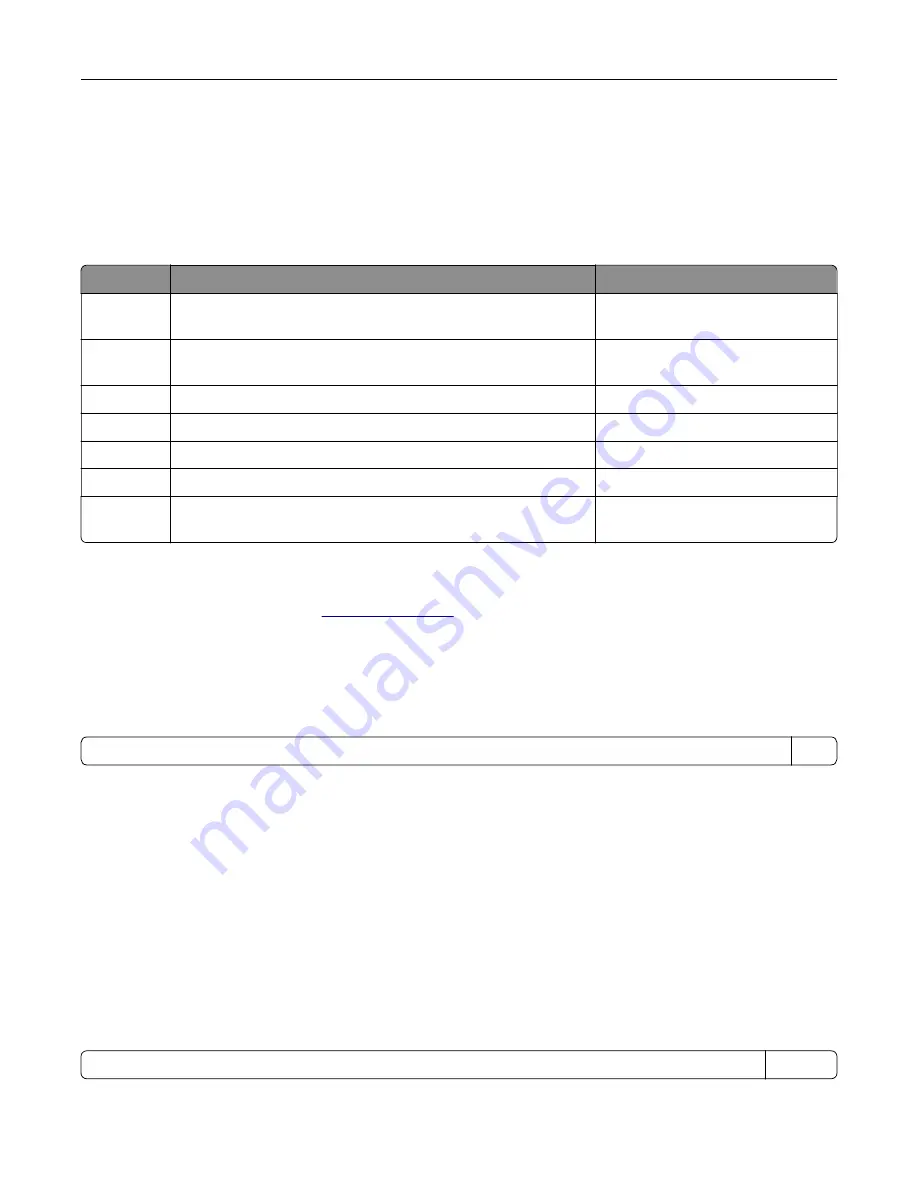
Power consumption
Product power consumption
The following table documents the power consumption characteristics of the product.
Note:
Some modes may not apply to your product.
Mode
Description
Power consumption (Watts)
Printing
The product is generating hard
‑
copy output from electronic
inputs.
760 (XM7155); 860 (XM7163,
XM7263); 960 (XM7170, XM7270)
Copy
The product is generating hard
‑
copy output from hard
‑
copy
original documents.
820 (XM7155); 920 (XM7163,
XM7263); 1020 (XM7170, XM7270)
Scan
The product is scanning hard
‑
copy documents.
140
Ready
The product is waiting for a print job.
120 (Ready 1); 70 (Ready 2)
Sleep Mode The product is in a high
‑
level energy
‑
saving mode.
16
Hibernate
The product is in a low
‑
level energy
‑
saving mode.
0.7
Off
The product is plugged into an electrical outlet, but the power
switch is turned off.
0
The power consumption levels listed in the previous table represent time-averaged measurements.
Instantaneous power draws may be substantially higher than the average.
Values are subject to change. See
for current values.
Sleep Mode
This product is designed with an energy-saving mode called
Sleep Mode
. The Sleep Mode saves energy by
lowering power consumption during extended periods of inactivity. The Sleep Mode is automatically engaged
after this product is not used for a specified period of time, called the
Sleep Mode Timeout
.
Factory default Sleep Mode Timeout for this product (in minutes):
20
By using the configuration menus, the Sleep Mode Timeout can be modified between 1 minute and 120 minutes.
Setting the Sleep Mode Timeout to a low value reduces energy consumption, but may increase the response
time of the product. Setting the Sleep Mode Timeout to a high value maintains a fast response, but uses more
energy.
Hibernate Mode
This product is designed with an ultra
‑
low power operating mode called
Hibernate mode
. When operating in
Hibernate Mode, all other systems and devices are powered down safely.
The Hibernate mode can be entered in any of the following methods:
•
Using the Hibernate Timeout
•
Using the Schedule Power modes
•
Using the Sleep/Hibernate button
Factory default Hibernate Timeout for this product in all countries or regions
3 days
Notices
367
















































