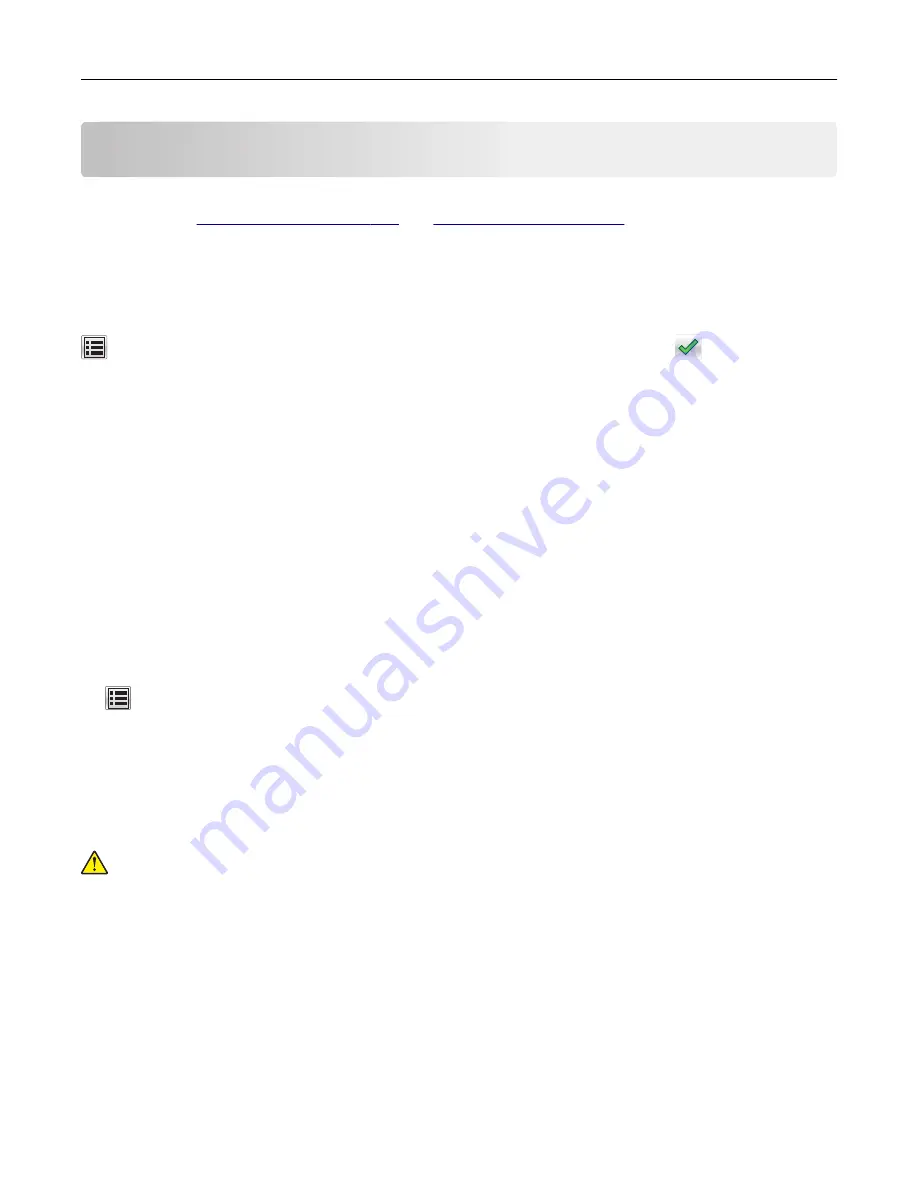
Loading paper and specialty media
The selection and handling of paper and specialty media can affect how reliably documents print. For more
information, see
.
Setting the paper size and type
From the home screen navigate to:
>
Paper Menu
>
Paper Size/Type
> select a tray > select the paper size or type >
Configuring Universal paper settings
Universal paper size is a user
‑
defined setting that lets you print on paper sizes that are not preset in the printer
menus.
Notes:
•
The smallest supported Universal size is 70 x 127 mm (2.76 x 5 inches) for one
‑
sided printing and
105 x 148 mm (4.13 x 5.83 inches) for two
‑
sided (duplex) printing.
•
The largest supported Universal size is 216 x 356 mm (8.5 x 14 inches) for one
‑
sided and two
‑
sided
printing.
•
When printing on paper less than 210 mm (8.3 inches) wide, the printer may print at a reduced speed
after a period of time to ensure the best print performance.
1
From the home screen, navigate to:
>
Paper Menu
>
Universal Setup
>
Units of Measure
> select a unit of measure
2
Touch
Portrait Width
or
Portrait Height
.
3
Select the width or height, and then touch
Submit
.
Loading the 550
‑
sheet tray
CAUTION—POTENTIAL INJURY:
To reduce the risk of equipment instability, load each tray separately.
Keep all other trays closed until needed.
1
Pull out the tray.
Notes:
•
When loading folio
‑
, legal
‑
, or Oficio
‑
size paper, lift the tray slightly, and then pull it out completely.
•
Avoid removing trays while a job prints or while
Busy
appears on the display. Doing so may cause a
jam.
Loading paper and specialty media
58
















































