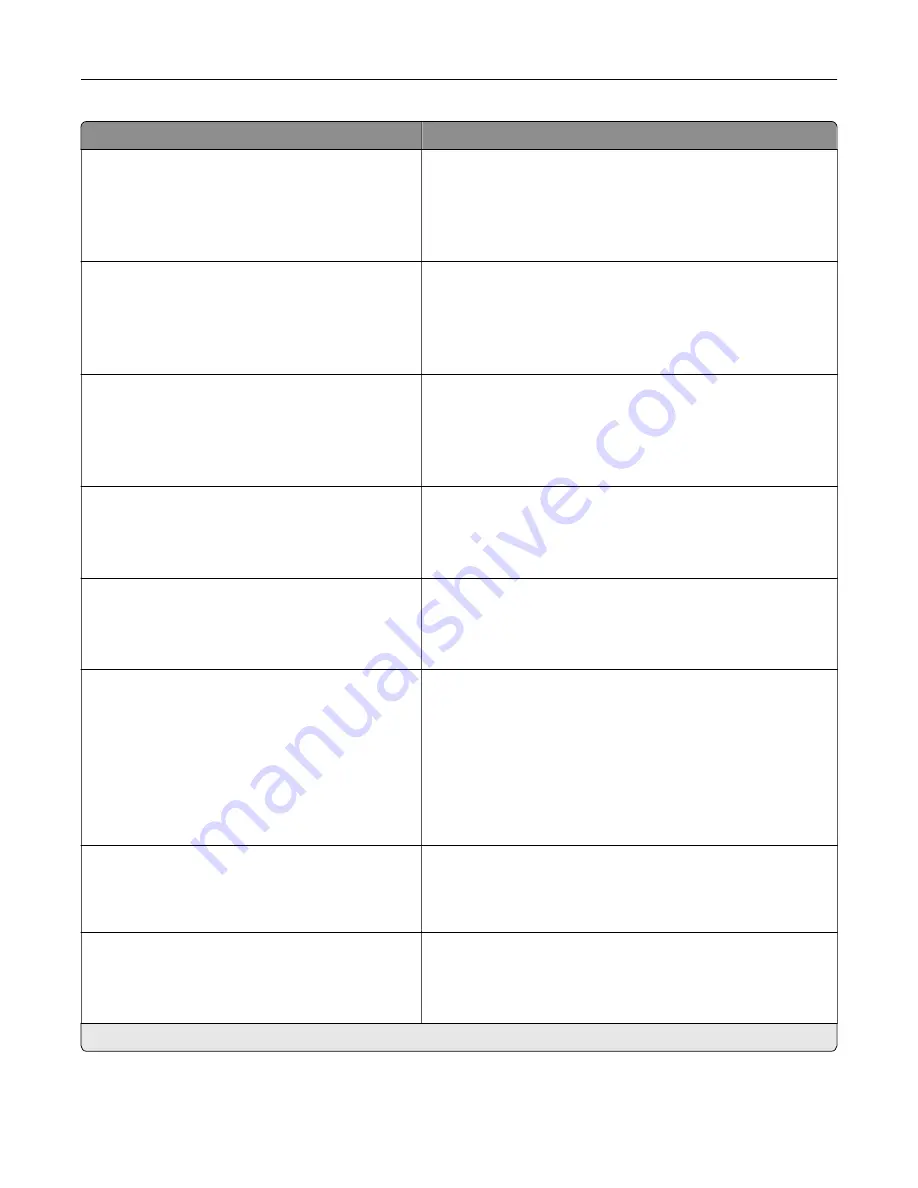
Menu item
Description
Printer Emulations
Emulator Security
Reset Emulator After Job
Off*
On
Reset the emulator after a print job.
Printer Emulations
Emulator Security
Disable Printer Message Access
Off
On*
Disable access to printer message during emulation.
Fax Configuration
Fax Low Power Support
Disable Sleep
Permit Sleep
Auto*
Set fax to enter Sleep mode whenever the printer determines
that it should.
Fax Configuration
Fax Storage Location
Disk*
NAND
Set the storage location for all faxes.
Note:
This menu item appears only when a hard disk is
installed.
Print Configuration
Black Only Mode
Off*
On
Print non
‑
copy jobs in grayscale.
Print Configuration
Color Trapping
Off
1
2*
3
4
5
Enhance the printed output to compensate for misregistration
in the printer.
Print Configuration
Font Sharpening
0–150 (24*)
Set a text point-size value below which the high
‑
frequency
screens are used when printing font data.
For example, if the value is 24, then all fonts sized 24 points or
less use the high
‑
frequency screens.
Device Operations
Quiet Mode
Off*
On
Set the printer to operate in Quiet Mode.
Note:
Enabling this setting slows down the overall
performance of the printer.
Note:
An asterisk (*) next to a value indicates the factory default setting.
Understanding the printer menus
89
Summary of Contents for XC9225
Page 168: ... Scanner glass Scanner glass pad 3 Close the scanner cover Maintaining the printer 168 ...
Page 176: ...5 Insert the new toner cartridge 6 Remove the waste toner bottle Maintaining the printer 176 ...
Page 181: ...8 Insert the waste toner bottle and then close the door Maintaining the printer 181 ...
Page 211: ... Below the fuser area Duplex area Clearing jams 211 ...
Page 216: ...2 Open door J Clearing jams 216 ...
Page 218: ... Areas H1 and H2 Area H6 Clearing jams 218 ...
Page 222: ...2 Remove the staple cartridge holder 3 Remove the loose staples Clearing jams 222 ...
Page 224: ...2 Remove the staple cartridge holder 3 Remove the loose staples Clearing jams 224 ...
Page 226: ...2 Remove the staple cartridge holder 3 Remove the loose staples Clearing jams 226 ...
Page 280: ...6 Remove the controller board shield Upgrading and migrating 280 ...
Page 283: ...4 Remove the controller board shield Upgrading and migrating 283 ...
Page 289: ...7 Connect the tray connector to the printer 8 Open trays 2 and 3 Upgrading and migrating 289 ...
Page 294: ...9 Remove the stabilizing feet from the tray Upgrading and migrating 294 ...
Page 298: ...17 Secure the tray cable with the clamp Upgrading and migrating 298 ...
Page 305: ...7 Remove the paper guides 8 Attach the sensor cover Upgrading and migrating 305 ...
Page 311: ...8 Attach the finisher to the printer Upgrading and migrating 311 ...






























