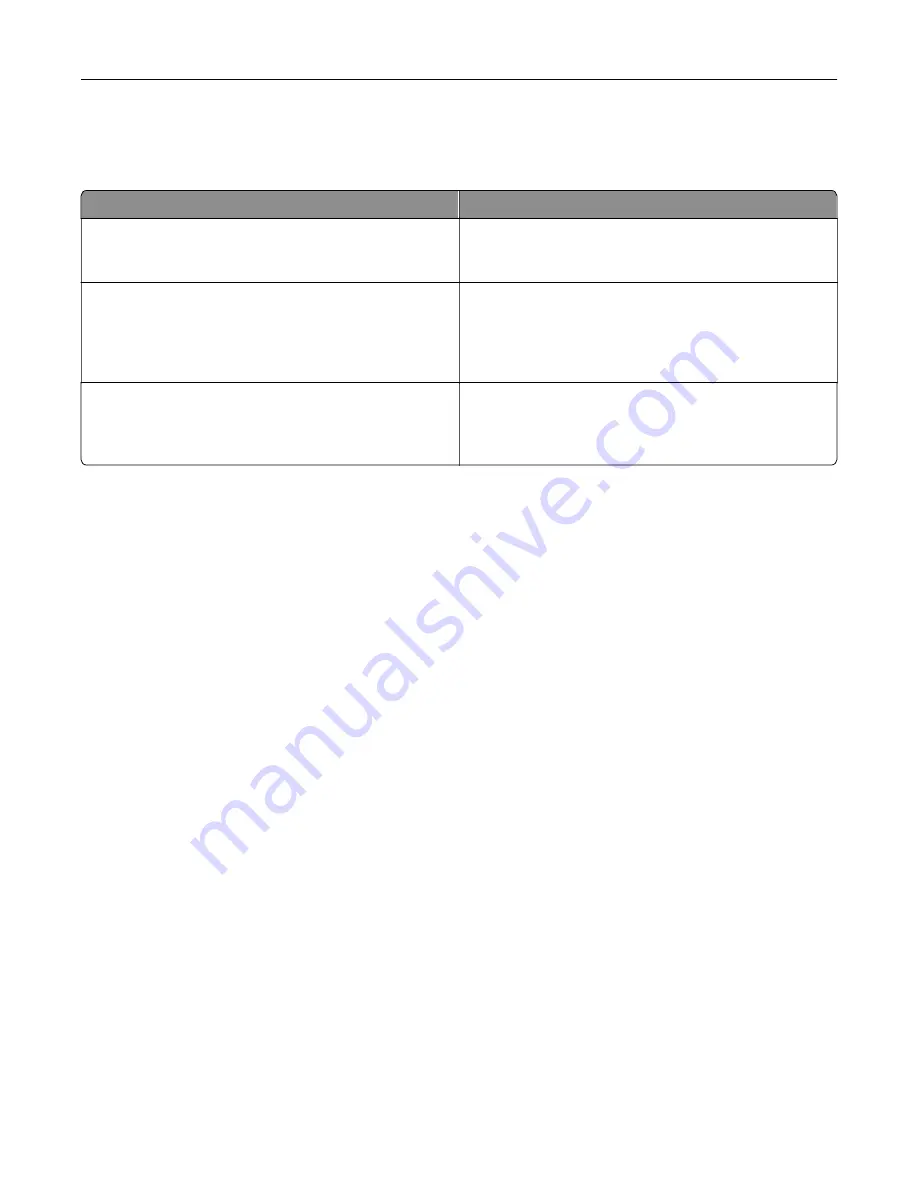
Statement of Volatility
Your printer contains various types of memory that can store device and network settings, and user data.
Type of memory
Description
Volatile memory
Your printer uses standard
random access memory
(RAM) to temporarily buffer user data during simple print
jobs.
Non-volatile memory
Your printer may use two forms of non-volatile memory:
EEPROM and NAND (flash memory). Both types are used
to store the operating system, device settings, network
information and bookmark settings, and embedded
solutions.
Hard disk memory
Some printers have a hard disk drive installed. The printer
hard disk is designed for printer-specific functionality.
This lets the printer retain buffered user data from
complex print jobs, as well as form data, and font data.
Erase the content of any installed printer memory in the following circumstances:
•
The printer is being decommissioned.
•
The printer hard disk is being replaced.
•
The printer is being moved to a different department or location.
•
The printer is being serviced by someone from outside your organization.
•
The printer is being removed from your premises for service.
•
The printer is being sold to another organization.
Disposing of a printer hard disk
Note:
Some printer models may not have a printer hard disk installed.
In high
‑
security environments, it may be necessary to take additional steps to make sure that confidential data
stored in the printer hard disk cannot be accessed when the printer—or its hard disk—is removed from your
premises.
•
Degaussing
—Flushes the hard disk with a magnetic field that erases stored data
•
Crushing
—Physically compresses the hard disk to break component parts and render them unreadable
•
Milling
—Physically shreds the hard disk into small metal bits
Note:
Most data can be erased electronically, but the only way to guarantee that all data are completely
erased is to physically destroy each hard disk where data is stored.
Securing the printer
54
Summary of Contents for XC4100 Series
Page 1: ...XC4100 Series User s Guide January 2016 www lexmark com Machine type s 7528 Model s 598 196 ...
Page 62: ...2 Remove the waste toner bottle 3 Remove the imaging kit Maintaining the printer 62 ...
Page 64: ...8 Insert the black toner cartridge 9 Insert the imaging kit Maintaining the printer 64 ...
Page 66: ...2 Remove the waste toner bottle 3 Remove the imaging kit Maintaining the printer 66 ...
Page 68: ...8 Insert the toner cartridges 9 Insert the new imaging kit Maintaining the printer 68 ...
Page 97: ...4 Close the duplex cover and door A Clearing jams 97 ...
Page 137: ...5 ISP extended cable 4 Install the ISP into its housing Upgrading and migrating 137 ...
Page 138: ...5 Attach the housing to the controller board access cover Upgrading and migrating 138 ...
Page 144: ...5 Open door B 6 Open door C Upgrading and migrating 144 ...
Page 158: ...wireless network Wi Fi Protected Setup 55 Wi Fi Protected Setup wireless network 55 Index 158 ...
















































