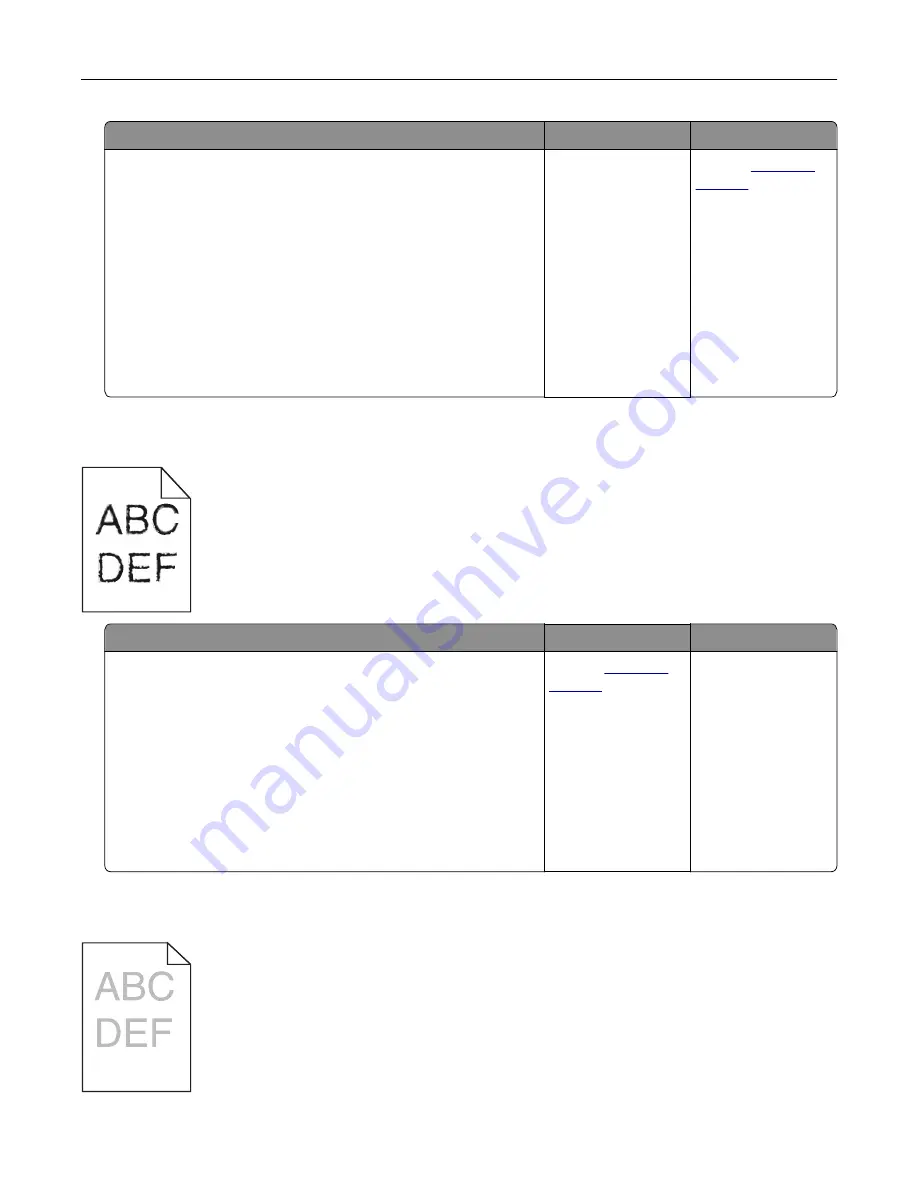
Action
Yes
No
Step 3
a
Depending on your operating system, specify the paper size
from the Printing Preferences or Print dialog.
Notes:
•
Make sure that the settings match the paper loaded in
the tray.
•
You can also change the settings on the printer control
panel.
b
Resend the print job.
Are the margins correct?
The problem is
solved.
Contact
Jagged or uneven characters
Action
Yes
No
a
Check if the printer supports the fonts that are installed on your
computer.
1
From the control panel, touch:
Settings
>
Reports
>
>
Print Fonts
2
Select
PCL Fonts
or
PS Fonts
.
b
If the font is not supported, then install a supported font. For
more information, contact your administrator.
c
Resend the print job.
Do prints still contain jagged or uneven characters?
Contact
The problem is
solved.
Light print
Troubleshooting
115
Summary of Contents for XC4100 Series
Page 1: ...XC4100 Series User s Guide January 2016 www lexmark com Machine type s 7528 Model s 598 196 ...
Page 62: ...2 Remove the waste toner bottle 3 Remove the imaging kit Maintaining the printer 62 ...
Page 64: ...8 Insert the black toner cartridge 9 Insert the imaging kit Maintaining the printer 64 ...
Page 66: ...2 Remove the waste toner bottle 3 Remove the imaging kit Maintaining the printer 66 ...
Page 68: ...8 Insert the toner cartridges 9 Insert the new imaging kit Maintaining the printer 68 ...
Page 97: ...4 Close the duplex cover and door A Clearing jams 97 ...
Page 137: ...5 ISP extended cable 4 Install the ISP into its housing Upgrading and migrating 137 ...
Page 138: ...5 Attach the housing to the controller board access cover Upgrading and migrating 138 ...
Page 144: ...5 Open door B 6 Open door C Upgrading and migrating 144 ...
Page 158: ...wireless network Wi Fi Protected Setup 55 Wi Fi Protected Setup wireless network 55 Index 158 ...






























