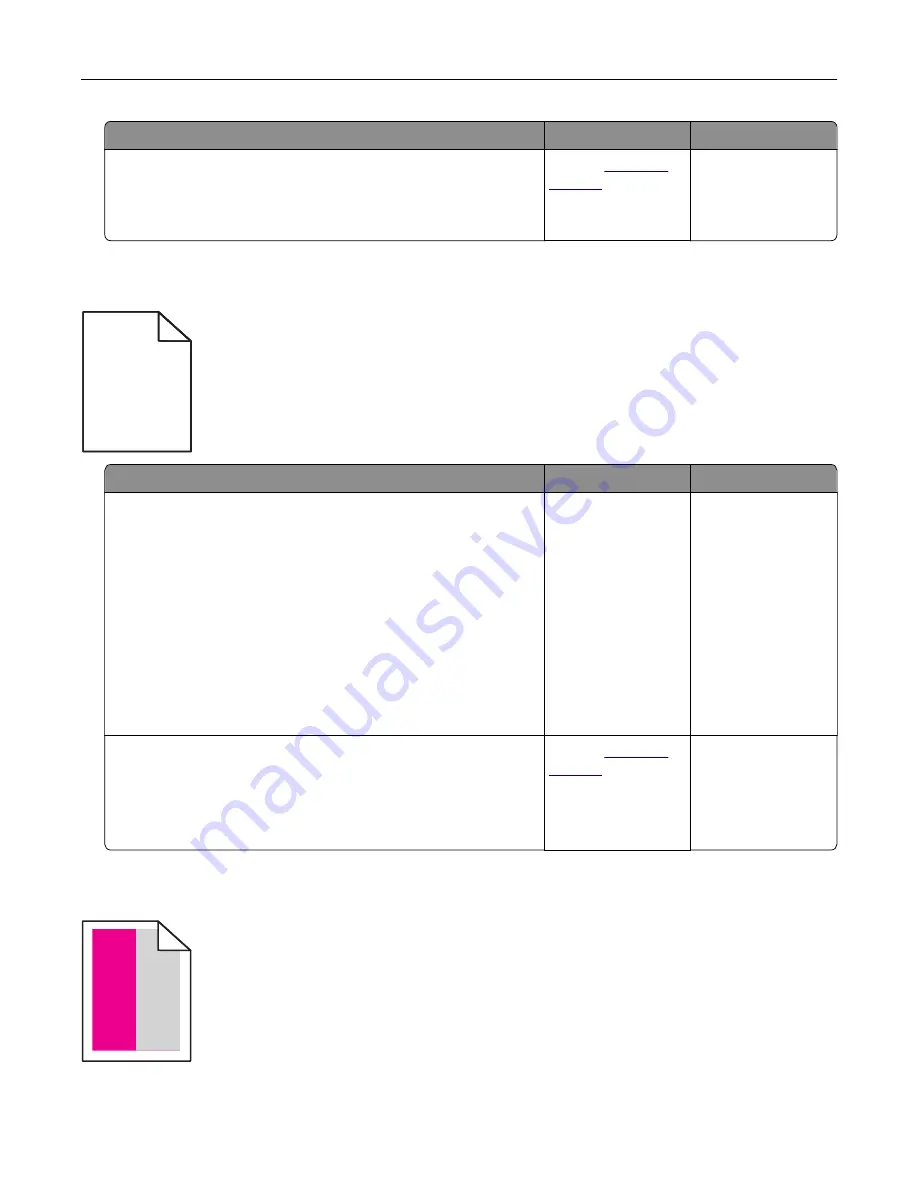
Action
Yes
No
Step 7
Remove, and then reinstall the imaging kit.
Is the print still too light?
Contact
The problem is
solved.
Print crooked or skewed
)
)
ABCDE
ABCDE
ABCDE
Action
Yes
No
Step 1
a
Remove the tray.
b
Remove the paper, and then load paper from a fresh package.
Note:
Paper absorbs moisture due to high humidity. Store
paper in its original wrapper until you are ready to use it.
c
Squeeze and slide the paper guides to the correct position for
the size of the paper you are loading.
d
Insert the tray.
e
Resend the print job.
Is the print still crooked or skewed?
Go to step 2.
The problem is
solved.
Step 2
a
Check if you are printing on a supported paper.
b
Resend the print job.
Is the print still crooked or skewed?
Contact
The problem is
solved.
Repeating defects
)
)
)
Troubleshooting
117
Summary of Contents for XC4100 Series
Page 1: ...XC4100 Series User s Guide January 2016 www lexmark com Machine type s 7528 Model s 598 196 ...
Page 62: ...2 Remove the waste toner bottle 3 Remove the imaging kit Maintaining the printer 62 ...
Page 64: ...8 Insert the black toner cartridge 9 Insert the imaging kit Maintaining the printer 64 ...
Page 66: ...2 Remove the waste toner bottle 3 Remove the imaging kit Maintaining the printer 66 ...
Page 68: ...8 Insert the toner cartridges 9 Insert the new imaging kit Maintaining the printer 68 ...
Page 97: ...4 Close the duplex cover and door A Clearing jams 97 ...
Page 137: ...5 ISP extended cable 4 Install the ISP into its housing Upgrading and migrating 137 ...
Page 138: ...5 Attach the housing to the controller board access cover Upgrading and migrating 138 ...
Page 144: ...5 Open door B 6 Open door C Upgrading and migrating 144 ...
Page 158: ...wireless network Wi Fi Protected Setup 55 Wi Fi Protected Setup wireless network 55 Index 158 ...
















































